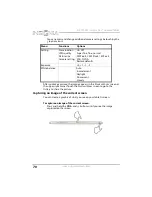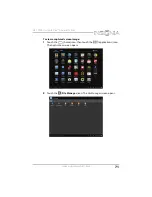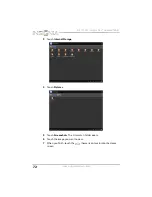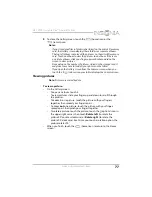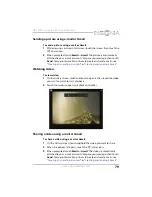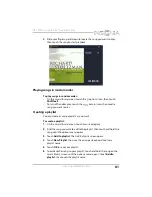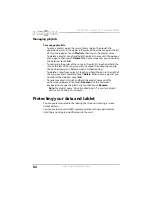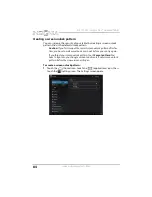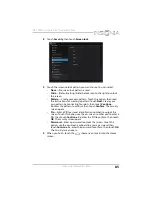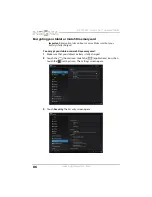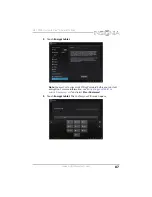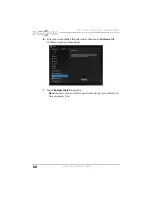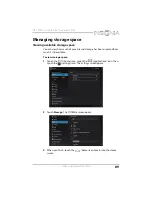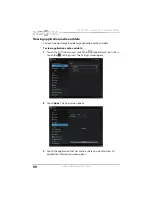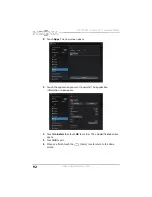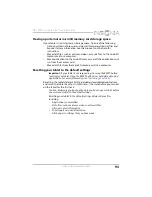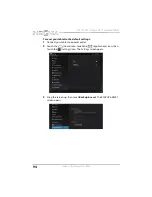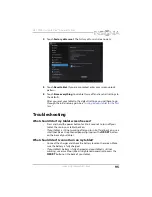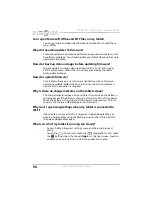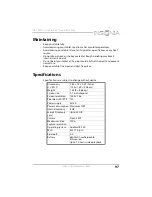82
NS-13T001 Insignia Flex™ Android Tablet
www.insigniaproducts.com
Managing playlists
To manage playlists:
•
To play a playlist, open the music library screen, then touch the
drop-down arrow in the upper left corner of the screen to open the list
of music categories. Touch
Playlists
, then touch the playlist name.
•
To delete a playlist, touch and hold the playlist name until the options
menu opens, then touch
Delete
. When a message asks you to confirm
the deletion, touch
OK
.
•
To rearrange the order of the songs in the playlist, touch and hold the
icon to the left of the song you want to move, then drag the song to
the position you want. Release when finished moving.
•
To delete a song from a playlist, touch and hold the icon to the right of
the song you want to delete, touch
Delete
. When a message asks you
to confirm the deletion, touch
OK
.
•
To rename a playlist, touch and hold the playlist name until the
options menu opens, then touch
Rename
. Use the on-screen
keyboard to change the playlist name, then touch
Rename
.
Note:
The playlist name “Recently added playlist” is a system playlist
and cannot be deleted or renamed.
Protecting your data and tablet
You can protect your tablet by locking the screen or creating a screen
unlock pattern.
You can protect your microSD memory card by setting a password or
installing an encrypted certificate onto the card.