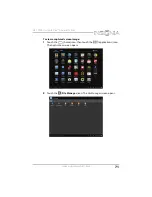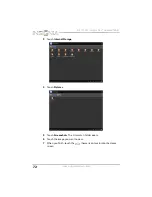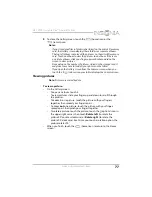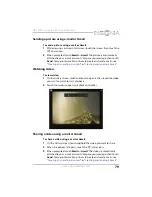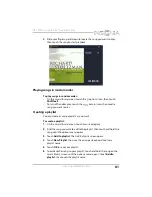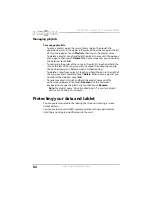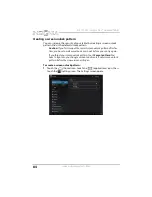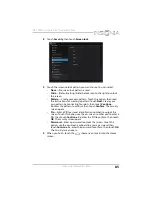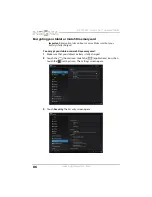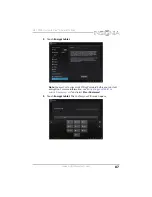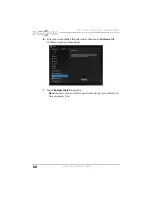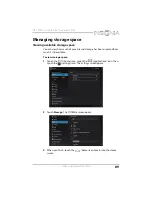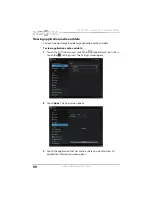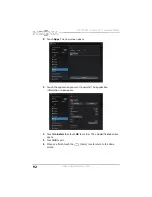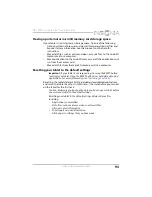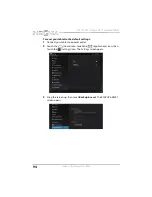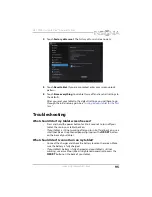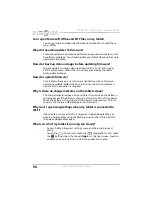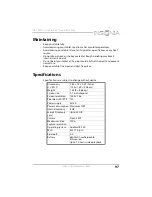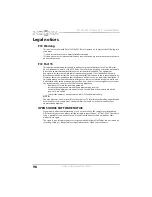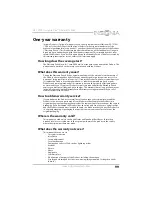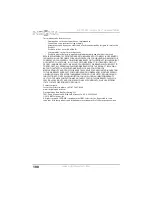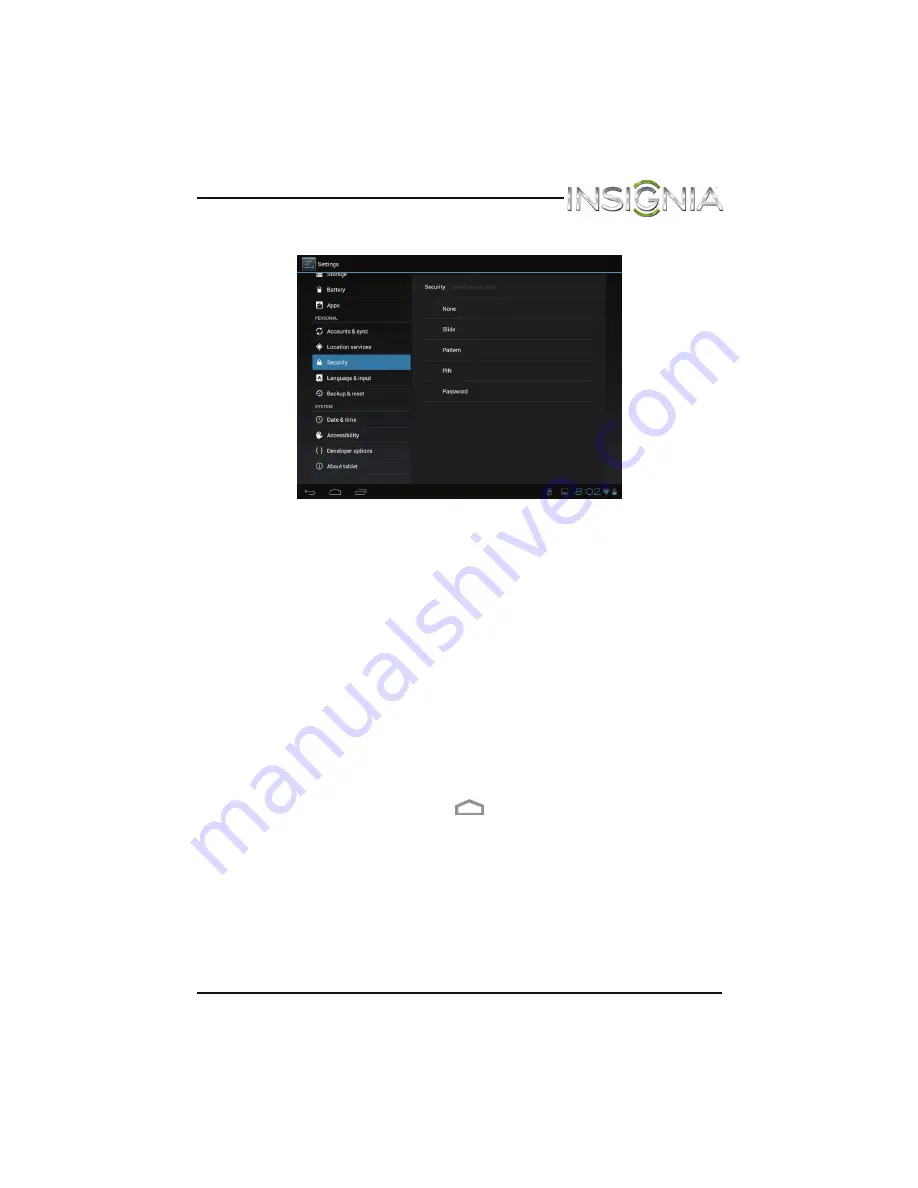
85
NS-13T001 Insignia Flex™ Android Tablet
www.insigniaproducts.com
2
Touch
Security
, then touch
Screen lock
.
3
Touch the screen unlock pattern you want to use. You can select:
•
None
—No screen lock pattern is used.
•
Slide
—(Default setting) Slide the lock icon to the right to unlock
the screen.
•
Pattern
—Create your own pattern. Touch this option, then read
the instructions for creating a pattern. Touch
Next
. Create your
own pattern by connecting four dots, then touch
Continue
.
Re-draw the pattern to confirm, then touch
Confirm
. The
Security
screen opens.
•
Pin
—Enter a PIN (personal identification number) to unlock the
screen. Touch this option, use the on-screen number pad to enter a
PIN, then touch
Continue
. Re-enter the PIN to confirm, then touch
OK
. The
Security
screen opens.
•
Password
—Enter a password to unlock the screen. Touch this
option, use the on-screen keyboard to enter a password, then
touch
Continue
. Re-enter the password to confirm, then touch
OK
.
The
Security
screen opens.
4
When you finish, touch the
(home) icon to return to the Home
screen.