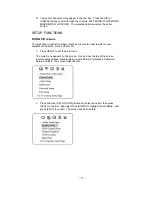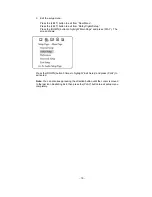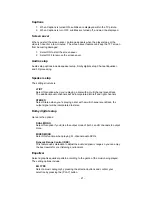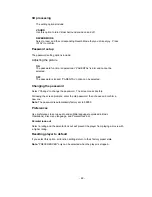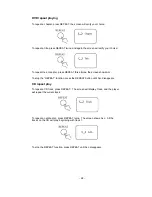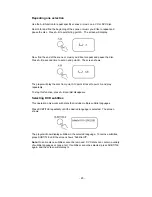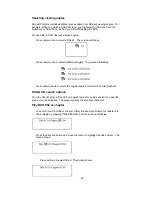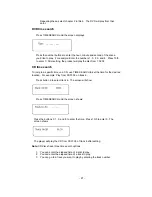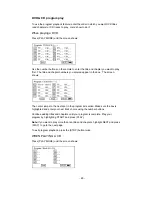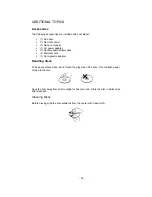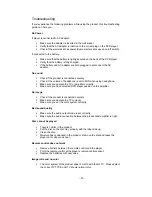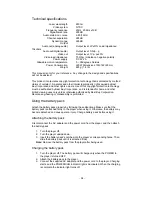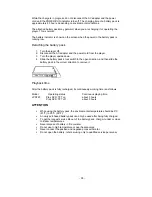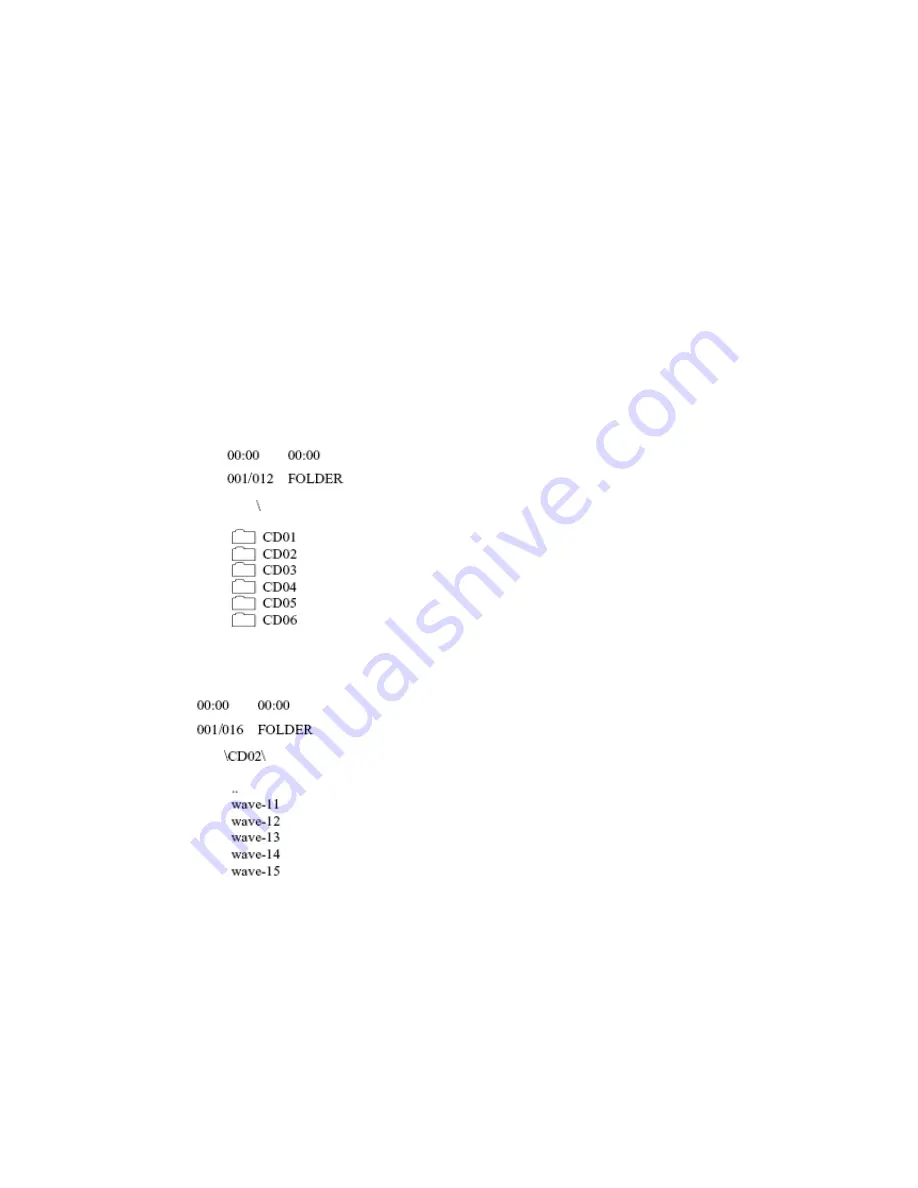
Playing CDs
Press DIGEST after the player stops.
The screen shows “scan”:
The player plays the first ten seconds of each track, one after another.
To remove digest play, press (STOP), digest play is removed and the disc
stops playing.
Note:
A CD disc only has the SCAN function.
MP3 OPERATION
Selecting tracks with menu
Insert a disc and the player searches the disc. The TV screen displays the main
menu:
Press direction buttons to select a song folder. Press (PLAY) to confirm your
selection. For example: To select CD02, the TV screen displays:
1. Press direction buttons to select a song. Press (PLAY) button to start
playback.
2. Press (UP) or (DOWN) button to select other tracks, and press (PLAY) to
play.
3. In stop mode, select the folder icon on the left side then press (PLAY) button
to return to the main menu.
4. Press (LEFT) or (RIGHT) buttons to play previous or next songs.
Note:
During the playback MP3 discs, all product features such as volume control
and repeat are the same as CD.
- 31 -