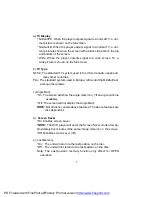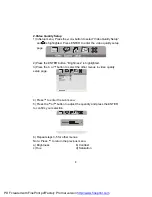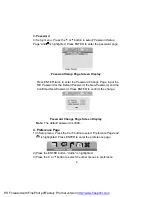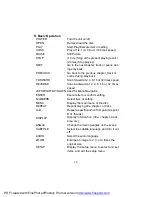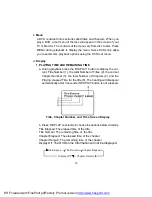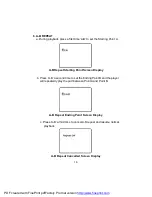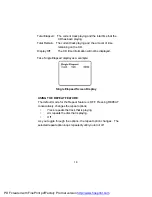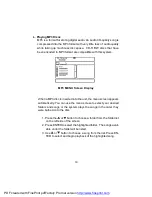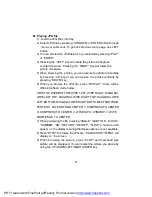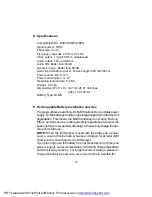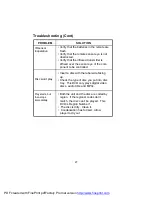21
M. Playing JPG file
1) Load the JPG Disc into tray.
2) Select JPG file by pressing
“
UP/DOWN
”
or ENTER button through
menus or submenus. To go back previous menu page, use LEFT
button.
3) You can preview the JPG file which you selected by pressing
“
PLAY
”
or
“
ENTER
”
.
4) Pressing the
“
LEFT
“
Key will rotate the picture 90 degrees
counterclockwise. Pressing the
“
RIGHT
“
Key will rotate the
picture clockwise.
5) When browsing the photos, you can reverse the photo horizontally
by pressing
“
UP
”
key,or you can reverse the photos vertically by
pressing
“
DOWN
”
key.
6) When you browse the JPG file, press
“
DISPLAY
”
, there will be
different refresh mode below:
WIPE TOP, WIPE BOTTOM, WIPE LEFT, WIPE RIGHT, DIAGONAL
WIPE LEFT TOP, DIAGONAL WIPE RIGHT TOP, DIAGONAL WIPE
LEFT BOTTOM, DIAGONAL WIPE RIGHT BOTTOM,EXTEND FROM
CENTER H, EXTEND FROM CENTER V, COMPRESS TO CENTER
H, COMPRESS TO CENTER V, WINDOW H, WINDOW V, WIPE
FROM EDGE TO CENTER
7) When previewing the file, pressing
“
ANGLE
”
,
“
SUBTITLE
”
,
“
AUDIO
”
,
“
NUMBER
”
,
“
AB
”
,
“
RETURN
”
,
“
REW/FF
”
,
“
SLOW
”
a hand icon will
appear on the display meaning that these options are not available.
8) Press
“
STOP
”
to browse the JPG file,
“
SLIDE SHOW
”
“
MENU
”
will
display on the screen.
9) When browsing the picture, press
“
STOP
”
and thumbnail size
picture will be displayed. You can select the picture you desire by
using the UP/DOWN/LEFT/RIGHT/ENTER key.
PDF created with FinePrint pdfFactory Pro trial version
http://www.fineprint.com