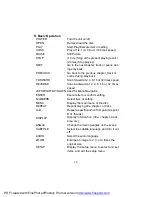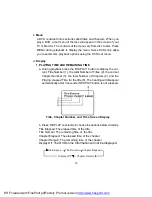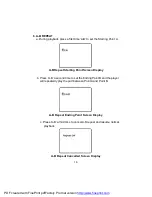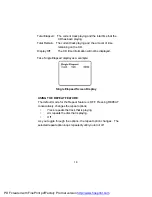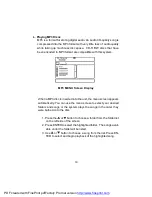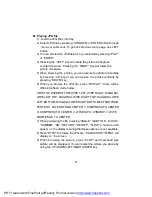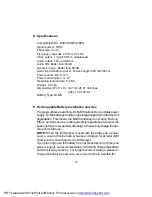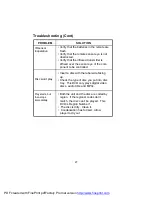25
Installing the Battery Pack:
1. First, make sure the player is in
“
Power Off
”
mode and that the AC
power supply has been disconnected.
2. Flip down the monitor.
3. Push the battery towards the rear flank of the player until it locks into
position. The lock position is indicated by a click. The unit will fit snugly
to the player.
Figure 5. Installing the DVD Player Battery
Removing the Battery Pack:
1. First, make sure the player is in
“
Power Off
”
mode.
2. Press the release button on the side of battery.
3. Pull the battery out of the rear flank.
Figure 6. Removing the DVD Player Battery
PDF created with FinePrint pdfFactory Pro trial version
http://www.fineprint.com