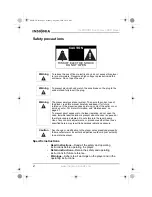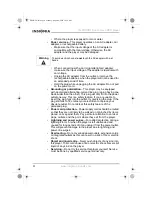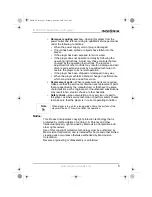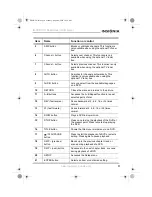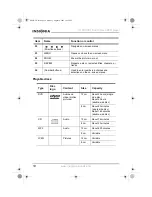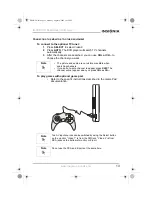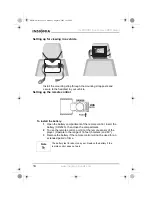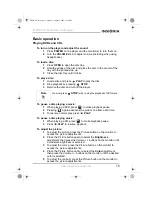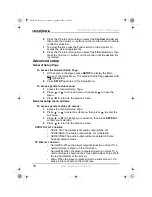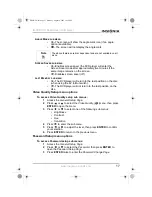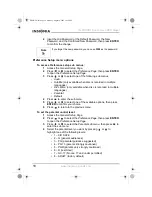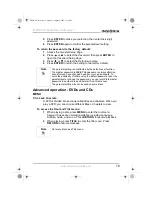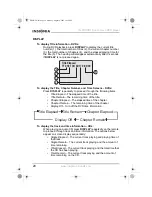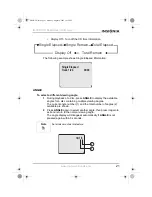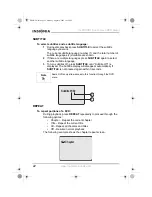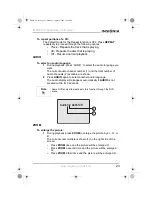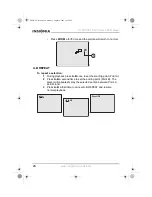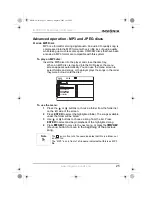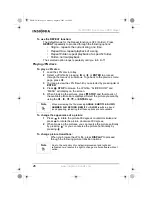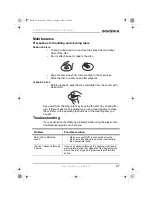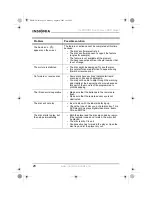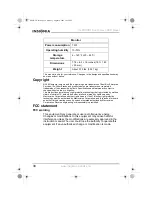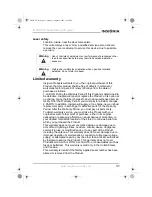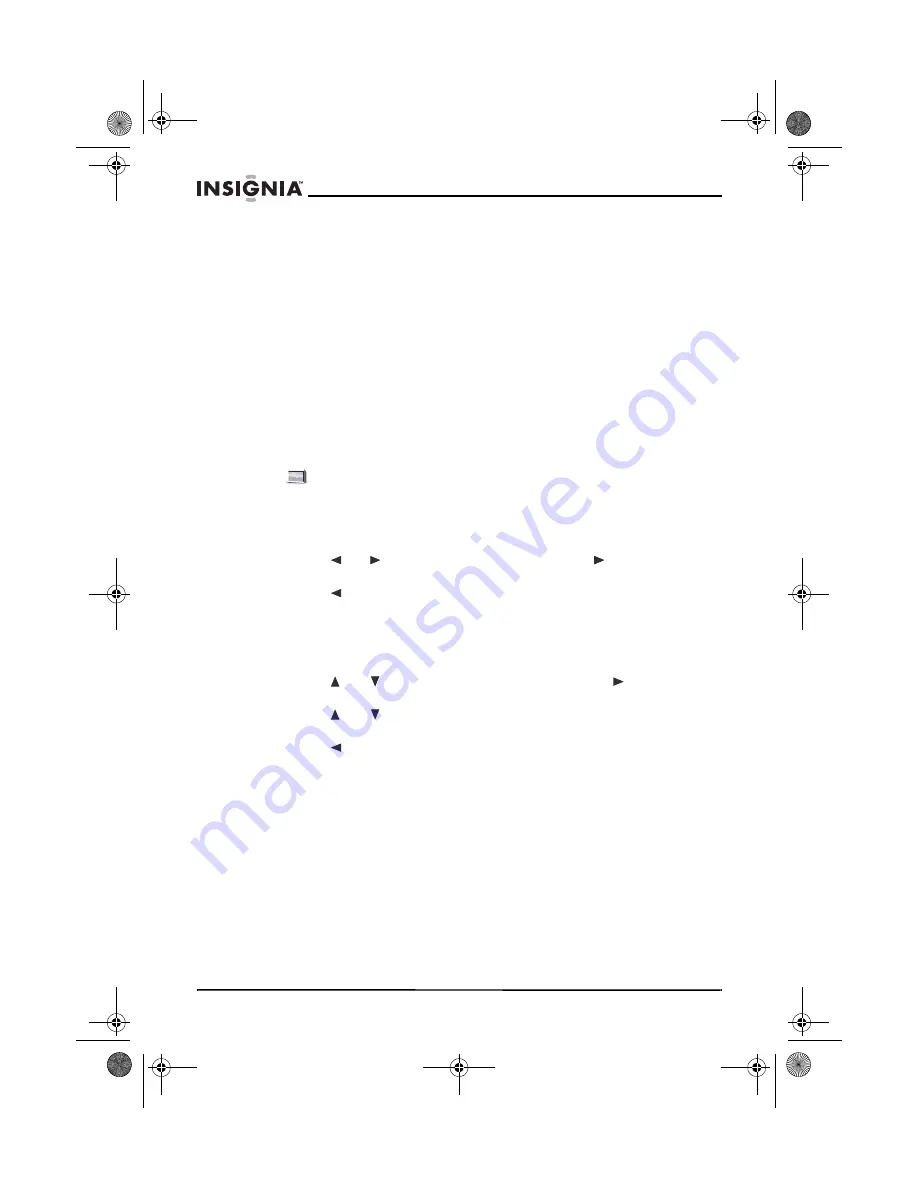
16
IS-PDDVD7 Dual Screen DVD player
www.insignia-products.com
6 Press the Picture button until you select the Contrast adjustment,
then press the /– buttons on the monitor until a moderate
contrast is selected.
7 To adjust the tint, press the Picture button on the monitor to
access the picture adjustments.
8 Press the Picture button until you select the Tint adjustment, then
press the /– buttons on the monitor until the desired tint
is selected.
Advanced setup
General Setup Page
To access the General Setup Page:
1 With no disc in the player, press SETUP
to display the Main
screen of the Setup Menu. The General Setup Page
appears with
highlighted.
2 Press SETUP
again to exit the Setup Menu.
To access general setup menus:
1 Access the General Setup Page.
2 Press
or to choose a menu, then press
to open the
menu.
3 Press
to return to the previous menu.
General setup menu options
To access general setup sub menus:
1 Access the General Setup Page.
2 Press
or
to select a sub menu, then press
to enter the
sub menu.
3 Press
or
to highlight your selection, then press ENTER to
confirm your selection.
4 Press
to return to the previous menu.
SPDIF O
UTPUT
SUB
MENU
•
SPDIF Off–The digital signal audio output will be off.
•
SPDIF/RAW–The audio output will be not modulated.
•
SPDIF/PCM–The audio output will be modulated in Pulse
Code Modulation mode.
TV D
ISPLAY
SUB
MENU
•
Normal/PS–When the player outputs signal to a normal TV, a
normal picture is shown on the full screen.
•
Normal/LB–When the player outputs signal to a normal TV, a
normal picture is shown on the screen with a black strip at both
the top and bottom of the screen.
•
Wide–When the player outputs signal to a wide screen TV, a
wide picture is shown on the full screen.
Dual DVD.fm Page 16 Monday, August 8, 2005 10:19 PM