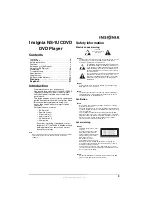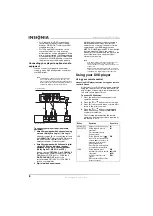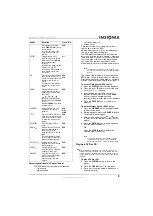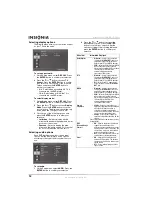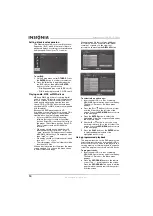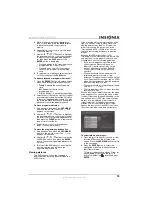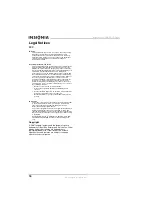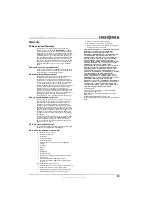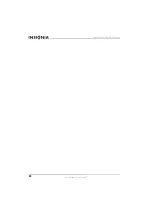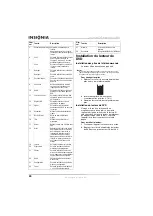9
Insignia NS-1UCDVD DVD Player
www.insignia-products.com
Accessing additional DVD player features
This DVD player has four additional features:
•
Time search
•
Marker search
•
Last scene memory
•
Screen saver
Time search allows you to begin play from a
specific time point on a DVD.
Using marker search, you can start playback
from up to nine memorized points.
The DVD player automatically memorizes the
last scene from the last disc viewed. This scene
remains in memory even if you remove the disc
from the player or switch off the player. When
you load a disc that has had the last scene
memorized, the scene is recalled automatically.
The screen saver displays when you leave the
DVD player on and in stop mode for 5 minutes.
After the screen saver is displayed for another 5
minutes, the player automatically turns itself off.
To access Time Search (DVDs only):
1
Press the
DISPLAY
button during playback.
2
Press the
or
button to select the time
clock icon. “--:--:--” appears.
3
Input the desired start time on hours,
minutes, and seconds. Press the
CLEAR
button to remove numbers entered
incorrectly, then re-enter the correct numbers
4
Press the
ENTER
button to confirm your
selection.
To access Marker Search (DVDs only):
1
Press the
MARKER
button during playback
to memorize a point.
2
During playback, press the
SEARCH
button.
The Marker Menu displays.
3
Within 9 seconds, press the
or
button
to select a marker number to either recall or
delete.
4
Press the
ENTER
button to begin playback
from the memorized point
OR
Press the
CLEAR
button to delete the
selected memorized point.
Playing a DVD or CD
To play a DVD or CD:
1
Press the
POWER
button to turn on the
player.
2
Press the
OPEN
button. The tray opens.
3
Place a disc onto the spindle. Make sure it
snaps into place.
While playback is paused,
press
SCAN
repeatedly to play
in slow motion.
There are four slow motion
steps, which work only in
forward.
DVD
REPEAT
During playback, press
repeatedly to select a desired
repeat mode. Press
SKIP
once to cancel repeat
playback.
For DVD discs, modes include
Chapter, Title, and Off.
For audio CD, MP3 and WMA
discs, modes include Track,
All, and Off.
All
A-B
Press once to select a Point A
and a second time to select a
Point B. The player repeats the
sequence from Point A to
Point B.
For audio CD’s, this feature is
available only for the current
track.
DVD
ACD
ZOOM
During playback or pause
modes, press to enlarge the
video image. There are three
zoom levels.
Use
/
/
/
buttons to move through the
zoomed picture. Press
CLEAR
to exit.
Note that
ZOOM
may not work
with some DVDs.
DVD
RANDOM
During playback or in stop
mode, press for random
playback.
ACD
MP3
WMA
TITLE
If the current DVD title has a
menu, press to display the title
menu on the screen. If there is
no title menu, the disc menu
displays.
DVD
DVD MENU
Press to display the disc
menu.
DVD
ANGLE
During playback of DVD that
contains scenes filmed at
different angles, press
repeatedly to select a desired
angle.
The angle indicator will blink
on the screen to indicate that
angle switching is possible.
DVD
SUBTITLE
During playback, press
repeatedly to select a desired
subtitle language.
DVD
AUDIO
During playback, press
repeatedly to hear a different
language or audio track.
DVD
MARKER
Press to mark a point on a
DVD. A marker icon displays
briefly on the screen.
Repeat to enter up to nine
markers.
DVD
Button
Operation
Type of disc
Note
This player does not memorize the scene of a disc
if you switch off the player before beginning to play
the disc.
Note
You can play any memorized point by using the
number pad on the remote control to input the
marker number after accessing the Marker Menu.
Note
Both the DVD player and DVD are coded by region. These
regional codes must match in order for the DVD to play. If the
codes don’t match, the DVD won’t play. This player’s code is
region 1. DVDs with other regional codes cannot be played in
this player.
Summary of Contents for NS-1UCDVD
Page 2: ......
Page 20: ...20 Insignia NS 1UCDVD DVD Player www insignia products com ...
Page 40: ...40 Lecteur de DVD Insignia NS 1UCDVD www insignia products com ...
Page 60: ...60 Reproductor de DVD Insignia NS 1UCDVD www insignia products com ...
Page 61: ...61 Reproductor de DVD Insignia NS 1UCDVD www insignia products com ...