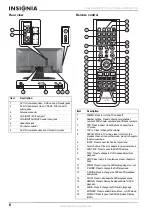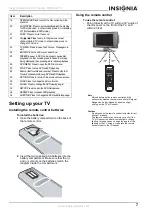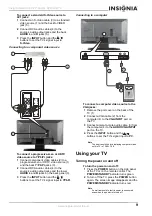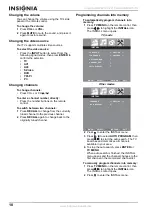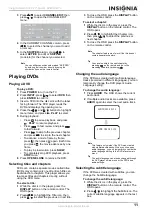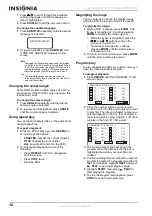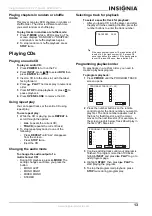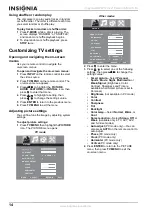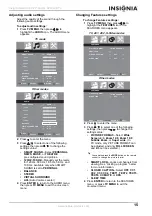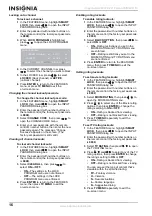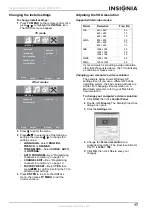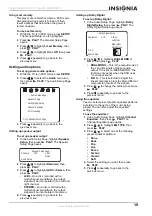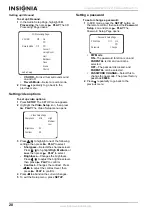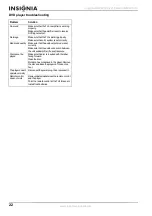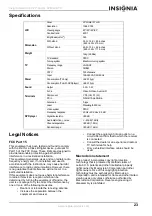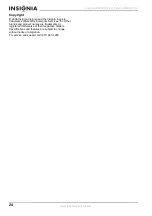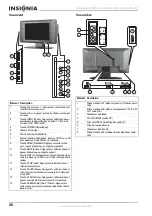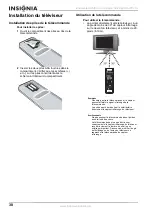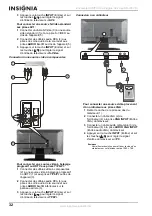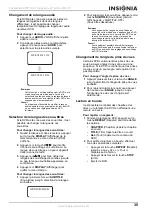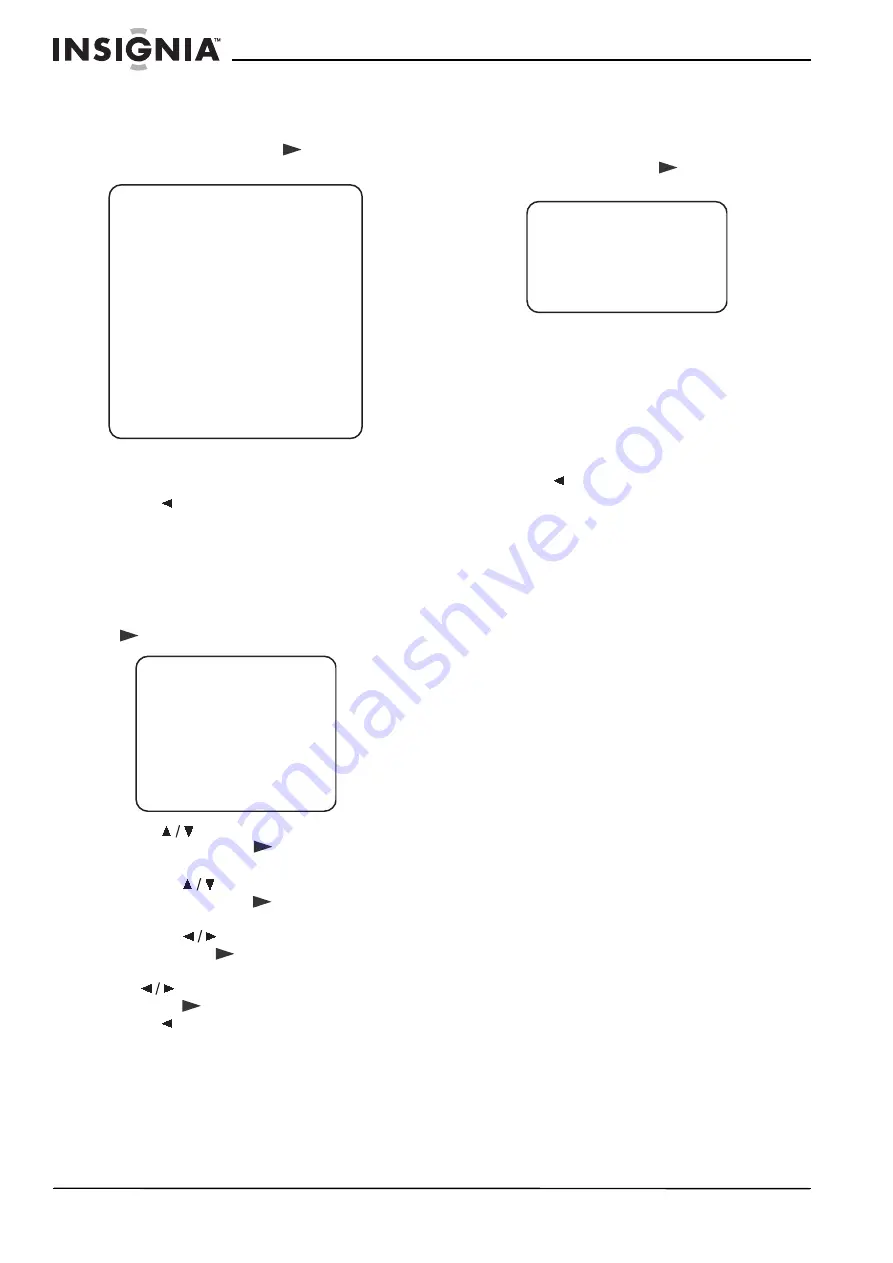
20
Insignia NS-20CLTV 20" Combo DVD/LCD TV
www.insignia-products.com
Setting up 3D sound
To set up 3D sound:
1 In the Audio Setup Page, highlight 3D
Processing, then press
PLAY. The 3D
Processing Page opens.
•
V SURR—Turns virtual surround sound
on and off.
•
Reverb Mode—Select a reverb mode.
2 Press
repeatedly to go back to the
previous menu.
Setting video options
To set up video options:
1 Press SETUP. The SETUP menu appears.
2 Highlight the Video Setup icon, then press
PLAY. The Video Setup menu opens.
3 Press
to highlight one of the following
settings, then press
PLAY to select:
•
Sharpness—Selects the sharpness level.
Press
to highlight High, Medium, or
Low, then press
PLAY to select.
•
Brightness—Changes the brightness.
Press
to adjust the brightness level,
then press
PLAY to confirm.
•
Contrast—Changes the contrast. Press
to adjust the contrast level, then
press
PLAY to confirm.
4 Press
to abandon the current changes.
5 To exit the Setup menu, press SETUP.
Setting a password
To set or change a password:
1 In DVD mode, press the SETUP button on
the remote control, then select the Password
Setup icon and press
PLAY. The
Password Setup Page opens.
•
PW Mode
ON—The password function is on and
PARENTAL is dim and cannot be
selected.
OFF—The password is locked, and
PARENTAL can be selected.
•
PASSWORD CHANGE—Select this to
change the passcode. The preset factory
passcode 99999.
2 Press
repeatedly to go back to the
previous menu.
- - 3D Processing Page - -
V SURR
Off On
Off Off
Off
Reverb Mode
Concert
Living Room
Hall
Bathroom
Cave
Arena
Church
Audio Setup
- - Video Setup Page - -
Sharpness Mid
Medium
High
Low
Brightness
00
00
Contrast
- - Password Setup Page - -
PW Mode Of f On
Off
Password Change
Summary of Contents for NS-20CLTV
Page 2: ......
Page 73: ...73 Insignia NS 20CLTV Combo de 20 DVD TV con pantalla LCD www insignia products com ...
Page 74: ...R1 ...