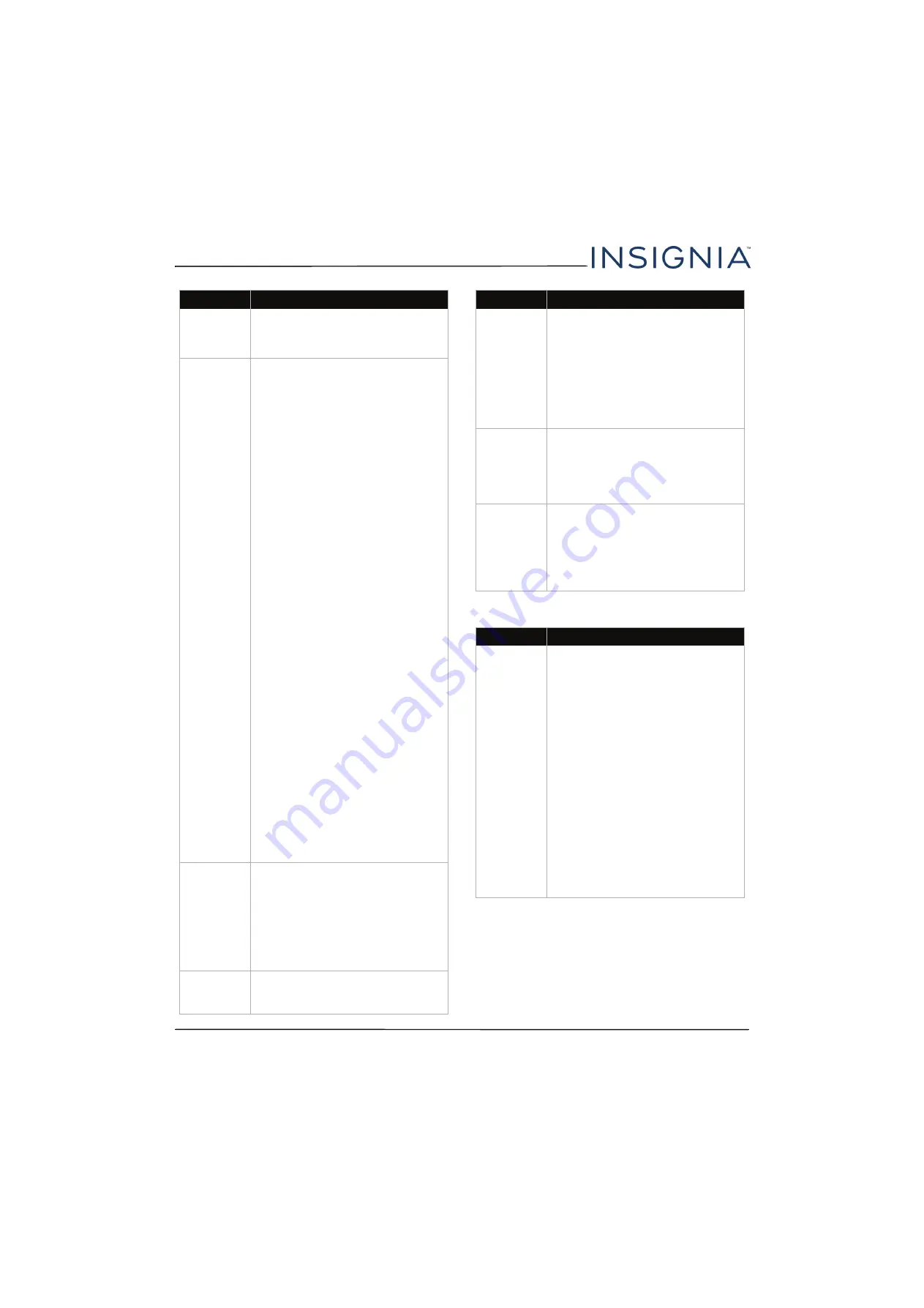
73
NS-20ED310NA15 20" 720p 60Hz LED DVD Combo TV
www.insigniaproducts.com
Remote control
The picture
has a few
bright or dark
spots.
• A few bright or dark spots on an LCD
screen is normal. It does not affect
the operation of your TV.
Good picture,
but no sound.
• Increase the volume.
• Make sure that the sound is not
muted.
• Make sure that you do not have
headphones connected. When
headphones are connected, no
sound comes from the TV speakers.
• Press
AUDIO
to change to a
different audio mode.
• If you are using a home theater
system, sound bar, or external
speaker system, make sure it is
turned on and is not muted.
• If you are using a home theater
system, sound bar, or external
speaker system, make sure that you
have selected the correct output
mode.
• If you are using a home theater
system, sound bar, or external
speaker system and have connected
it with a digital cable, go to the
Audio
menu, highlight
Digital
Audio Format/Audio Delay
, then
press
OK
. Set the
Audio Format
option to
PCM
. See the
Digital
Audio Format/Audio Delay
option
on
page
• Make sure that the audio cables are
connected correctly and securely to
your TV.
• Make sure that the antenna or cable
TV is connected correctly and
securely. See
on page
Connecting an antenna or cable TV
(no box)
on page
.
• If you are using an antenna, the
digital channel signal may be low. To
check the digital channel signal
strength, see
on page
• The audio cables you are using may
be bad. Try a new set.
Poor picture.
• Make sure that the room is not too
bright. Light reflecting off the
screen can make the picture difficult
to see.
• If an S-VHS camera or a camcorder is
connected while another connected
device is turned on, the picture may
be poor. Turn off one or more
devices.
Good sound,
but poor
color.
• Adjust the contrast, color, and
brightness settings. See
on page
Problem
Solution
Audio noise.
• Other devices (for example, a
surround sound receiver, external
speakers, fans, or hair dryers) may
be interfering with your TV. Try
turning off one device at a time to
determine which device is causing
interference. After you have
determined which device is causing
interference, move it further from
the TV to eliminate the interference.
No output
from one of
the speakers.
• Adjust the audio balance. See
page
• Make sure that the audio cables are
connected correctly and securely to
your TV.
After images
appear.
• Do not display a still image, such as
a logo, game, or computer image,
for an extended period of time. This
can cause a permanent after-image
to be burned into the screen. This
type of damage is not covered by
your warranty.
Problem
Solution
Remote
control does
not work.
• Make sure that the power adapter is
plugged into a working outlet.
• Make sure that there are no
obstructions between the remote
control and the remote control
sensor on the front of the TV.
• Point the remote control directly at
the remote control sensor on your
TV. For the location of the remote
control sensor, see
on page
• The supplied batteries are wrapped
tightly in clear plastic. Make sure
that you have removed this plastic
from the batteries.
• Make sure that the batteries are
installed correctly. See
page
• Replace dead batteries with new
batteries. See
on page
.
Problem
Solution









































