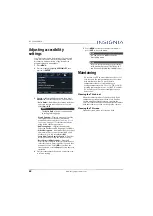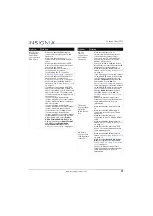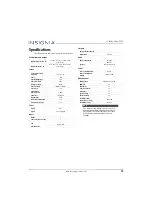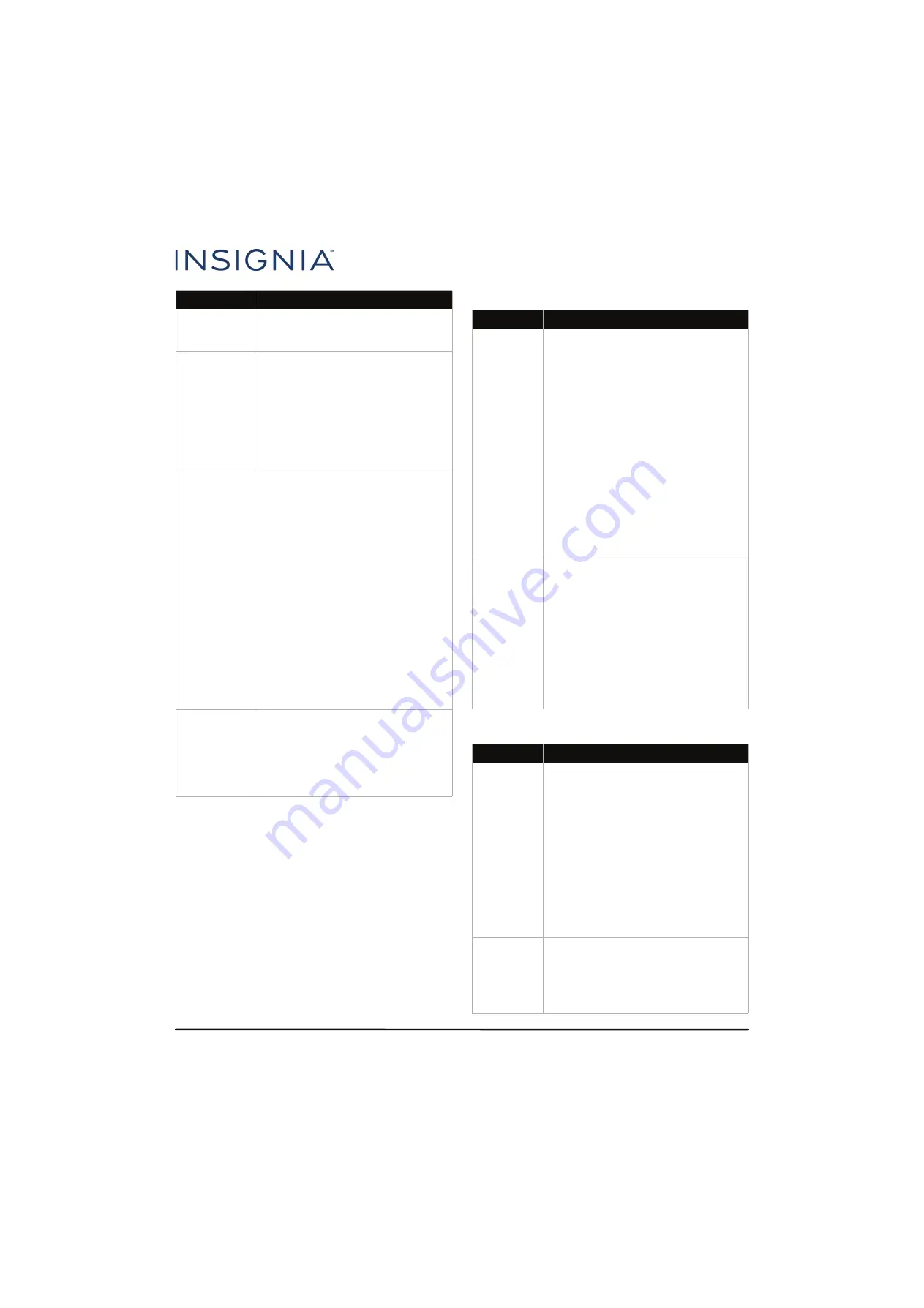
69
22" 1080p 60Hz LED TV
www.insigniaproducts.com
Remote control
General
Good sound,
but poor color.
• Adjust the contrast, color, and
brightness settings. See
on page
Audio noise.
• Other devices (for example, a
surround sound receiver, external
speakers, fans, or hair dryers) may
be interfering with your TV. Try
turning off one device at a time to
determine which device is causing
interference. After you have
determined which device is causing
interference, move it further from
the TV to eliminate the interference.
No output from
one of the
speakers.
• Adjust the audio balance. See
on
page
.
• Test the TV’s speakers. See
on page
. If one
or both of the speakers fails, try one
of the following solutions:
• Make sure that the audio cables
are connected correctly and
securely to your TV.
• Make sure that the audio cables
are connected to the
AUDIO OUT
jacks on the connected device.
• Try a different set of audio cables.
• Make sure that the sound on the
connected device is not muted.
• Try connecting the device to a
different TV. If you do not hear
sound, the problem is with the
device.
After images
appear.
• Do not display a still image, such as
a logo, game, or computer image,
for an extended period of time. This
can cause a permanent after-image
to be burned into the screen. This
type of damage is not covered by
your warranty.
Problem
Solution
Problem
Solution
Remote
control does
not work.
• Make sure that the power cord is
plugged into a working outlet.
• Make sure that there are no
obstructions between the remote
control and the remote control sensor
on the front of the TV.
• Point the remote control directly at
the remote control sensor on your TV.
See
on
page
.
• The supplied batteries are wrapped
tightly in clear plastic. Make sure that
you have removed this plastic from
the batteries.
• Make sure that the batteries are
installed correctly. See
on page
.
• Replace dead batteries with new
batteries. See
on page
Trouble
programming
your existing
universal
remote
control.
• See instructions in
on page
• Codes are subject to change. For
up-to-date codes, go to
Viewing universal remote control
codes
on page
or visit
www.insigniaproducts.com/remotecodes
• Replace dead batteries with new
batteries.
• Refer to the User Guide that
accompanied your universal remote
control and contact the manufacturer
if problems persist.
Problem
Solution
No power.
• Make sure that the power cord is
plugged into a working outlet.
• Unplug the power cord, wait 60
seconds, then plug the cord back in
and turn on your TV.
• Other devices (for example, a
surround sound receiver, external
speakers, fans, or hair dryers) may be
interfering with your TV. Try turning
off one device at a time to determine
which device is causing interference.
After you have determined which
device is causing interference, move it
further from the TV to eliminate the
interference.
“No signal”
error message
is displayed.
• Press
INPUT
and make sure that you
have selected the correct input for the
device or service you are trying to use.
• If you are using a cable or satellite
box, use the remote that came with
that box to change channels.