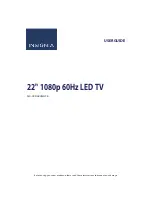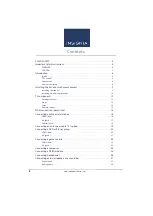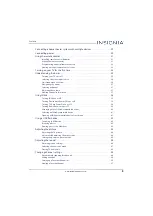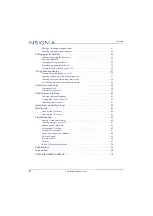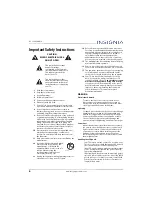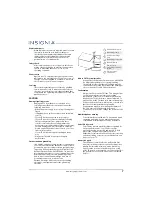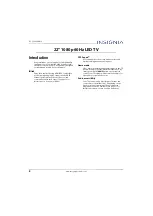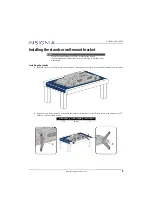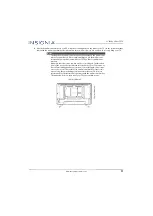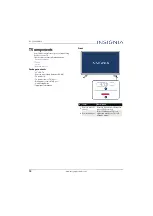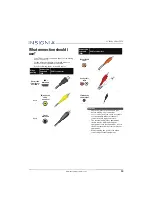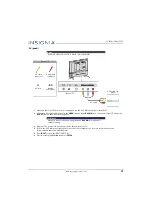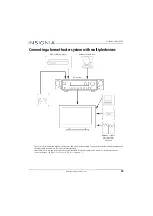14
NS-22D420NA18
www.insigniaproducts.com
Remote control
#
Button
Press to...
1
(power)
Turn your TV on or off (standby mode).
Warning:
When your TV is off, power still flows through it.
To disconnect power, unplug the power cord.
2
Numbers
Enter channel numbers and the parental control password.
3
Enter a digital sub-channel number. See
on page
.
4
MENU
Open the on-screen menu.
5
ENTER
Confirm selections or changes in TV menus.
6
EXIT
Close the on-screen TV menu.
7
ACC
Open the
Accessibility
menu. See
on page
.
8
VOL+/VOL–
TV:
Adjusts the volume.
TV menu:
Navigate left or right.
USB:
Control a photo slideshow.
9
ASPECT
TV:
Change how the pictures appears on the screen.
USB:
Zoom when displaying a photo.
10
SLEEP
Set the sleep timer. You can select
Off
,
5
,
10
,
15
,
30
,
60
,
90
,
120
,
180
, or
240
minutes. See
on
page
11
Media controls
Control INlink-compatible (HDMI CEC) devices. See
on page
12
INPUT
Open the
INPUT SOURCE
list. Press
S
or
T
to select the
video input source, then press
ENTER
. See
on page
.
13
(return)
Return to the previous channel.
14
FAVORITE
Set up the Favorite channel list or open the existing Favorite
channel list. See
Setting up a favorite channel list
on page
and
on page
15
S
T
W
X
TV menus
—Navigate in on-screen TV menus and to adjust
settings.
USB
—Control a photo slideshow.
16
INFO*
Display TV status information, such as the channel number,
channel name (if available), or signal source. See
on page
17
CC
Turn closed captioning on or off. You can select
CC Off
,
CC
On
, or
CC On when mute
. See
on page
18
MUTE
Mute or un-mute the sound.
19
CH
/CH
TV:
Change to the next higher or lower channel in the
channel list.
TV menu:
Navigate up or down.
20
GAME
Change the picture mode to
Game
mode.
21
PICTURE
Select the picture mode. You can select
Vivid
,
Standard
,
Energy Savings
,
Movie
,
Game
, or
Custom
. See the
Picture Mode
option in
on
page
22
AUDIO
Select the audio mode. You can select
Standard
,
Theater
,
Music
,
News
, or
Custom
. See the
AUDIO Mode
option in
on page
#
Button
Press to...