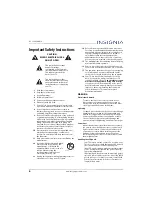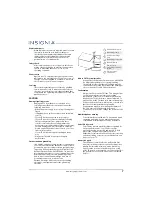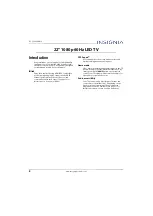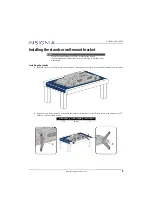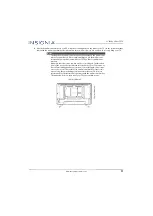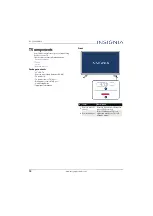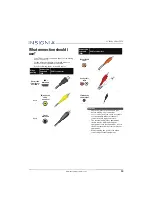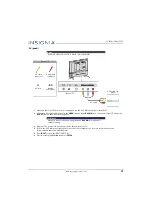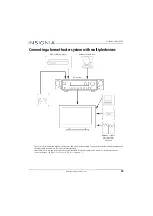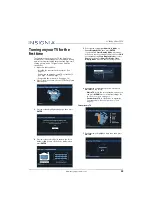19
22" 1080p 60Hz LED TV
www.insigniaproducts.com
Connecting an antenna or cable TV (no box)
1
Make sure that your TV’s power cord is unplugged and all connected equipment is turned off.
2
Connect a coaxial cable (not provided) to the
ANT/CABLE IN
jack on the back of your TV and to the antenna or cable
TV wall jack.
3
Plug your TV’s power cord into a power outlet, then turn on your TV.
4
Press
INPUT
to open the
INPUT SOURCE
list.
5
Press
S
or
T
to highlight
TV
, then press
ENTER
.
6
If you cannot tune to channels you know exist, scan for channels. See
Automatically scanning for channels
on
page
Coaxial cable
Antenna or cable TV
(no box)
Back of TV
Coaxial cable
connector
ANT/CABLE IN
jack
On your TV
Notes
• Use a coaxial cable to eliminate interference and noise from radio waves.
• Do not bundle the coaxial cable with the power cord or other cables.
• If the antenna is not installed correctly, contact qualified service personnel to correct the
problem.
• If the signal level for a channel is weak, the picture may be distorted. Adjust the antenna
or use a highly directional outdoor or set-top antenna with a built-in amplifier.
• If the picture quality is good on some channels and poor on others, the problem may be
caused by a poor or weak signal from the broadcaster or cable TV provider.
• If you connect to cable TV without a set-top box and experience poor picture quality, you
may need to install a set-top box to improve signal reception and picture quality. Contact
your cable TV provider about upgrading to a set-top box.
• Many high-definition (HD) channels upscale standard-definition (SD) content. The picture
displayed on your TV is still displayed as SD, thus the picture quality will not be as clear or
crisp as it would be if the content was originally recorded in HD.