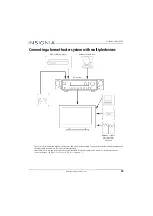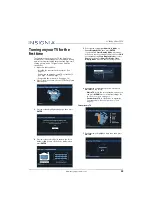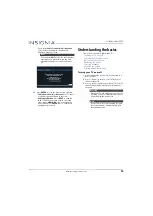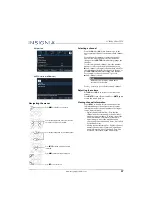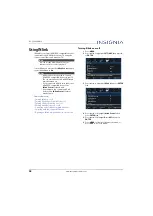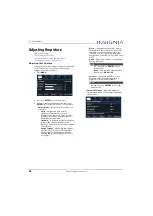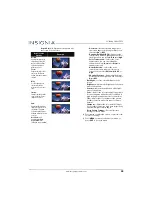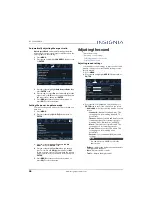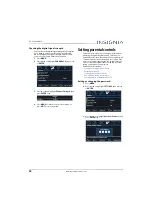38
NS-22D420NA18
www.insigniaproducts.com
Using INlink
INlink lets you control HDMI CEC-compatible devices
connected to the HDMI jacks on your TV using the
remote control that came with your TV.
To use INlink, you must set the
INlink Control
option
on the
INlink
menu to
On
.
This section covers:
• Turning INlink on or off
• Turning Device Auto Power Off on or off
• Turning TV Auto Power On on or off
• Turning Audio Receiver on or off
• Displaying a list of INlink-compatible devices
• Selecting an INlink-compatible device
• Opening an INlink-compatible device’s root menu
Turning INlink on or off
1
Press
MENU
.
2
Press
W
or
X
to highlight
SETTINGS
, then press
T
or
ENTER
.
3
Press
S
or
T
to highlight
INlink
, then press
ENTER
or
X
.
4
Press
S
or
T
to highlight
INlink Control
, then
press
ENTER
or
X
.
5
Press
S
or
T
to highlight
On
or
Off
, then press
ENTER
.
6
Press
MENU
to return to the previous menu, or
press
EXIT
to close the menu.
Note
You can use the media buttons on your
remote control to control playback.
Notes
• HDMI cables must be used to connect
HDMI CEC-compatible devices to your TV.
• The connected device’s HDMI CEC feature
must be turned on.
• If you connect an HDMI device that is not
HDMI CEC-compatible, none of the
INlink Control
features work.
• Depending on the connected HDMI
device, some
INlink Control
features
may not work.