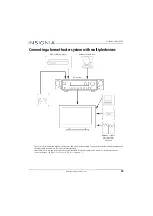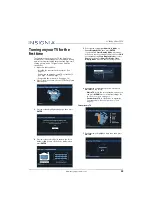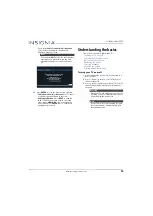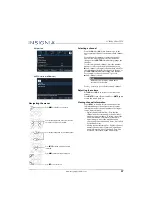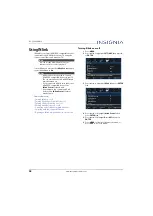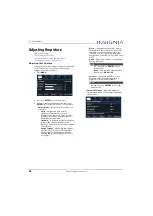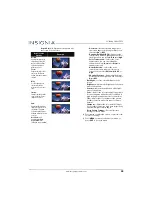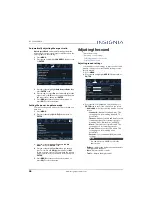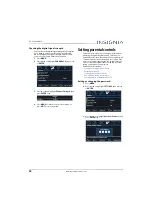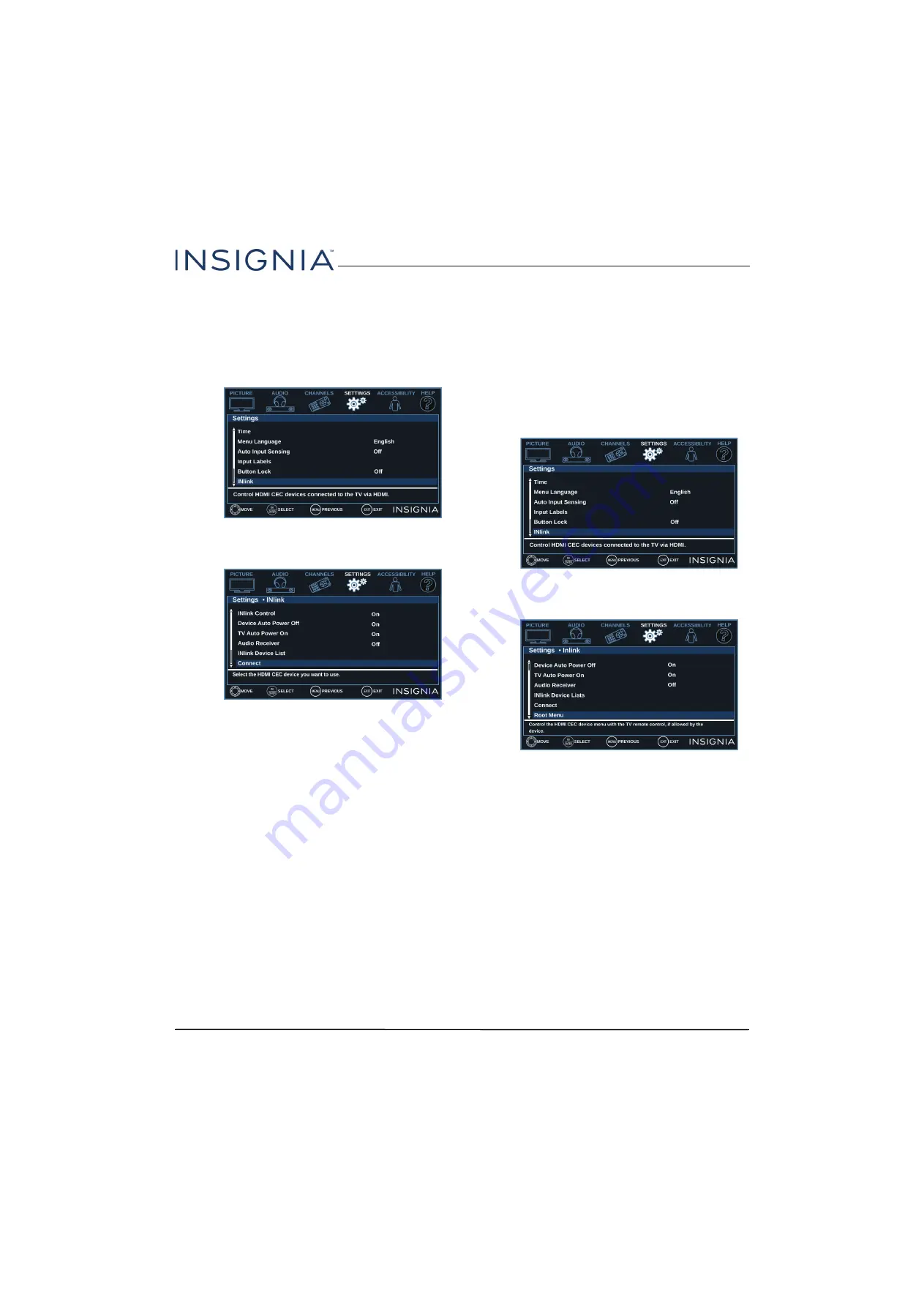
41
22" 1080p 60Hz LED TV
www.insigniaproducts.com
Selecting an INlink-compatible device
When you have more than one INlink-compatible
device connected, you can select the device you want
to use.
1
Press
MENU
.
2
Press
W
or
X
to highlight
SETTINGS
, then press
T
or
ENTER
.
3
Press
S
or
T
to highlight
INlink
, then press
ENTER
or
X
.
4
Press
S
or
T
to highlight
Connect
, then press
ENTER
or
X
. A list of HDMI CEC-compatible
devices you have connected opens.
5
Press
S
or
T
to highlight the device you want to
connect to, then press
ENTER
.
6
Press
MENU
to return to the previous menu, or
press
EXIT
to close the menu.
Opening an INlink-compatible device’s root
menu
You can open an INlink-compatible device’s root
menu, then use your TV’s remote control to control
the device, if the device has this feature.
1
Press
INPUT
, press
S
or
T
to highlight the
INlink-compatible device you want, then press
ENTER
.
2
Press
MENU
.
3
Press
W
or
X
to highlight
SETTINGS
, then press
T
or
ENTER
.
4
Press
S
or
T
to highlight
INlink
, then press
ENTER
or
X
.
5
Press
S
or
T
to highlight
Root Menu
, then press
ENTER
. The device’s root menu opens, and you
can use your TV’s remote control to control the
device.
6
Press
MENU
to return to the previous menu, or
press
EXIT
to close the menu.