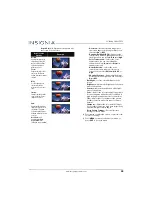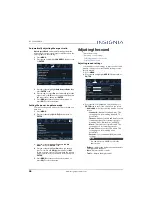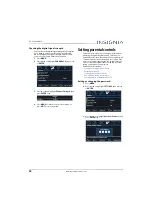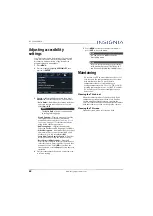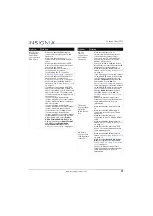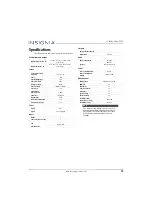59
22" 1080p 60Hz LED TV
www.insigniaproducts.com
•
Background Opacity
—Selects the opacity level
for the background.
•
Edge Effect
—Selects the style of the letter edge.
•
Edge Color
—Selects the color of the letter edge.
7
Press
S
or
T
to adjust the setting, then press
ENTER
.
8
Press
MENU
to return to the previous menu, or
press
EXIT
to close the menu.
Adjusting time settings
This section includes:
• Setting the clock
• Setting the sleep timer
Setting the clock
If you skipped the steps in the
Easy Setup
wizard for
setting the date and time or if you move your TV to a
different time zone, you need to reset the clock to the
correct time.
1
Press
MENU
.
2
Press
W
or
X
to highlight
SETTINGS
, then press
T
or
ENTER
.
3
Press
S
or
T
to highlight
Time
, then press
ENTER
or
X
.
4
Press
S
or
T
to highlight
Date / Time
, then press
ENTER
.
5
Press
S
or
T
to highlight
Mode
, then press
ENTER
or
X
.
6
Press
S
or
T
to highlight
Manual
(to set the
options manually) or
Auto
(the options are
automatically set by the TV signal source), then
press
ENTER
.
7
Press
S
or
T
to highlight
Time Zone
, then press
ENTER
or
X
.
8
Press
S
or
T
to select your time zone, then press
MENU
. You can select
Eastern
,
Central
,
Mountain
,
Pacific
,
Alaska
,
Hawaii
,
Atlantic
, or
Newfoundland
.
9
If your viewing area observes Daylight Saving
Time, press
S
or
T
to highlight
Daylight Saving
,
then press
ENTER
.
10
Press
S
or
T
to select
On
or
Off
, then press
MENU
to close the menu.
11
If you selected
Manual
for
Mode
, press
S
or
T
to
highlight
Date
, then press
ENTER
. Press
W
or
X
to
highlight
Month
,
Day
, or
Year
. Press
S
or
T
to
adjust the setting, then press
MENU
.
12
If you selected
Manual
for
Mode
, press
S
or
T
to
highlight
Time
, then press
ENTER
. Press
W
or
X
to
highlight the
Hour
,
Minute
, or the AM/PM field.
Press
S
or
T
to adjust the setting. When you are
finished, press
MENU
.
13
Press
MENU
to return to the previous menu, or
press
EXIT
to close the menu.