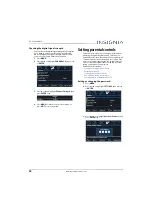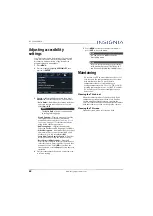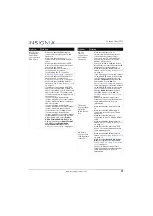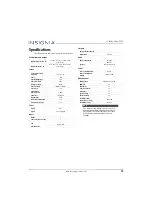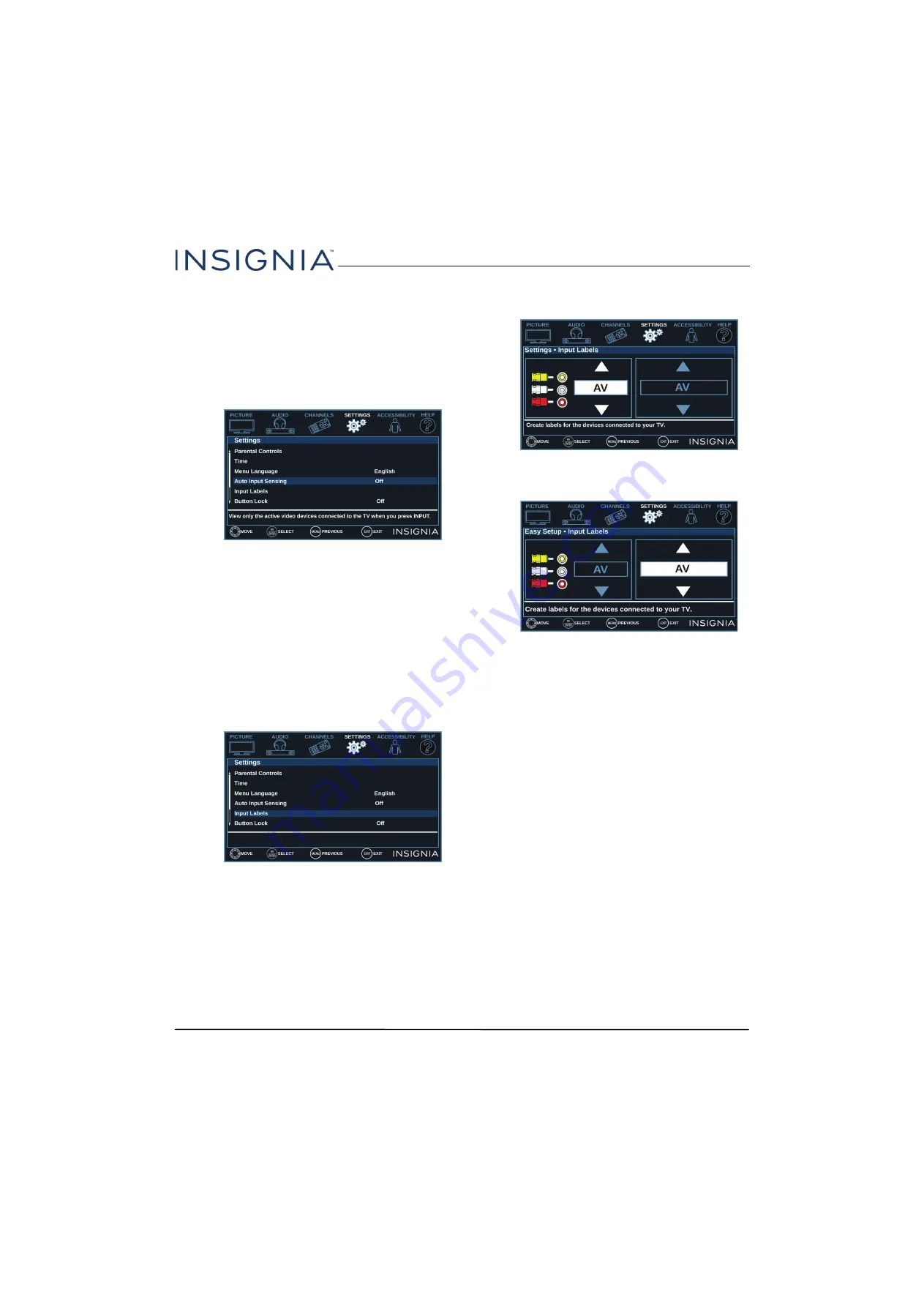
61
22" 1080p 60Hz LED TV
www.insigniaproducts.com
Turning Input Sensor on or off
When the Input Sensor feature is turned on, your TV
automatically detects which video jacks have devices
connected to them and turned on. Your TV uses this
information to determine what options you can select
on the
INPUT SOURCE
list when you press
INPUT
.
1
Press
MENU
.
2
Press
W
or
X
to highlight
SETTINGS
, then press
T
or
ENTER
.
3
Press
S
or
T
to highlight
Auto Input Sensing
,
then press
ENTER
or
X
.
4
Press
S
or
T
to select
On
(turns on the input
sensor) or
Off
(turns off the input sensor).
5
Press
ENTER
,
MENU
, or
W
to return to the previous
menu, or press
EXIT
to close the menu.
Labeling an input source
You can add a label to an input source to make it
easier to identify.
1
Press
MENU
.
2
Press
W
or
X
to highlight
SETTINGS
, then press
T
or
ENTER
.
3
Press
S
or
T
to highlight
Input Labels
, then press
ENTER
or
X
.
4
Press
S
or
T
to select the input source you want to
label, then press
X
to move to the label field.
5
Press
S
or
T
to select a preset label or select
Custom
to create your own label.
6
If you select
Custom
, press
ENTER
, then
S
or
T
to
select characters (letters or numbers) and
W
or
X
to move character to character.
7
When you have completed the label, press
ENTER
to save your label. The next time you press
INPUT
,
your label appears in the
INPUT SOURCE
list.
8
Press
MENU
to return to the previous menu, or
press
EXIT
to close the menu.