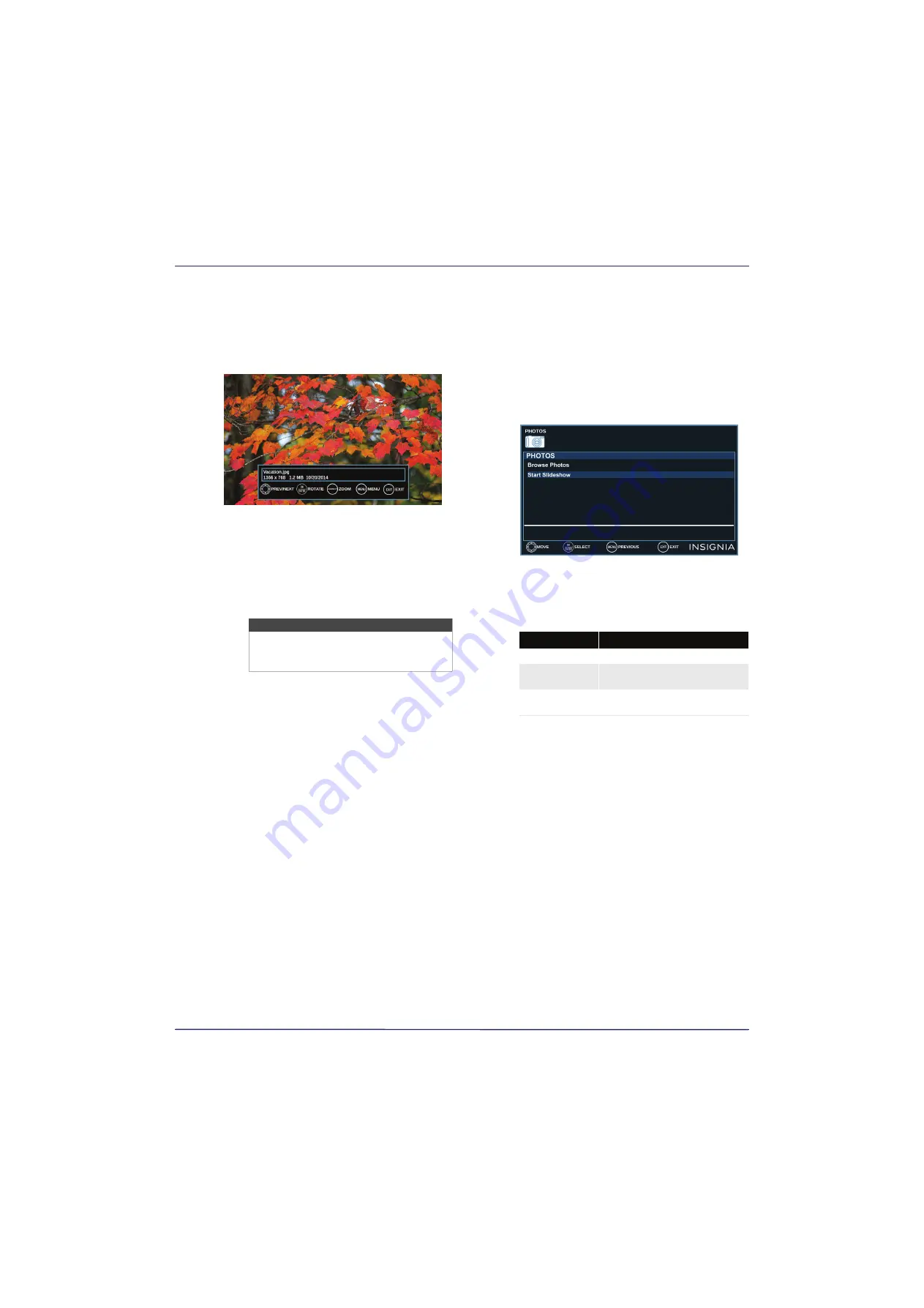
41
24" 720p 60Hz LED TV
www.insigniaproducts.com
When a photo is displayed full-screen, a control
bar appears at the bottom of the photo. The file
name, picture resolution, size, and date are
displayed on the bottom of the control bar. If you
do not press a button within 8 seconds, the
control bar closes. Press
INFO*
to open the control
bar again.
4
To navigate on the photo screen, press:
•
W
to go to the previous photo.
•
X
to go to the next photo.
•
ENTER
to rotate the photo clockwise.
•
ASPECT
one or more times to enlarge the image
by 2×, or 4× or to select
Fill
(to fill the screen).
You can press
S
T
W
or
X
to pan the photo.
•
EXIT
to return to the thumbnail index.
•
MENU
to return to the
PHOTOS
menu.
Viewing photos in a slideshow
You can view your photos in a slideshow.
1
Switch to USB mode. See
on page
Table , “Switching to USB mode,” on
2
If the photos you want to view are in a folder on
the USB flash drive, select the folder. For
information about selecting a folder, see
on page
.
3
Press
MENU
.
4
Press
S
or
T
to highlight
Start
Slideshow
, then
press
ENTER
or
X
. A slideshow starts with the first
photo in the current folder.
5
To control the slideshow:
Note
Depending on when you purchased your
TV, you may need to press
CCD
instead of
ASPECT
.
Press...
To...
MENU
Open the
PHOTOS
menu.
ENTER
Pause the slideshow. Press
again to resume the slideshow.
EXIT
Stop the slideshow and return
to the thumbnail index.
















































