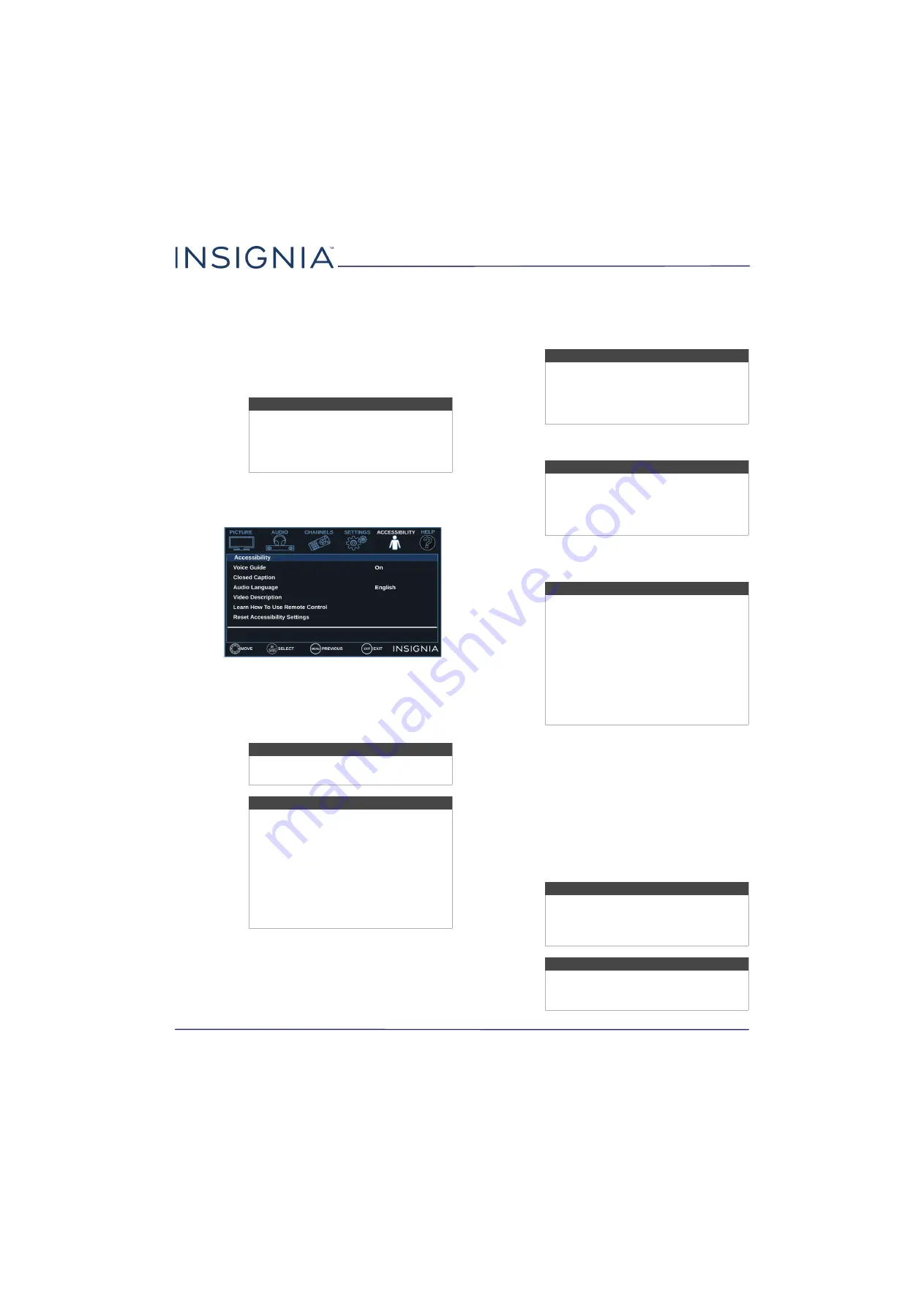
60
NS-24D310NA17/NS-24D310MX17
www.insigniaproducts.com
Adjusting accessibility
settings
Your TV provides audio descriptions of menus and
some remote control functions. Depending on the
broadcaster, audio narration of key elements in
programs may also be available.
1
Press
MENU
.
2
Press
W
or
X
to highlight
ACCESSIBILITY
, then
press
T
or
ENTER
.
3
Press
S
or
T
to highlight an option, then press
ENTER
or
X
to access the option. You can select:
•
Voice Guide
—Audibly narrates menu selections
and some remote control functions. You can
select
On
or
Off
.
•
Closed Caption
—Displays a text version of the
TV program audio or displays information
provided by the broadcaster. See
on page
for instructions about
using closed captioning features.
•
Audio Language
—(Digital channels only)
Selects an alternate audio language, if available.
•
Video Description
—Audibly narrates key visual
elements in TV programs (not available on all
broadcasts). You can select
On
or
Off
.
•
Learn How To Use Remote Control
—Provides
information about using the remote control.
•
Reset Accessibility Settings
—Resets all
accessibility settings to factory mode. When you
select this option, a message asks if you are sure
you want to reset. Select
OK
to continue the
reset operation or select
Cancel
to stop the reset
operation.
4
Press
W
or
X
to adjust the option, or press
S
or
T
to select a setting.
5
Press
MENU
to return to the previous menu, or
press
EXIT
to close the menu.
Note
If your remote control model number is
NS-RC4NA-18, you can also press
ACC
to
open the
Accessibility
menu. The model
number is on the front of your remote
control
Note
The
Voice Guide
option is only available
in the English language.
Note
The
Voice Guide
option is only available
on TVs manufactured after December 20,
2016. Check the manufacturing date on
the back of your TV.
Depending on when you purchased your
TV, this option may be on the
Audio
menu.
To access this option, press
MENU
, press
W
or
X
to highlight
AUDIO
, then press
ENTER
. Highlight
Accessibility
, then press
ENTER
.
Note
Depending on when you purchased your
TV, this option may be on the
Settings
menu. To access this option, press
MENU
,
press
W
or
X
to highlight
SETTINGS
, then
press
ENTER
.
Note
Depending on when you purchased your
TV, this option may be on the
Audio
menu.
To access this option, press
MENU
, press
W
or
X
to highlight
AUDIO
, then press
ENTER
.
Note
The
Video Description
option is only
available on TVs manufactured after
December 20, 2016. Check the
manufacturing date on the back of your
TV.
Depending on when you purchased your
TV, this option may be on the
Audio
menu.
To access this
option, press
MENU
, press
W
or
X
to highlight
AUDIO
, then press
ENTER
. Highlight
Accessibility
, then press
ENTER
.
Note
Depending on when you purchased your
TV, the
Accessibility
menu may not be
available. Some accessibility options may
be on other menus as indicated above.
Note
For more information about accessibility,
call Customer Care at 877-467-4289 (U.S.
and Canada) or 01800-926-3000 (Mexico).
















































