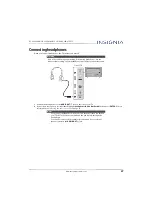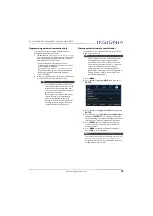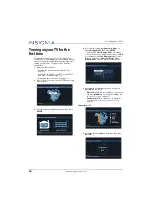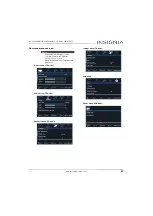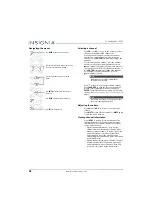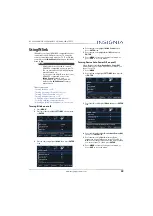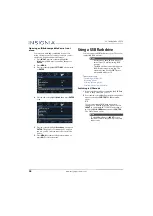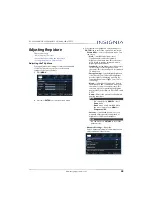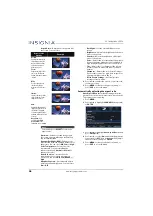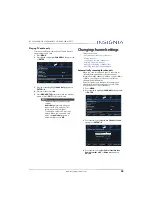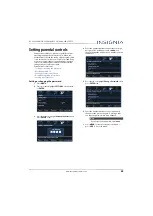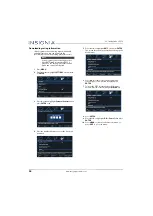41
NS-24D420NA16/NS-24D420MX16 24" 1080p 60Hz, LED TV
www.insigniaproducts.com
Displaying a list of INlink-compatible devices
You can display a list of HDMI CEC devices that are
connected to your TV.
1
Press
MENU
.
2
Press
W
or
X
to highlight
SETTINGS
, then press
T
or
ENTER
.
3
Press
S
or
T
to highlight
INlink
, then press
ENTER
or
X
.
4
Press
S
or
T
to highlight
INlink Device List
, then
press
ENTER
or
X
. A list of the HDMI
CEC-compatible devices you have connected
appears.
5
Press
MENU
to return to the previous menu, or
press
EXIT
to close the menu.
Selecting an INlink-compatible device
When you have more than one INlink-compatible
device connected, you can select the device you want
to use.
1
Press
MENU
.
2
Press
W
or
X
to highlight
SETTINGS
, then press
T
or
ENTER
.
3
Press
S
or
T
to highlight
INlink
, then press
ENTER
or
X
.
4
Press
S
or
T
to highlight
Connect
, then press
ENTER
or
X
.
5
Press
S
or
T
to highlight the device you want to
connect to, then press
ENTER
.
6
Press
MENU
to return to the previous menu, or
press
EXIT
to close the menu.