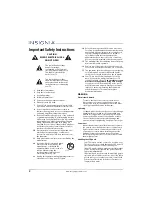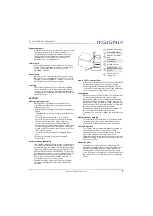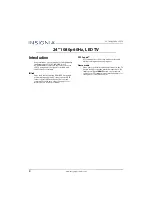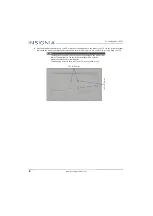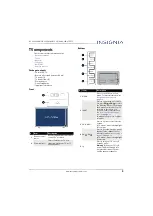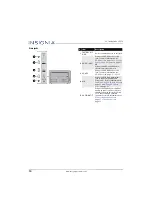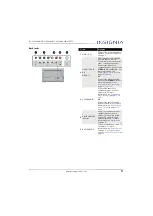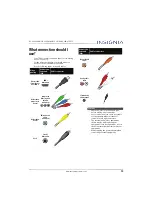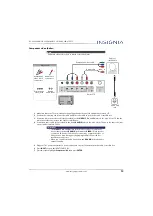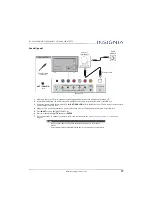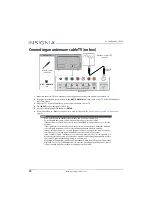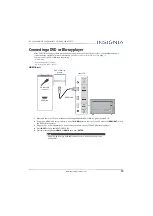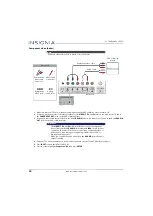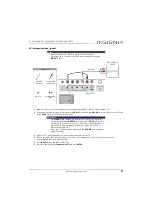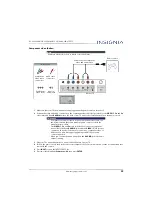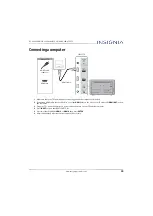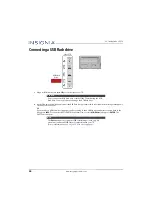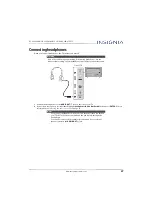15
NS-24D420NA16/NS-24D420MX16 24" 1080p 60Hz, LED TV
www.insigniaproducts.com
Component video (better)
1
Make sure that your TV’s power adapter is unplugged and all connected equipment is turned off.
2
Connect the incoming cable from the cable wall jack to the cable-in jack on the cable or satellite box.
3
Connect a component video cable (not provided) to the
VIDEO / Y
,
P
B
, and
P
R
jacks on the back of your TV and the
component video out jacks on the cable or satellite box.
4
Connect an audio cable (not provided) to the
L
and
R AUDIO
jacks
on the back of your TV and to the audio out jacks
on the cable or satellite TV box.
5
Plug your TV’s power adapter into a power outlet, turn on your TV, then turn on the cable or satellite box.
6
Press
INPUT
to open the
INPUT SOURCE
list.
7
Press
S
or
T
to highlight
Component/AV
, then press
ENTER
.
Note
Cables are often color-coded to match color-coded jacks.
Important
• The
VIDEO / Y
,
P
B
, and
P
R
video jacks (used to connect a component
device) share the
L
and
R
AUDIO
jacks with the
VIDEO / Y
jack (used to
connect an AV device). You can only connect one component video or
AV device at a time. We suggest upgrading to HDMI if your cable or
satellite box supports it.
• When you connect the audio using the
L
and
R
AUDIO
jacks, the audio
output is analog.
Cable or
satellite box
Component video cable
Back of TV
Component
video cable
connectors
Audio cable
connectors
Analog
audio jacks
Component
video jacks
On your TV
Cable wall
jack
Audio cable