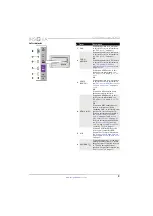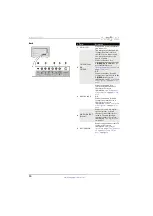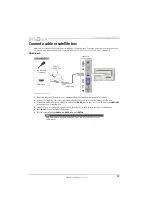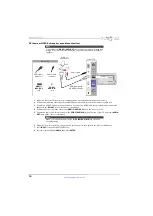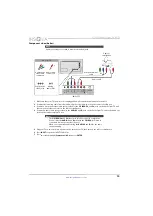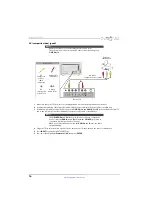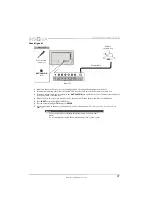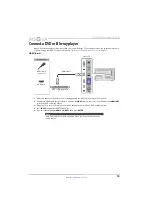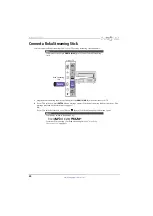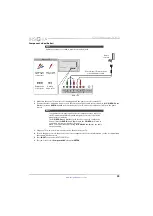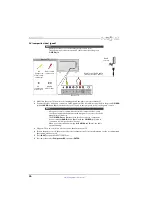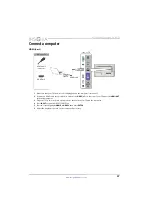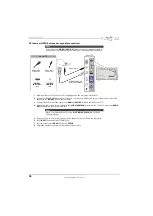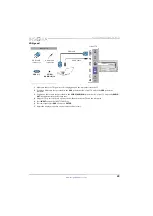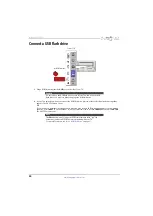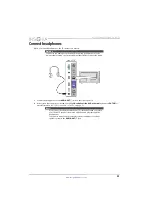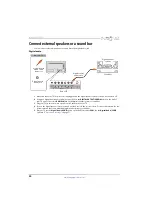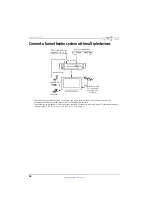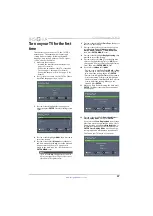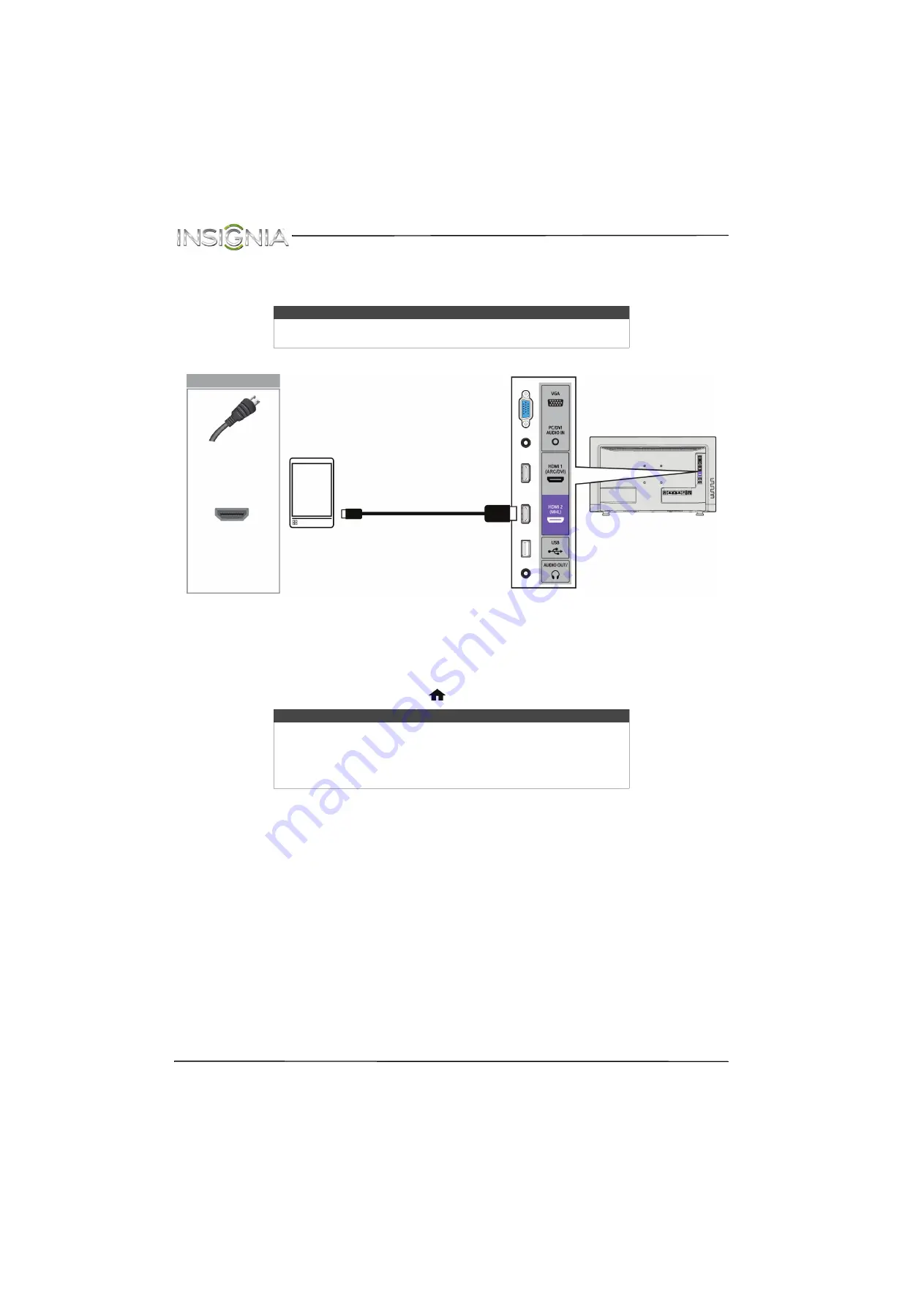
23
NS-24D510NA15 Insignia 24" LED TV
www.insigniaproducts.com
Connect an MHL-enabled device
You can connect an MHL-enabled device, such as a cell phone, and view your device’s screen on your TV.
1
Connect the small connector on an MHL cable (not provided) to the micro USB port on the MHL-enabled device.
2
Connect the other end of the cable to the
HDMI 2 (MHL)
jack on the side of your TV.
3
Turn on the MHL-enabled device.
4
If your TV is turned on, press
ENTER
when a message appears. Your MHL-enabled device’s menu opens.
OR
If your TV is turned off, turn on your TV. Press
(home). Your MHL-enabled device’s menu opens.
Note
You must use the purple
HDMI 2 (MHL)
jack to connect an MHL-enabled
device.
Notes
You can also switch to MHL mode by:
• Pressing
INPUT
and selecting
HDMI2 (MHL/ACC)
• Pressing
MENU
and selecting
MHL/ACC
For instructions on using your MHL-enabled device, see “
” on page
.
MHL cable
Side of TV
MHL-enabled
device
On your TV
HDMI cable
connector
HDMI 2/MHL
jack