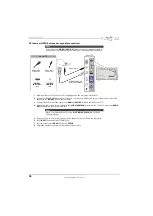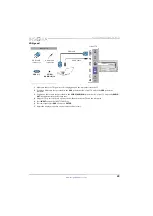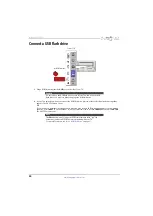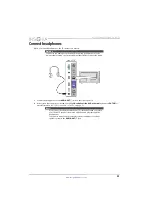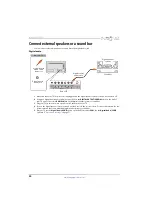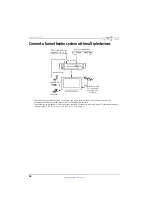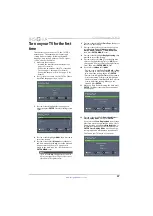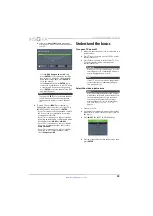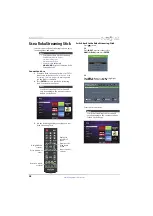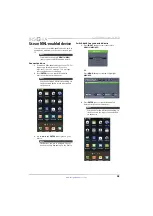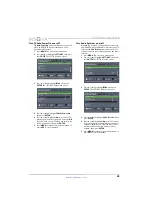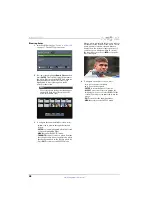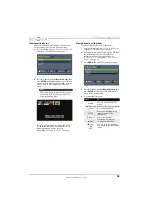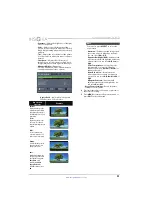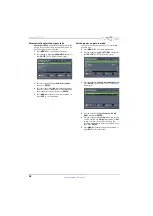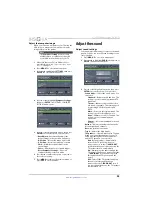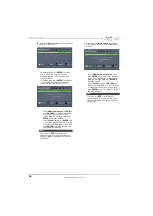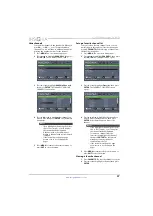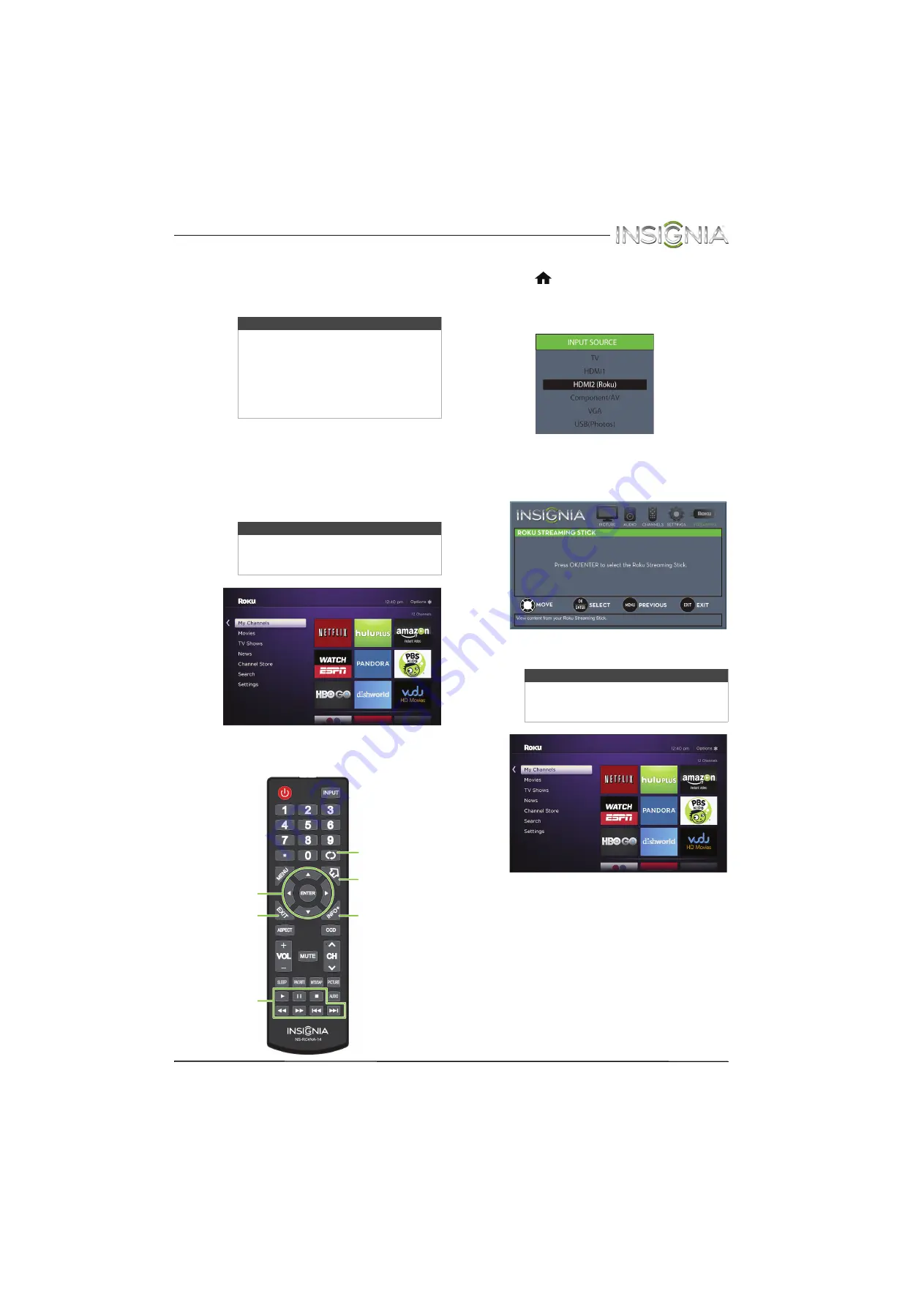
42
Insignia 24" LED TV
www.insigniaproducts.com
Use a Roku Streaming Stick
You can connect a Roku Streaming Stick and enjoy
streaming video and audio.
Connect and use
1
Connect a Roku Streaming Stick to your TV. For
connection instructions, see “
” on page
. A message tells
you the stick is connected.
2
Press
ENTER
to access your Roku Streaming
Stick. Your stick’s menu opens.
3
Use the following buttons to navigate on your
Roku Streaming Stick:
Switch back to the Roku Streaming Stick
• Press
(home).
OR
Press
INPUT
, press
S
or
T
to select
HDMI 2 (Roku)
, then press
ENTER
.
OR
Press
MENU
, then press
W
or
X
to highlight
STREAMING
, then press
ENTER
.
Your stick’s menu opens.
Note
• You can purchase a Roku Streaming
Stick at
www.bestbuy.com
,
www.bestbuy.ca
, or
www.futureshop.ca
.
• You must use the purple
HDMI 2 (MHL)
jack to connect a Roku
Streaming Stick.
Note
Your Roku Streaming Stick’s menu will
vary depending on the content you have
loaded on the device.
Navigate Roku
screens.
Close a menu or
video.
Return to the
Roku home
screen.
Access special
options.
Control a movie
or show.
Replay 10
seconds of
video.
Note
Your Roku Streaming Stick’s menu will
vary depending on the content you have
loaded on the device.