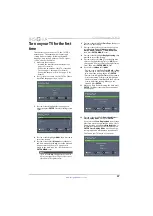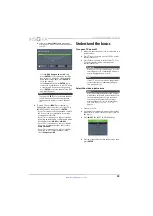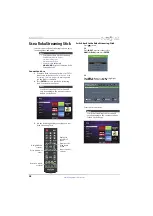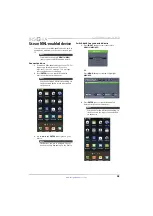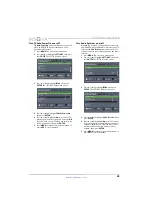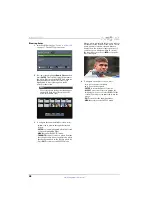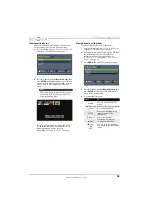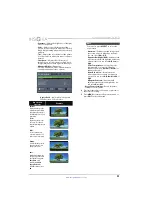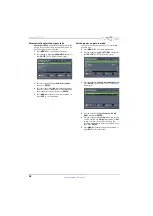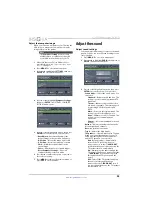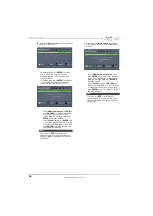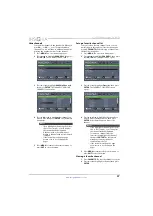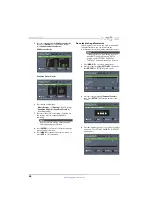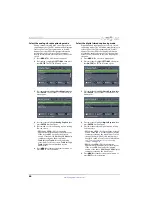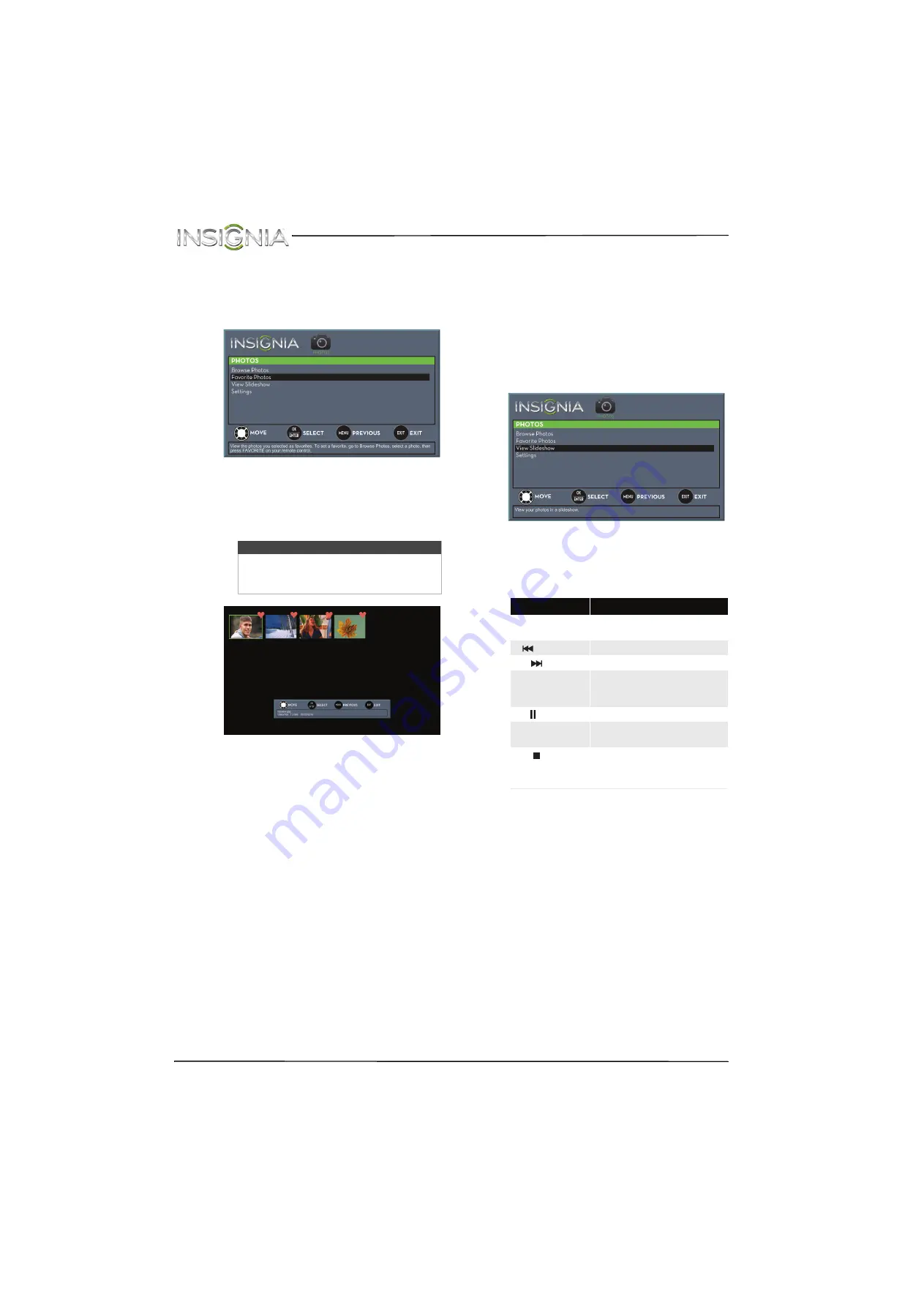
49
NS-24D510NA15 Insignia 24" LED TV
www.insigniaproducts.com
View favorite photos
After you create your favorite photo list, you can
browse among your favorite photos quickly.
1
Switch to USB mode. See “
”
on page
. The
PHOTOS
menu opens.
2
Press
S
or
T
to highlight
Favorite Photos
, then
press
ENTER
. A thumbnail index of your favorite
photos opens with a control bar at the bottom
of the screen. A heart appears on a favorite
photo.
You select photos and navigate on the photo
screen in the same way you do when you are
browsing through photos. For more
information, see “
” on page
View photos in a slideshow
You can view your photos in a slideshow.
1
Switch to USB mode. See “
on page
. The
PHOTOS
menu opens.
2
If the photos you want to view are in a folder on
the USB flash drive, select the folder. For
information about selecting a folder, see
“
” on page
or “
” on page
3
Press
MENU
. The
PHOTOS
menu opens again.
4
Press
S
or
T
to highlight
View
Slideshow
, then
press
ENTER
. A slideshow starts with the first
photo in the current folder.
5
To control the slideshow:
Note
Photos are shown in the order they appear
on the USB flash drive. They may not be
listed in file name order.
Press...
To...
MENU
Press to open the
PHOTOS
menu.
(previous)
Return to the previous photo.
(next)
Go to the next photo.
ENTER
Pause the slideshow. Press
again to resume the
slideshow.
(pause)
Pause the slideshow.
X
(play)
When paused, press to
resume the slideshow.
(stop)
OR
EXIT
Press to stop the slideshow
and return to the thumbnail
index.