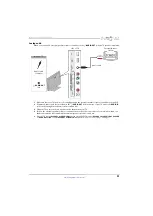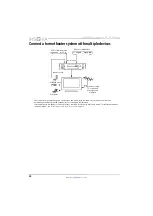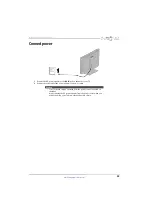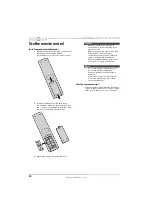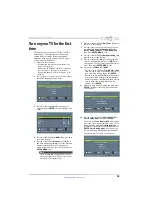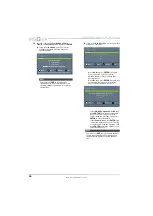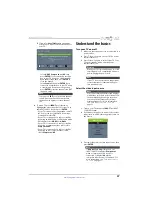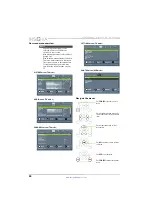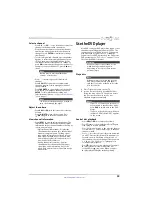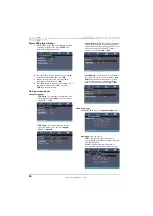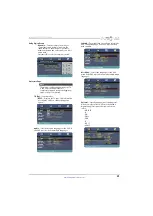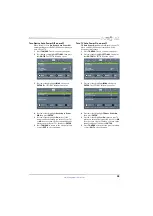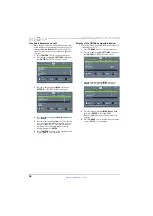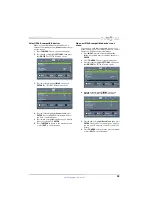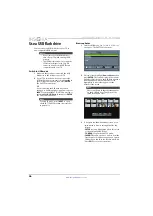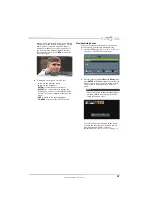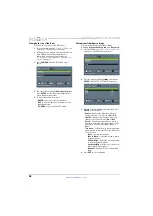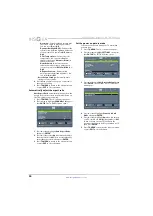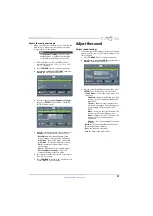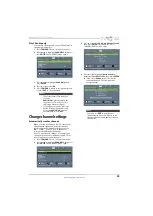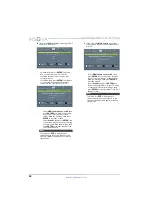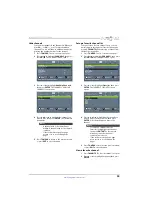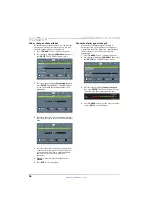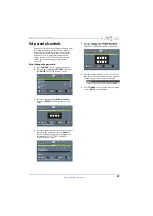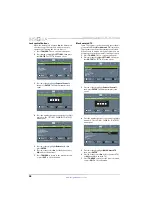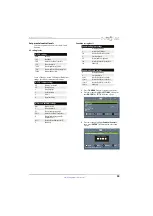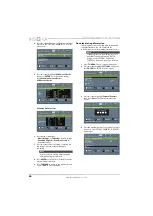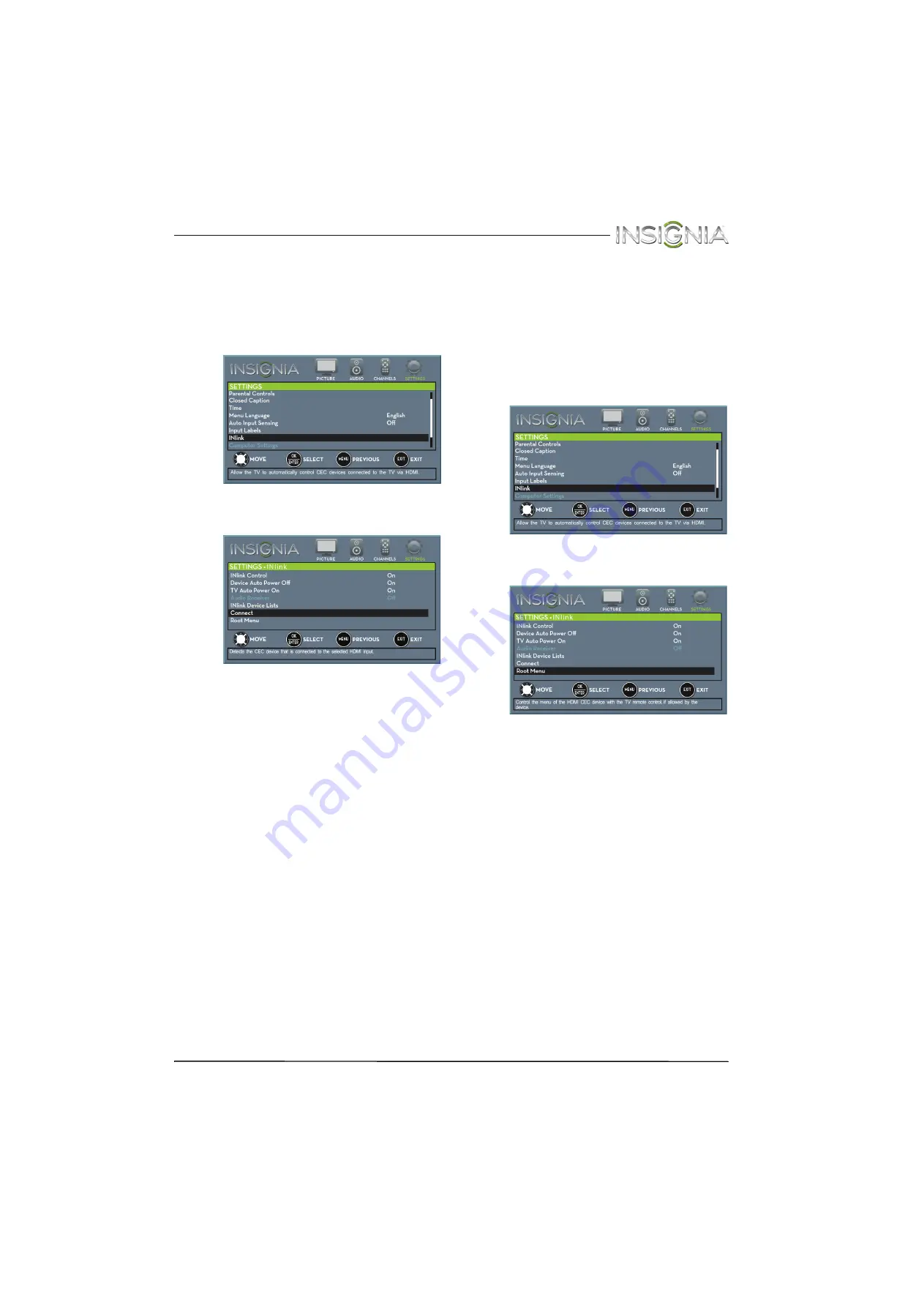
45
Insignia 24" LED TV/DVD Combo
www.insigniaproducts.com
Select INlink-compatible devices
When a connected INlink-compatible device is
turned off (in standby mode),
Connect
wakes (turns
on) the device.
1
Press
TV-MENU
. The on-screen menu opens.
2
Press
W
or
X
to highlight
SETTINGS
, then press
T
or
ENTER
. The
SETTINGS
menu opens.
3
Press
S
or
T
to highlight
INlink
, then press
ENTER
. The
SETTINGS · INlink
menu opens.
4
Press
S
or
T
to highlight
Connect
, then press
ENTER
. A list of HDMI CEC-compatible devices
you have connected opens.
5
Press
S
or
T
to highlight the device you want to
connect to, then press
ENTER
.
6
Press
TV-MENU
to return to the previous menu,
or press
EXIT
to close the menu.
Open an INlink-compatible device’s root
menu
You can open an INlink-compatible device’s root
menu, then use your TV’s remote control to control
the device, if the device has this feature.
1
Press
INPUT
, press
S
or
T
to highlight the
INlink-compatible device you want, then press
ENTER
.
2
Press
TV-MENU
. The on-screen menu opens.
3
Press
W
or
X
to highlight
SETTINGS
, then press
T
or
ENTER
. The
SETTINGS
menu opens.
4
Press
S
or
T
to highlight
INlink
, then press
ENTER
. The
SETTINGS · INlink
menu opens.
5
Press
S
or
T
to highlight
Root Menu
, then press
ENTER
. The device’s root menu opens, and you
can use your TV’s remote control to control the
device.
6
Press
TV-MENU
to return to the previous menu,
or press
EXIT
to close the menu.