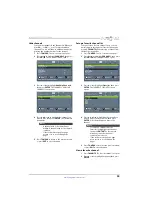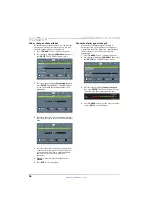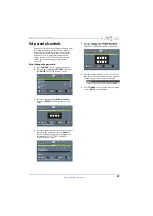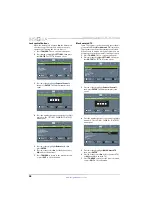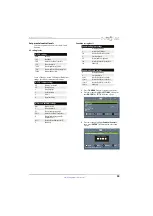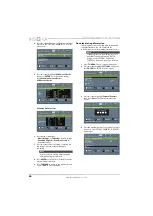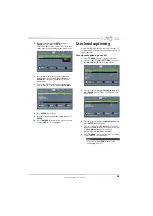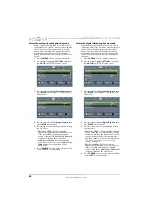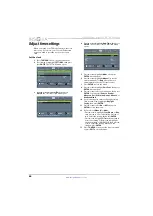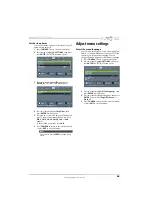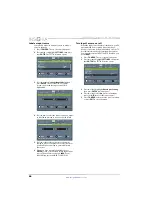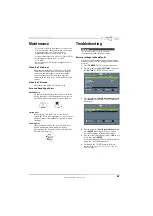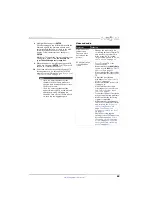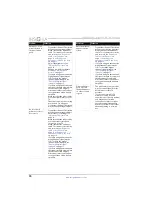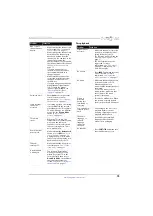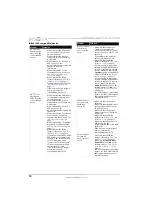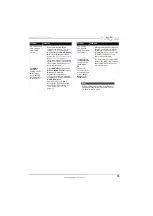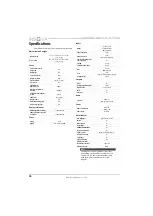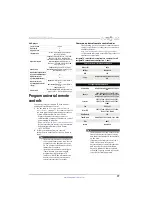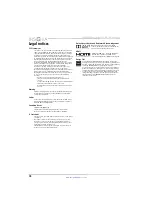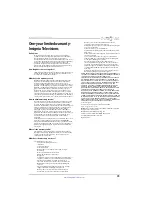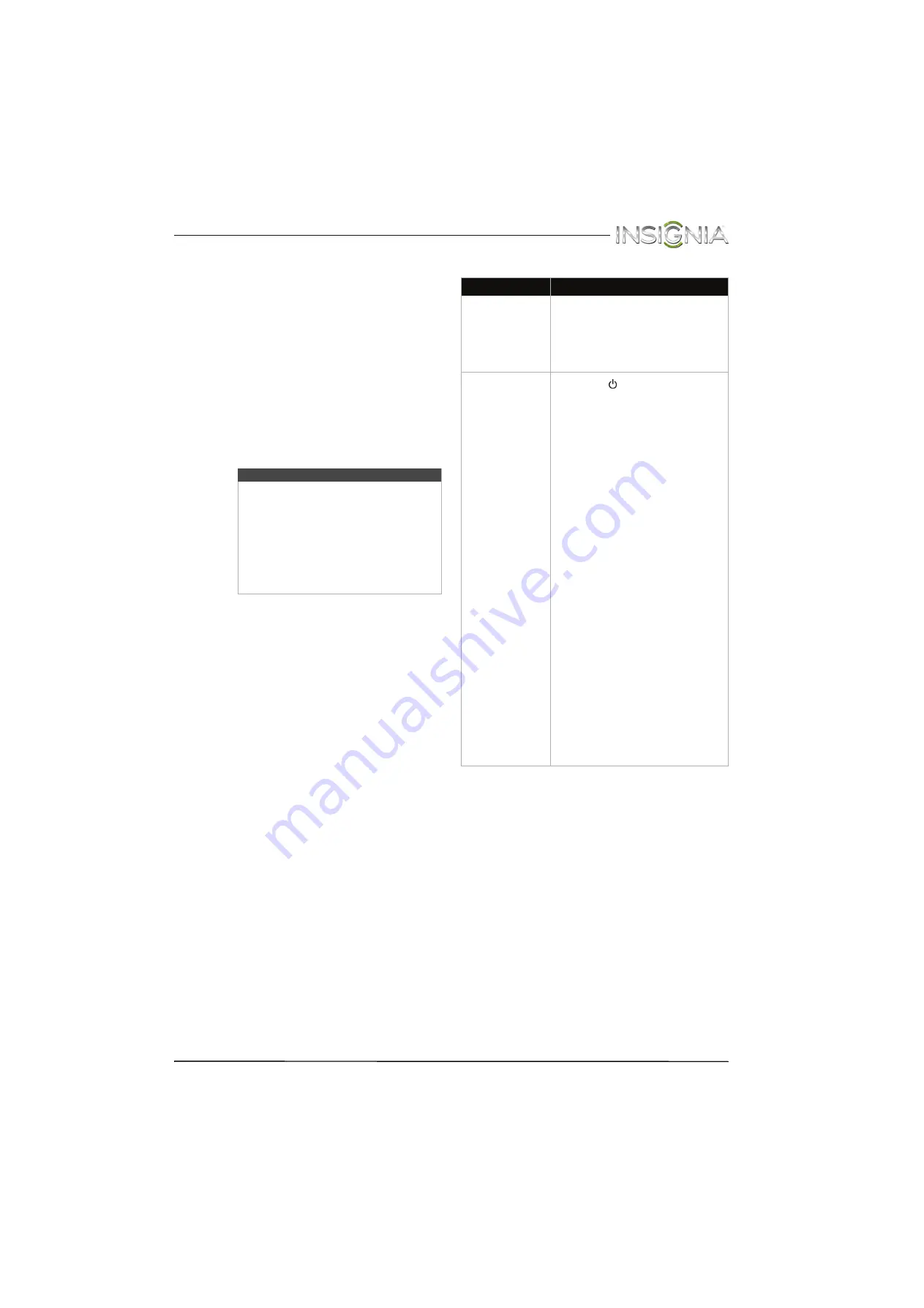
69
Insignia 24" LED TV/DVD Combo
www.insigniaproducts.com
8
Highlight
Yes
, then press
ENTER
.
If you have plugged in a USB flash drive with the
firmware update, the firmware update starts
automatically. Otherwise, a screen opens with
instructions about how to download the
update. Follow the instructions, then press
ENTER
.
While your TV installs the firmware update, your
TV displays a status screen.
Do not turn off
your TV until the update is complete.
9
When the update is complete, unplug the USB
flash drive, then press
ENTER
. Your TV turns off
then on to complete the update.
10
If the channel list has been deleted and the
TV
Setup
wizard open, go through the
TV SETUP
wizard. For more information, see “
” on page
Video and audio
Note
• If you see a message that says the
firmware file is incorrect, make sure
that you have downloaded the correct
file for your model.
• If you see a message that says the
update failed or the TV screen is blank
and the power LED is blinking red
then blue, turn off your TV, turn it back
on, then run the upgrade again.
Problem
Solution
Picture does not
fill the screen.
There are black
bars around the
picture.
• Change the aspect ratio. An
increasing amount of digital TV
and movies are presented in
wide screen (16:9). See the
“Aspect Ratio” option in “
” on page
No picture (screen
is not lit) and no
sound.
• Press
on the TV or the
remote control.
• Make sure that the
Audio Only
option is set to
Off
. See “
” on page
• Make sure that the video cables
are connected securely to your
TV.
• Adjust the contrast and
brightness. See “
” on page
.
• Make sure that the power cord
is plugged in.
• Make sure that the correct
video input source is selected.
See “
” on page
• Try another channel. The station
may be experiencing problems.
• Make sure that the incoming
signal is compatible.
• Make sure that the antenna or
cable TV is connected correctly
and securely. See “
” on
page
or “
”
on page
.
• Check the closed caption
settings. Some TEXT modes can
block the screen. See “
the analog closed captioning
mode
” on page
or “
the digital closed captioning
mode
” on page
.