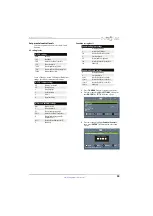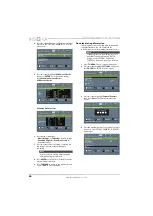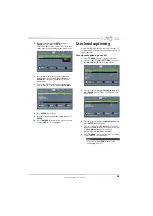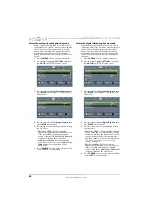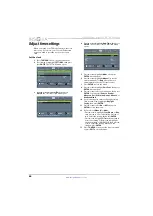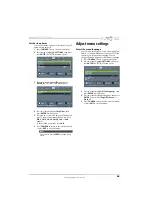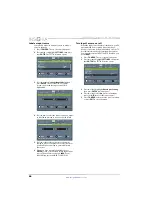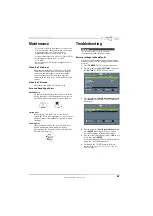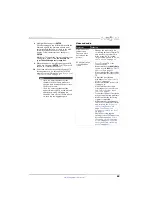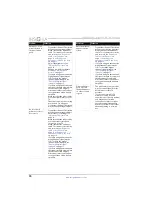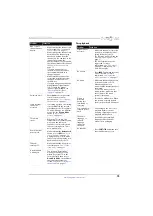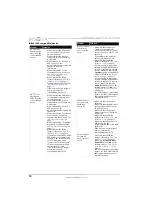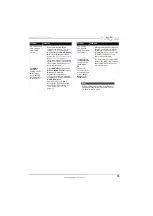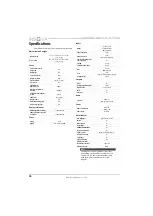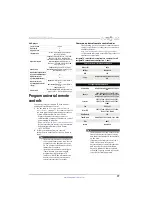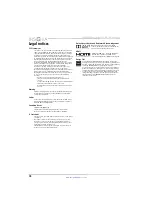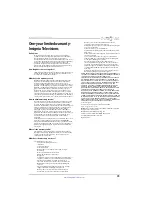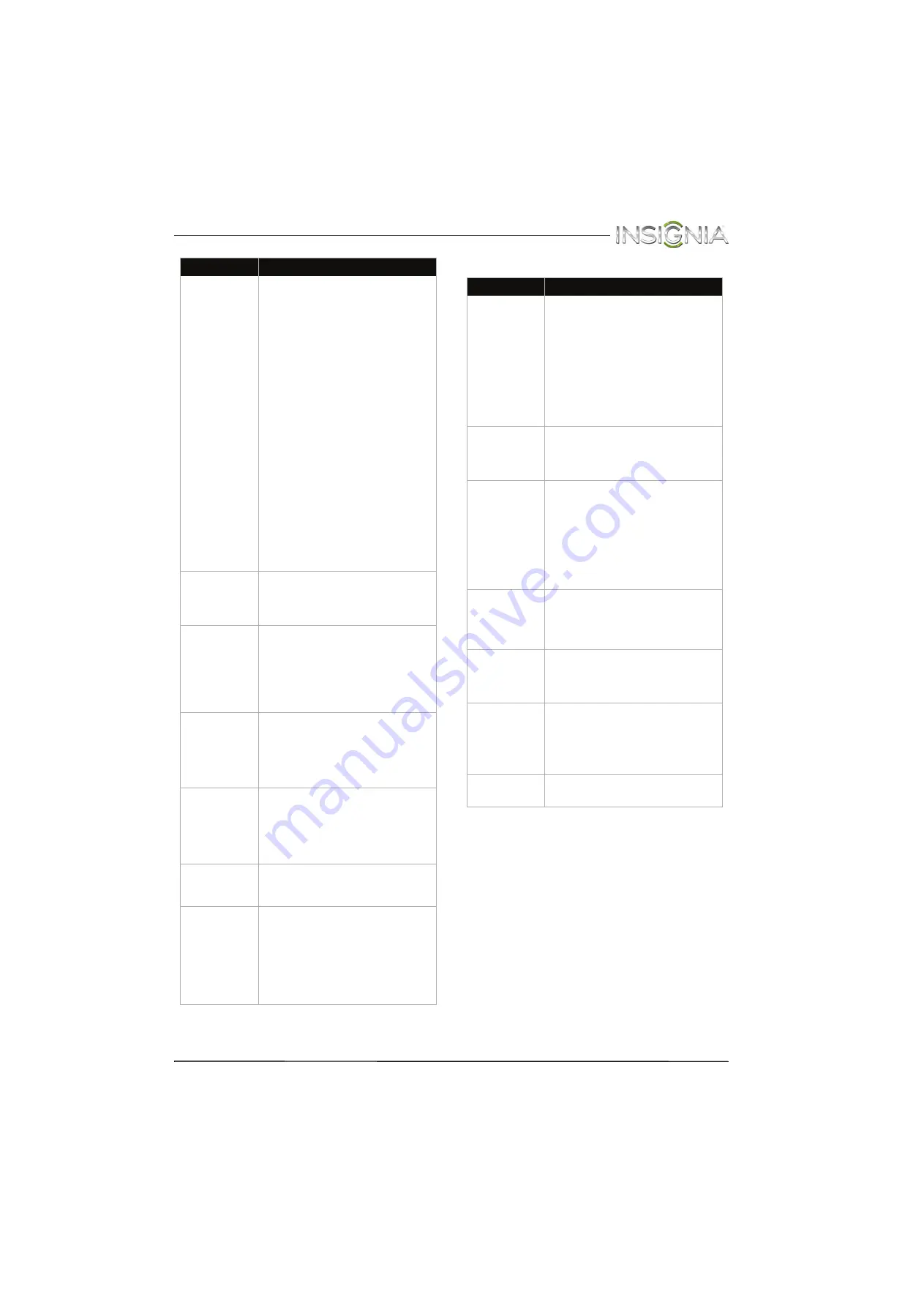
73
Insignia 24" LED TV/DVD Combo
www.insigniaproducts.com
Disc playback
One or more
channels do not
display.
• Make sure that the channels are
not blocked. See “
” on page
.
• Make sure that the channels are
not hidden. The channel may
have been deleted from the
channel list. You can tune to the
channel by pressing the
number buttons or you can add
the channel back to the channel
list. See “
page
.
• If you are using a cable or
satellite box, use the remote
that came with that box to
change channels.
• Make sure that you have the
correct input selected to view
channels from the cable or
satellite box.
• If you are using an antenna, the
digital channel signal may be
low. To check the digital
channel signal strength, see
“
” on page
Password is lost.
• Enter
9999
to access parental
controls, then set a new
password. See “
” on page
.
Some settings
cannot be
accessed.
• If a setting is grayed, the setting
is not available in the current
video input mode (for example
TV mode). Change to a different
mode. See the
Picture Mode
option in “
” on page
TV cabinet
creaks.
• When the TV is in use, the
temperature rises naturally and
may cause the cabinet to
expand or contract which can
cause a creaking noise. This is
not a malfunction.
Control buttons
do not work.
• Make sure that the
Button Lock
option is set to
Off
. See “
” on page
.
• Unplug the power cord, wait a
few seconds, then plug the cord
back in and turn on your TV.
TV keeps
turning off.
• Make sure that the sleep timer
is not turned on. See “
” on page
A retail banner
is displayed.
• You selected “Retail Mode”
when you ran the TV setup
wizard. Reset your TV to the
factory defaults, then select
Home Use Mode
on the
What is
your viewing environment
screen. See “
” on page
Problem
Solution
Problem
Solution
Playback does
not start.
• Make sure that a disc is inserted
in the disc slot with the label
facing the back of the TV.
• The disc may be dirty. Clean the
disc. See “
page
• The disc format may not be
supported. For more
information, see “
”
on page
. Blu-ray and 3D
discs will not play.
No picture.
• Press
INPUT
and make sure that
DVD is selected. For more
information, see “
” on page
.
No sound.
• Make sure that headphones are
not connected to your TV.
When headphones are
connected the internal speakers
are muted.
• If your TV is connected to a
sound system, make sure that
the volume on the sound
system is turned up.
Picture is
distorted
during fast
forwarding or
reversing.
• This is not a malfunction. When
you resume normal playback
the distortion should disappear.
Some playback
features do not
work.
• Depending on the disc, some
playback features such as
stopping, skipping, or repeat
playback may not work.
The audio
language or
subtitle
language
cannot be
changed.
• Not all discs have multiple
languages. Check the disc
menu or disc packaging.
No subtitles.
• Press
SUBTITLE
and make sure
that subtitles are set to on.