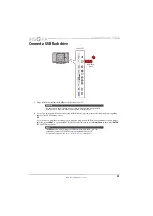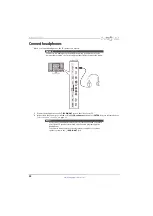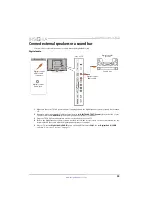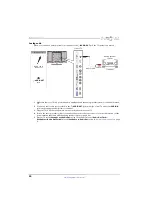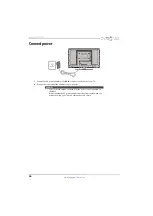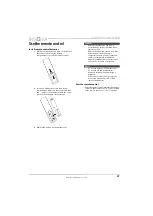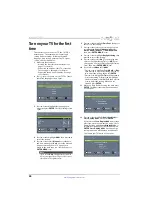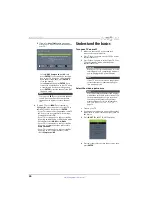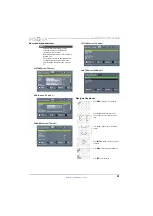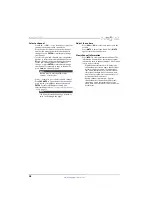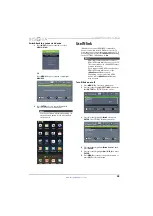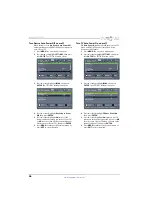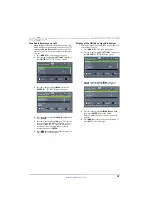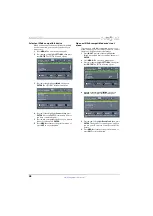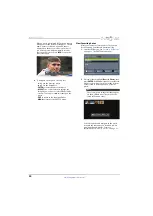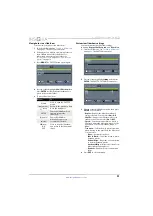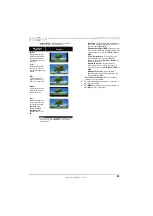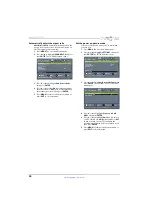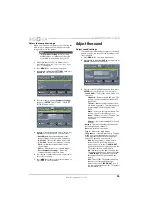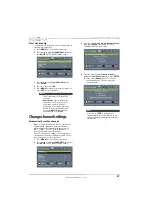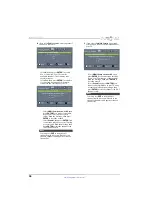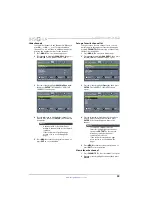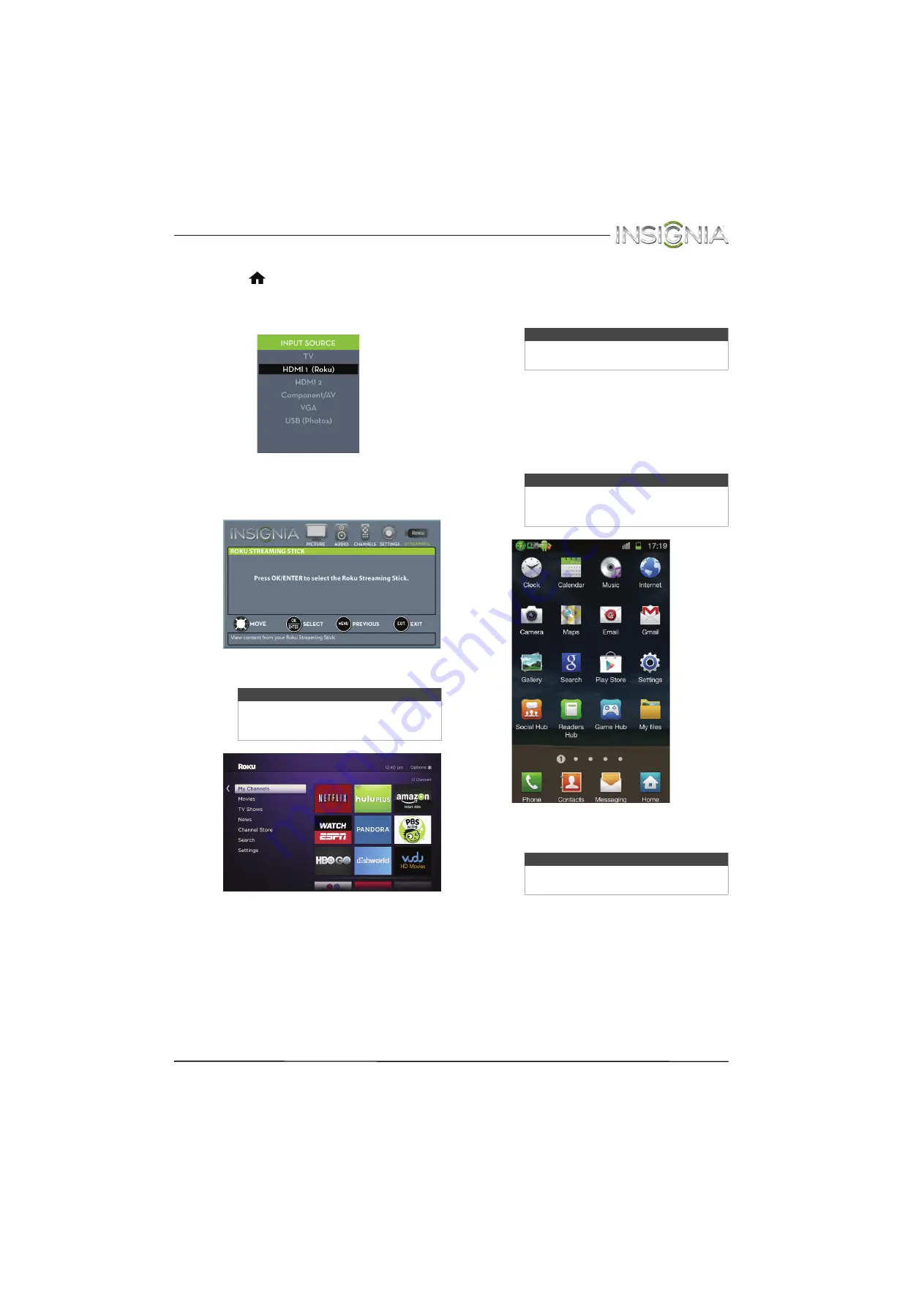
44
Insignia 28" LED TV
www.insigniaproducts.com
Switch back to the Roku Streaming Stick
• Press
(home).
OR
Press
INPUT
, press
S
or
T
to select
HDMI 1(Roku)
, then press
ENTER
.
OR
Press
MENU
, then press
W
or
X
to highlight
STREAMING
, then press
ENTER
.
Your stick’s menu opens.
Use an MHL-enabled device
You can connect your MHL-enabled device, such as
a cell phone, and view your device’s screen on your
TV.
Connect and use
1
Connect an MHL-enabled device to your TV. For
connection instructions, see “
” on page
tells you the device is connected.
2
Press
ENTER
to access your MHL-enabled
device. Your device’s menu opens.
3
Use
S
T
W
X
and
ENTER
to navigate on your
device.
Note
Your Roku Streaming Stick’s menu will
vary depending on the content you have
loaded on the device.
Note
You must use the purple
HDMI1(MHL)
jack to connect an MHL-enabled device.
Note
Your device’s menu will vary depending on
the device and the Apps you have loaded
on the device.
Note
The buttons you use to navigate on your
device may vary depending on the device.