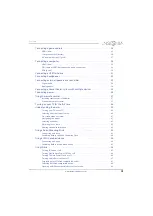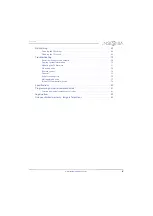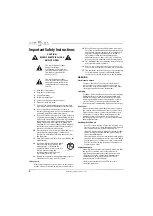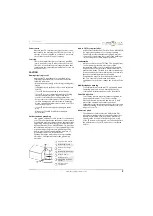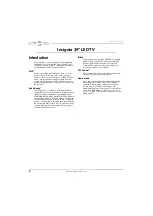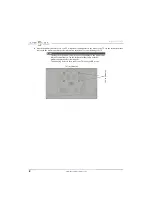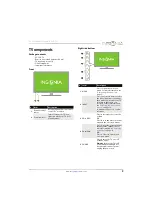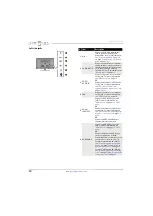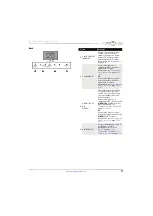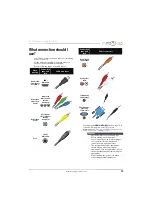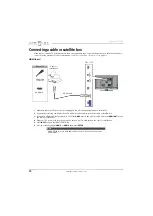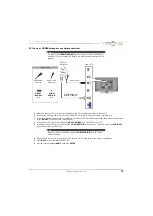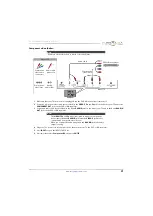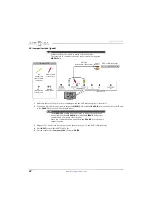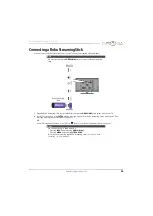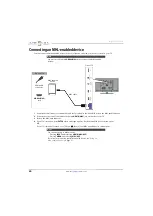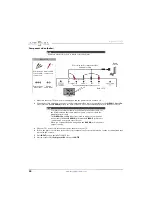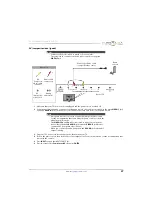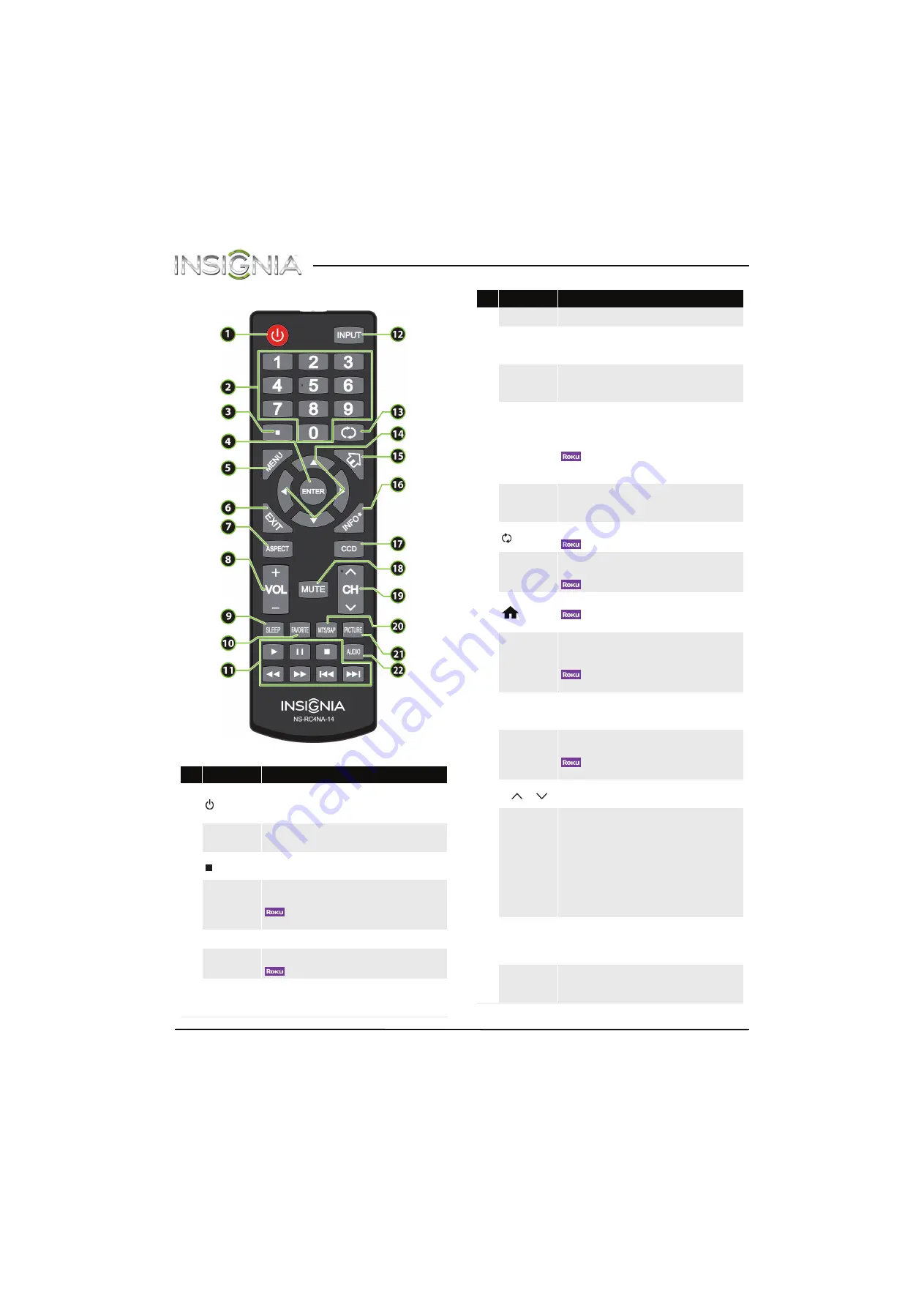
12
Insignia 29" LED TV
www.insigniaproducts.com
Remote control
#
Button
Description
1
(power)
Press to turn your TV on or off (standby mode).
Warning:
When your TV is off, power still flows through it.
To disconnect power, unplug the power cord.
2
Numbers
Press to enter channel numbers and the parental control
password.
3
Press to enter a digital sub-channel number. See “
4
ENTER
TV menus
—Press to confirm selections or changes in
on-screen TV menus.
—Press to confirm selections or changes on Roku
screens.
5
MENU
Press to open the on-screen menu.
6
EXIT
TV
—Press to close the on-screen TV menu.
—Press to close a Roku menu or video.
7
ASPECT
Press to change how the picture looks on the screen (aspect
ratio). See the
Aspect Ratio
option in “
” on page
8
VOL+/–
Press to increase or decrease the volume.
9
SLEEP
Press to set the sleep timer. You can select
Off
,
5
,
10
,
15
,
30
,
60
,
90
,
120
,
180
, or
240
minutes. See “
” on page
.
10
FAVORITE
Press to open the
Favorite
channel list. See “
” on page
” on page
11
Media Controls
INlink
—Press to control INlink-compatible (HDMI CEC)
devices. See “
” on page
.
USB
—Press to control a photo slideshow. See “
” on page
.
—Press to control a movie or show that is streaming
through a connected Roku Streaming Stick. See “
” on page
.
12
INPUT
Press to open the
INPUT SOURCE
list, press
S
or
T
on the
remote control to select the video input source, then press
ENTER
. See “
Selecting the video input source
” on page
.
13
(return)
TV
—Press to return to the previous channel.
—Press to replay the last 10 seconds of video.
14
S
T
W
X
TV menus
—Press to navigate in on-screen TV menus and
to adjust settings.
—Press to navigate in Roku screens.
15
(home)
MHL
—Press to open a connected MHL device’s home menu.
—Press return to a connected Roku Streaming
Stick’s home screen.
16
INFO*
TV
—Press to display TV status information, such as the
channel number, channel name (if available), or signal
source. See “
” on page
—Press to access special Roku options when a Roku
Streaming Stick is plugged in.
17
CCD
Press to turn closed captioning on or off. You can select
CC
Off
,
CC On
, or
CC On when mute
. See “
” on page
18
MUTE
TV
—Press to mute the sound. Press again to restore the
sound.
—Press to mute the sound. Press again to restore
the sound.
19
CH
/CH
Press to change TV channels. See “
” on
page
20
MTS/SAP
Analog programs
—Press to select the audio mode for an
analog program. You can select:
•
Mono
—Select this option if there is noise or static
on weak stereo broadcasts.
•
Stereo
—Select this option for programs
broadcast in stereo.
•
SAP
—Select this option to listen to a secondary
audio program, if available.
Digital programs
—Press to select the audio language for
a digital program, if alternate languages are available.
21
PICTURE
Press to select the picture mode. You can select
Vivid
,
Standard
,
Energy Savings
,
Movie
,
Game
, or
Custom
.
See the
Picture Mode
option in “
”
on page
.
22
AUDIO
Press to select the sound mode. You can select
Standard
,
Theater
,
Music
,
News
, or
Custom
. See the
Sound Mode
option in “
” on page
.
#
Button
Description