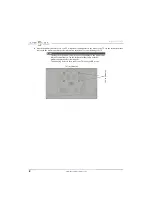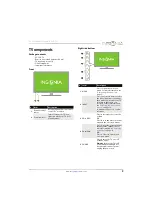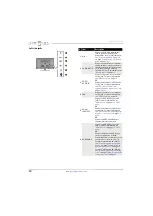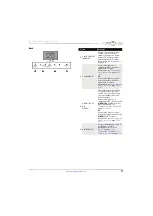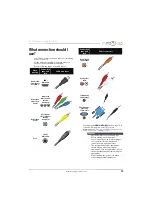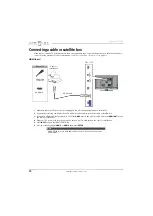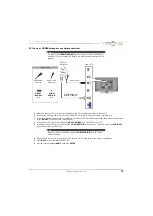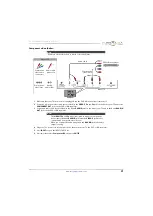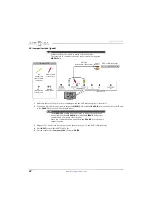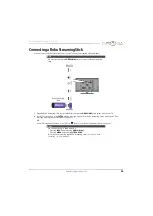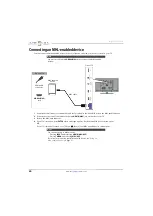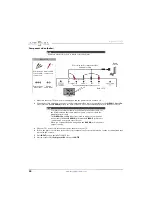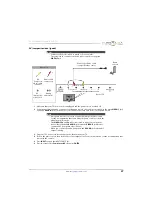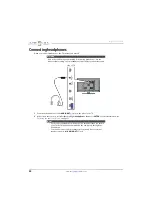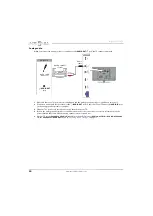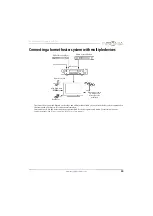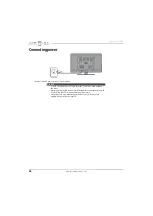21
NS-29D310NA15 Insignia 29" LED TV
www.insigniaproducts.com
Component video (better)
1
Make sure that your TV’s power cord is unplugged and the DVD or Blu-ray player is turned off.
2
Connect a component video cable (not provided) to the
VIDEO/Y
,
P
B
, and
P
R
jacks on the back of your TV and to the
COMPONENT OUT
jacks on the DVD or Blu-ray player.
3
Connect an audio cable (not provided) to the
L
and
R AUDIO
jacks on the back of your TV and to the
L
and
R
AUDIO
OUT
jacks on the DVD or Blu-ray player.
4
Plug your TV’s power cord into a power outlet, then turn on your TV and DVD or Blu-ray player.
5
Press
INPUT
to open the
INPUT SOURCE
list.
6
Press
S
or
T
to select
Component/AV
, then press
ENTER
.
Note
Cables are often color-coded to match color-coded jacks.
Notes
• The
VIDEO/Y
,
P
B
, and
P
R
video jacks (used to connect a component
device) share the
L
and
R
AUDIO
jacks with the
VIDEO/Y
jack (used to
connect an AV (composite video) device).
• When you connect the audio using the
L
and
R
AUDIO
jacks, the audio
output is analog.
Back of TV
Audio cable
Component
video cable
DVD or Blu-ray player
Component
video cable
connectors
Audio cable
connectors
Component
video jacks
Analog
audio jacks
On your TV