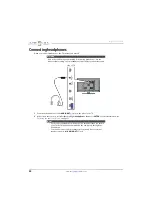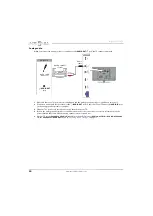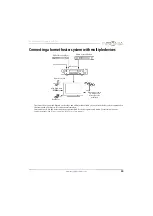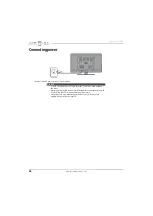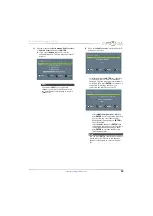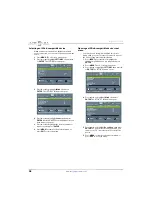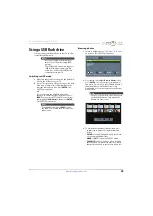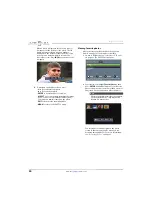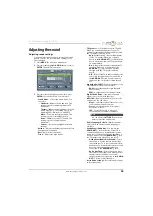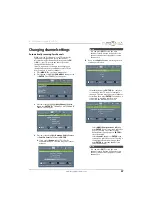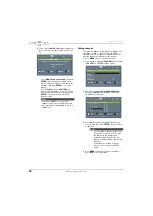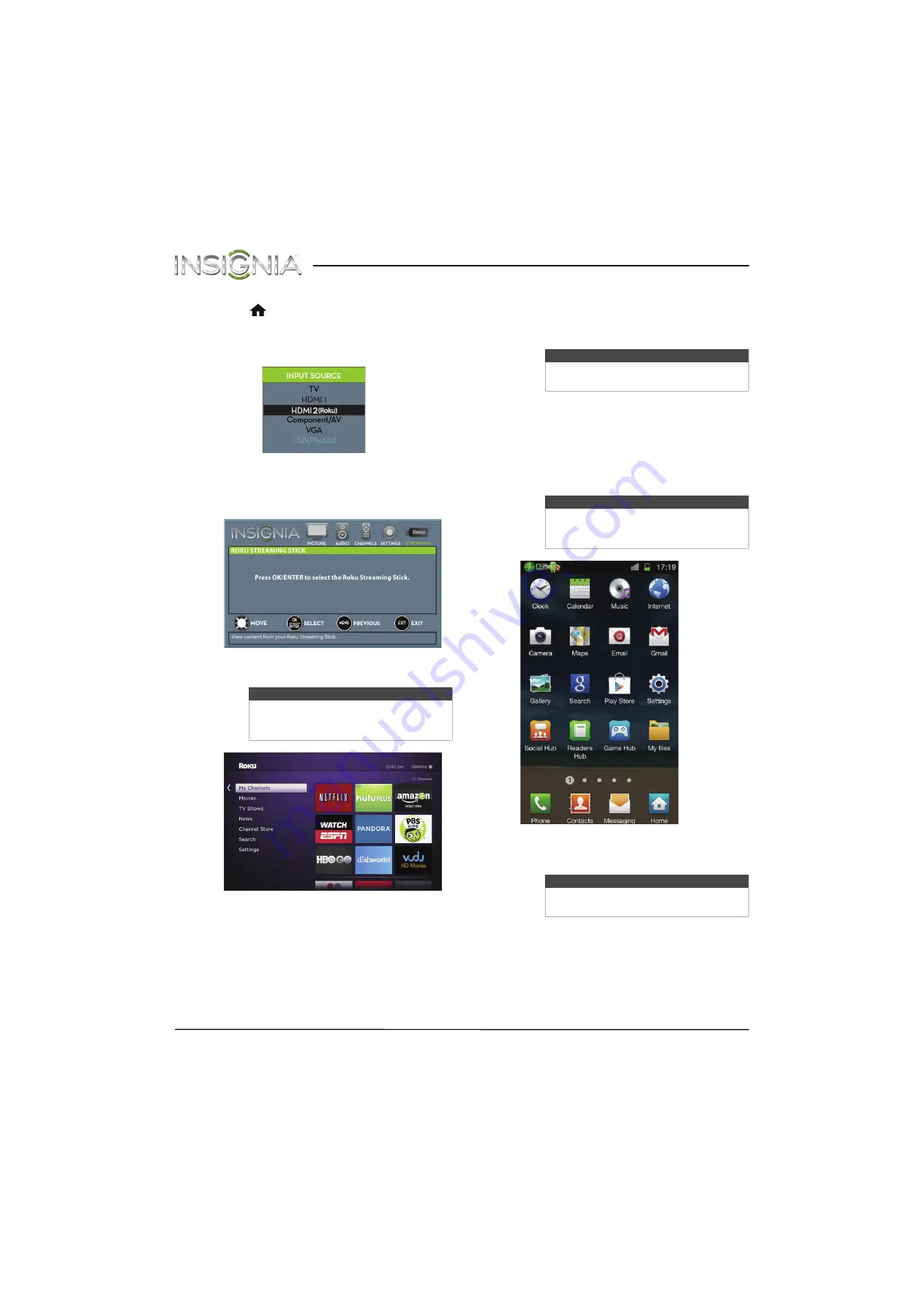
44
Insignia 29" LED TV
www.insigniaproducts.com
Switching back to the Roku Streaming Stick
• Press
(home).
OR
Press
INPUT
, press
S
or
T
to select
HDMI2(Roku)
,
then press
ENTER
.
OR
Press
MENU
, then press
W
or
X
to highlight
STREAMING
, then press
ENTER
.
Your stick’s menu opens.
Using an MHL-enabled device
You can connect your MHL-enabled device, such as a
cell phone, and view your device’s screen on your TV.
Connecting and using
1
Connect an MHL-enabled device to your TV. For
connection instructions, see “
” on page
. A message tells
you the device is connected.
2
Press
ENTER
to access your MHL-enabled device.
Your device’s menu opens.
3
Use
S
T
W
X
and
ENTER
to navigate on your
device.
Note
Your Roku Streaming Stick’s menu will
vary depending on the content you have
loaded on the device.
Note
You must use the purple
HDMI2 (MHL)
jack to connect an MHL-enabled device.
Note
Your device’s menu will vary depending on
the device and the Apps you have loaded
on the device.
Note
The buttons you use to navigate on your
device may vary depending on the device.