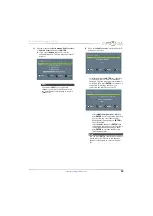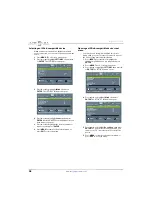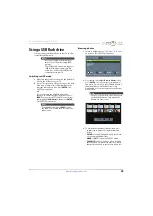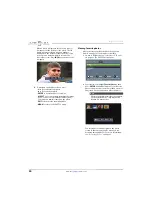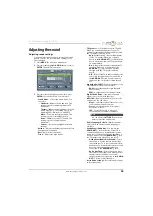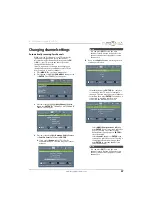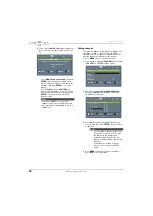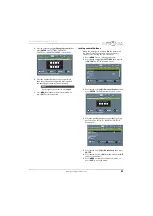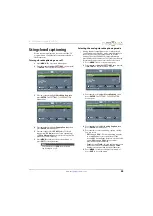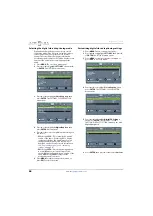52
Insignia 29" LED TV
www.insigniaproducts.com
Adjusting the picture
Adjusting the TV picture
You can adjust various settings to improve the quality
of the TV picture. Also, you can reset all picture
settings to the factory default.
1
Press
MENU
. The on-screen menu opens with the
PICTURE
menu displayed.
2
Press
T
or
ENTER
to access the menu.
3
Press
S
or
T
to highlight an option, then press
ENTER
to access the option. You can select:
•
Picture Mode
—Selects the picture mode. You
can select:
•
Vivid
—(a bright and vivid picture).
Significantly increases the contrast,
brightness, and sharpness. This selection is
good for video games, animation, and in
bright light environments.
•
Standard
—(a standard picture). Moderately
increases the contrast, brightness, and
sharpness. This selection is good for standard
TV broadcasts.
•
Energy Savings
—(the backlight brightness
is decreased). Your TV has a backlight that
provides light for displaying a picture. By
reducing the amount of light, your TV uses
less energy.
•
Movie
—(a finely detailed picture). Adjusts
the brightness and contrast and lowers the
sharpness for a more realistic picture. This
selection is good for watching the highest
quality video such as Blu-ray Discs, DVDs, and
HDTV.
•
Game
—Adjusts the picture for the ultimate
gaming experience.
•
Custom
—(customized picture). Lets you
manually adjust picture settings such as
brightness, contrast, and sharpness.
•
Backlight
—Sets the overall brilliance of the
screen.
•
Brightness
—Adjusts the brightness of the dark
areas of the picture.
•
Contrast
—Adjusts the brightness of the light
areas of the picture.
•
Color
—Adjusts the color intensity of the picture.
A low setting may make the color look faded. A
high setting may make the color look artificial.
•
Tint
—Adjusts the color balance of the picture.
Use this control to make skin tones look more
natural.
•
Sharpness
—Adjusts the color detail of images.
If you set this control too high, dark images may
appear with light or white edges.
•
Advanced Video
—Opens the
PICTURE · ADVANCED VIDEO
menu where you can
adjust additional video options.
Note
Game
is only available when the video
input is set to
HDMI
,
Component/AV
, or
VGA
.
Note
You can also press
PICTURE
to select the
picture mode.