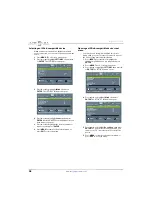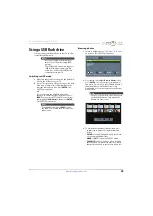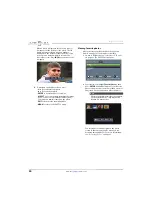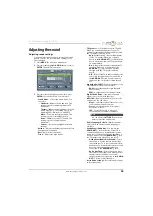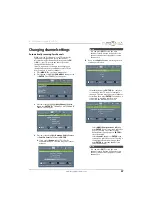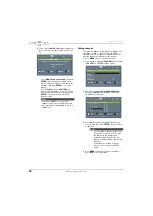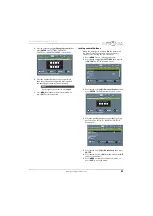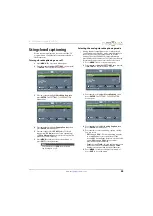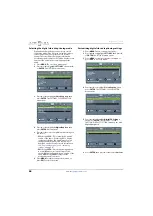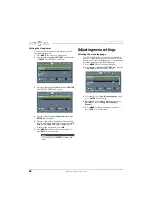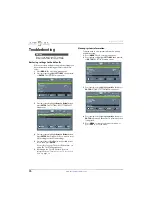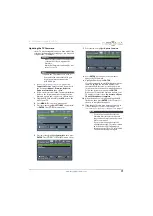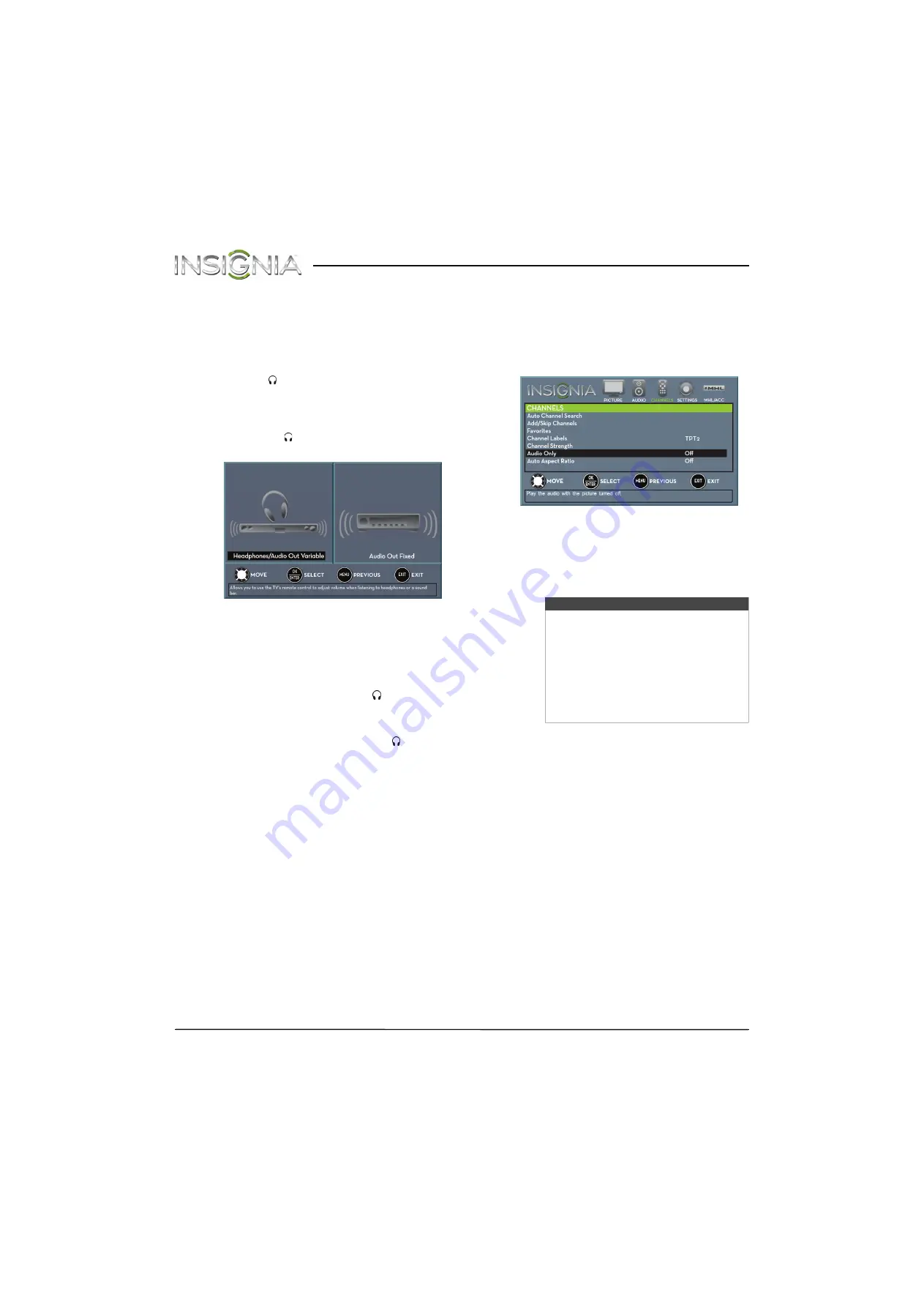
56
Insignia 29" LED TV
www.insigniaproducts.com
4
Press
W
or
X
to adjust the option, or press
S
or
T
to select a setting.
5
Press
MENU
to return to the previous menu, or
press
EXIT
to close the menu.
Selecting the audio out mode
If your TV is on when you connect a device to the
AUDIO OUT/
jack on the side of your TV, a screen
opens where you select which audio out mode you
want to use.
1
Connect headphones, a home theater system,
sound bar, or external speaker system to the
AUDIO OUT/
jack on the side of your TV. The
following screen opens.
2
Press
W
or
X
to highlight the audio out mode you
want to use, then press
ENTER
. You can select:
•
Headphones/Audio Out Variable
—Select this
option to use the remote control that came with
your TV to control the audio from headphones, a
home theater system, or a sound bar you
connected to the
AUDIO OUT/
jack.
•
Audio Out Fixed
—Select this option to use the
remote control that came with the home theater
system, sound bar, or external speaker system
you connected to the
AUDIO OUT/
jack to
control the audio.
Playing TV audio only
You can turn off the picture on your TV and listen to
the program audio only.
1
Press
MENU
. The on-screen menu opens.
2
Press
W
or
X
to highlight
CHANNELS
, then press
T
or
ENTER
. The
CHANNELS
menu opens.
3
Press
S
or
T
to highlight
Audio Only
, then press
ENTER
.
4
Press
S
or
T
to select
On
.
5
Press
MENU
to return to the previous menu, or
press
EXIT
to close the menu.
Notes
• The picture turns off in about five
seconds.
•
Audio Only
works only when the
input source is TV, and your TV is
receiving a broadcast signal.
• To exit audio only mode, press any
button. When you exit audio only
mode, the
Audio Only
option is
automatically reset to
Off
.