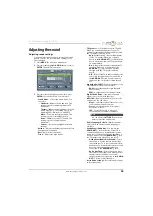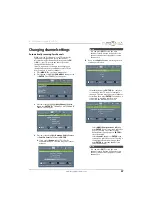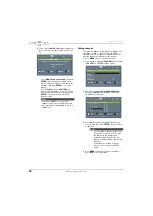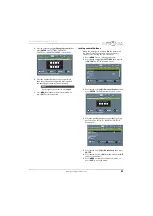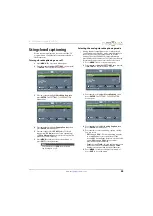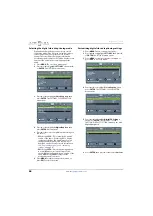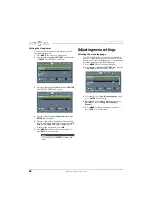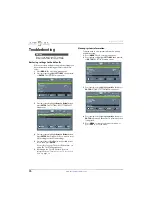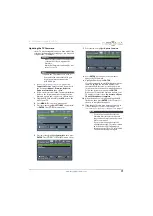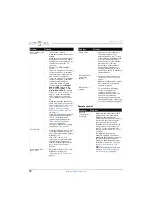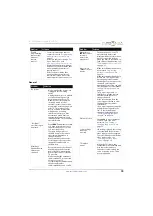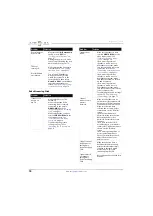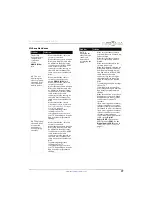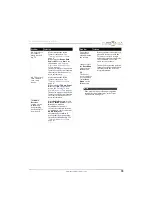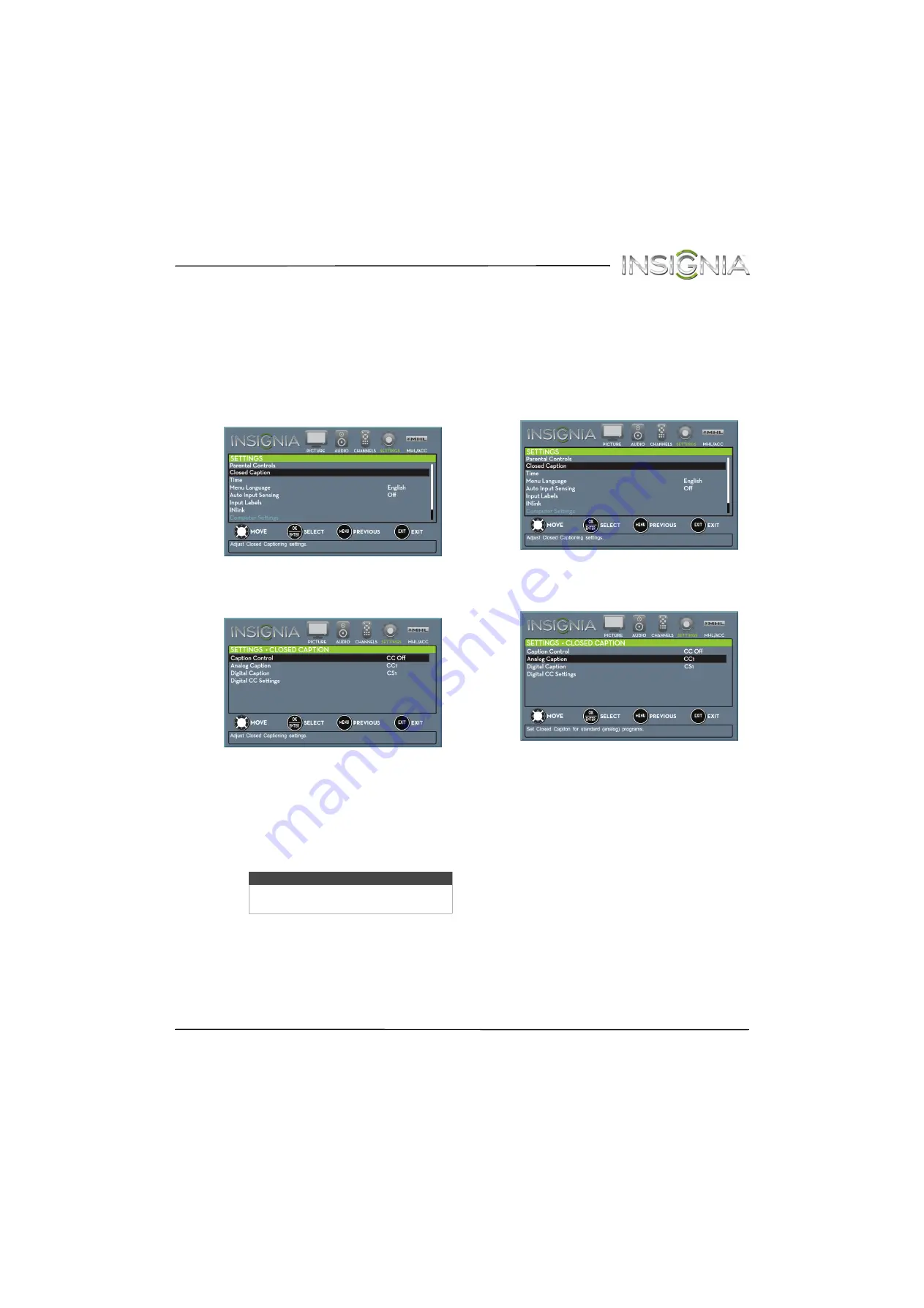
65
NS-29D310NA15 Insignia 29" LED TV
www.insigniaproducts.com
Using closed captioning
Closed captioning displays a text version of the TV
program audio or displays information provided by
the broadcaster.
Turning closed captioning on or off
1
Press
MENU
. The on-screen menu opens.
2
Press
W
or
X
to highlight
SETTINGS
, then press
T
or
ENTER
. The
SETTINGS
menu opens.
3
Press
S
or
T
to highlight
Closed Caption
, then
press
ENTER
. The
SETTINGS · CLOSED CAPTION
menu opens.
4
Press
S
or
T
to highlight
Caption Control
, then
press
ENTER
. A menu opens.
5
Press
S
or
T
to select
CC Off
(turns off closed
captioning),
CC On
(turns on closed captioning),
or
CC on when mute
(turns on closed captioning
when the sound is muted).
6
Press
MENU
to return to the previous menu, or
press
EXIT
to close the menu.
Selecting the analog closed captioning mode
Analog channels usually have one or more closed
captioning modes. The CC1 mode usually displays a
text version of the TV program audio in a small
banner. The other CC modes display information
provided by the broadcaster. The Text modes display
information in a box that covers half of the screen.
1
Press
MENU
. The on-screen menu opens.
2
Press
W
or
X
to highlight
SETTINGS
, then press
T
or
ENTER
. The
SETTINGS
menu opens.
3
Press
S
or
T
to highlight
Closed Caption
, then
press
ENTER
. The
SETTINGS · CLOSED CAPTION
menu opens.
4
Press
S
or
T
to highlight
Analog Caption
, then
press
ENTER
. A menu opens.
5
Press
S
or
T
to select an analog caption setting.
You can select:
•
CC1
through
CC4
—Closed captioning appears
in a small banner across the bottom of the
screen.
CC1
is usually the “printed” version of the
audio.
CC2
through
CC4
display content
provided by the broadcaster.
•
Text1
through
Text4
—Closed captioning covers
half or all of the screen.
Text1
through
Text4
display content provided by the broadcaster.
6
Press
MENU
to return to the previous menu, or
press
EXIT
to close the menu.
Note
You can also press
CCD
to turn closed
captioning on or off.