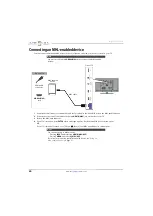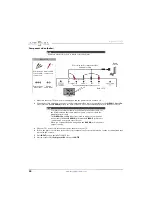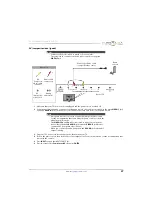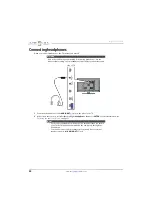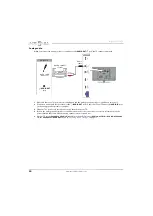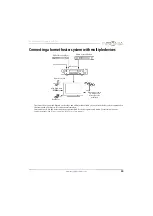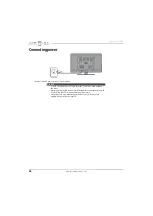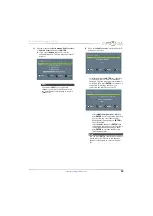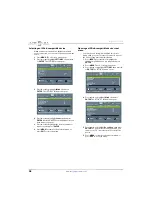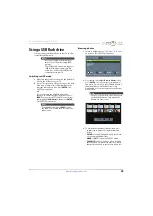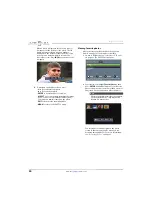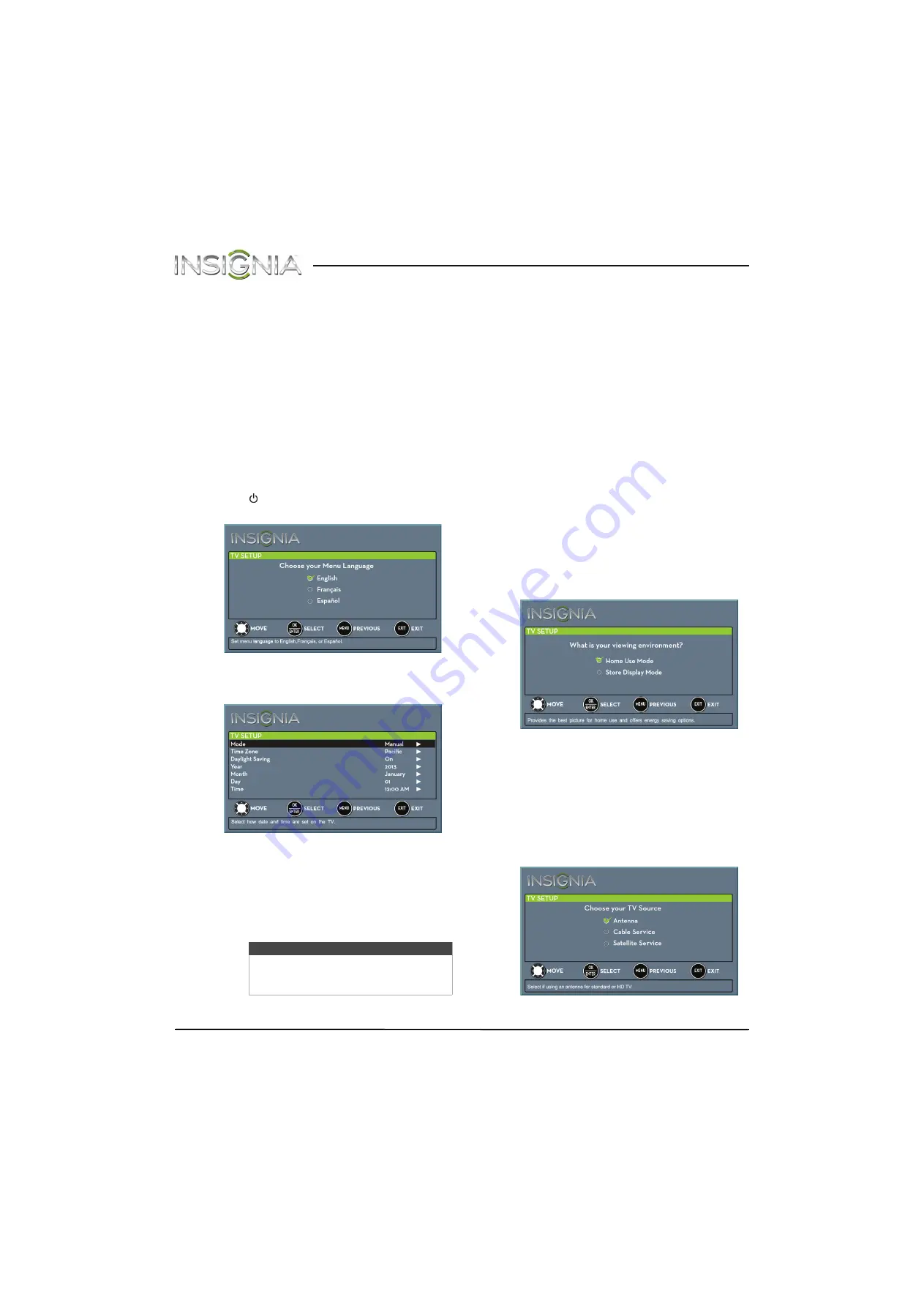
38
Insignia 29" LED TV
www.insigniaproducts.com
Turning on your TV for the
first time
The first time you turn on your TV, the
TV SETUP
wizard opens. The wizard guides you through setting
up basic settings including the menu language, time
setting, picture mode, TV signal source, and the
channel list.
1
Make sure that you have:
• Installed the remote control batteries. (See page
for details.)
• Connected an antenna, cable TV, or satellite TV.
for details.)
• Connected the power cord. (See page
for
details.)
2
Press (power) to turn on your TV. The
Choose
your Menu Language
screen opens.
3
Press
S
or
T
to highlight the language you want,
then press
ENTER
. The time setting screen opens.
4
Press
S
or
T
to highlight
Mode
, then press
X
to
access the setting.
5
Press
S
or
T
to select
Manual
(to set the date and
time manually) or
Auto
(to set the date and time
automatically from a TV signal source based on
the time zone you select), then press
ENTER
,
MENU
, or
W
.
6
Press
S
or
T
to highlight
Time Zone
, then press
X
to access the setting.
7
Press
S
or
T
to select your time zone. You can
select
Eastern
,
Central
,
Mountain
,
Pacific
,
Alaska
,
Hawaii
,
Atlantic
, or
Newfoundland
, then
press
ENTER
,
MENU
, or
W
.
8
Press
S
or
T
to highlight
Daylight Saving
, then
press
X
to access the setting.
9
Press
S
or
T
to select
On
(if your viewing area
observes Daylight Saving Time) or
Off
(if your
viewing area does not observe Daylight Saving
Time), then press
ENTER
,
MENU
, or
W
.
10
If you selected
Manual
for
Mode
:
• Press
S
or
T
to highlight
Year
,
Month
, or
Day
,
then press
X
to access the setting. Press
S
or
T
to adjust the setting, then press
ENTER
,
MENU
,
or
W
.
• Press
S
or
T
to highlight
Time
, then press
X
to
access the setting. Press
W
or
X
to highlight the
hour, minute, or AM/PM field, then press
S
or
T
to adjust the setting. When you are finished,
press
ENTER
,
MENU
, or
W
.
11
When you have finished setting the time, press
ENTER
. The
What is your viewing environment
screen opens.
12
Press
S
or
T
to highlight
Home Use Mode
or
Store Display Mode
, then press
ENTER
.
If you selected
Store Display Mode
, a message
asks if you are sure you want this mode. Select
Yes
to continue using
Store Display Mode
, or select
No
to change to
Home Use Mode
, then press
ENTER
.
Store Display Mode
is not an energy
savings mode and will display a retail banner.
The
Choose your TV Source
screen opens.
Note
If you select
Auto
, the displayed time will
be incorrect until your TV gets the correct
time from a TV signal source.