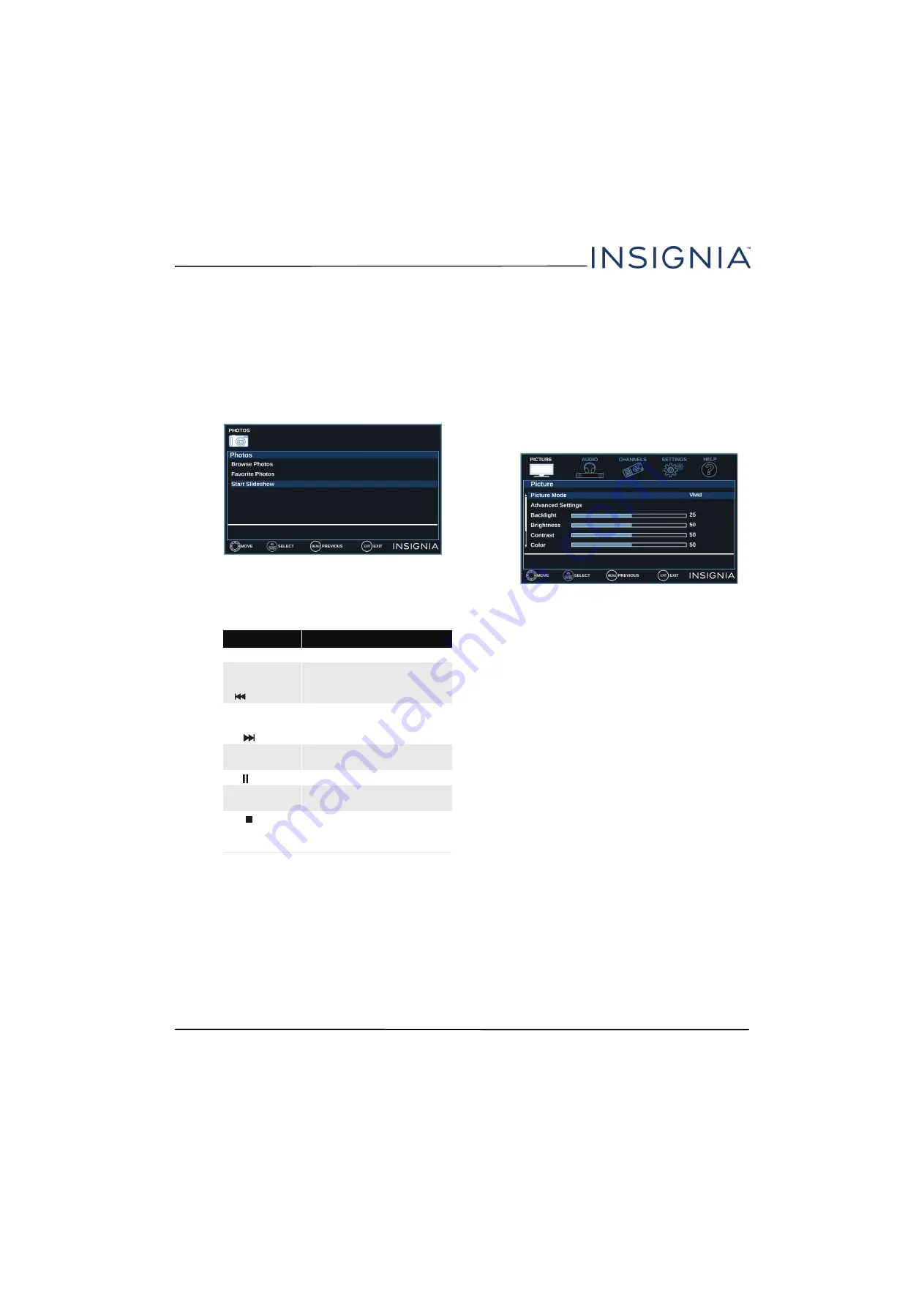
43
NS-32D220NA16 Insignia 32" 720p 60Hz LED TV
www.insigniaproducts.com
Viewing photos in a slideshow
You can view your photos in a slideshow.
1
Switch to USB mode. See “
”
on page
2
If the photos you want to view are in a folder on
the USB flash drive, select the folder. For
information about selecting a folder, see
“
” on page
or “
” on page
.
3
Press
MENU
.
4
Press
S
or
T
to highlight
Start Slideshow
, then
press
ENTER
or
X
. A slideshow starts with the first
photo in the current folder.
5
To control the slideshow:
Adjusting the picture
This section covers:
•
• Automatically adjusting the aspect ratio
• Setting the power on picture mode
Adjusting the TV picture
You can adjust various settings to improve the quality
of the TV picture. Also, you can reset all picture
settings to the factory default.
1
Press
MENU
.
2
Press
T
or
ENTER
to access the
Picture
menu.
Press...
To...
MENU
Press to open the
Photos
menu.
W
(left arrow)
OR
(previous)
Return to the previous photo.
X
(right arrow)
OR
(next)
Go to the next photo.
ENTER
Pause the slideshow. Press
again to resume the slideshow.
(pause)
Pause the slideshow.
X
(play)
When paused, press to resume
the slideshow.
(stop)
OR
EXIT
Press to stop the slideshow and
return to the thumbnail index.
















































