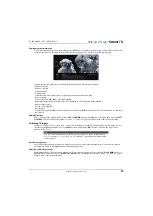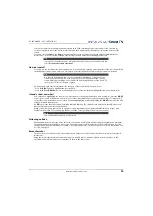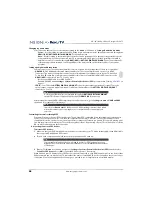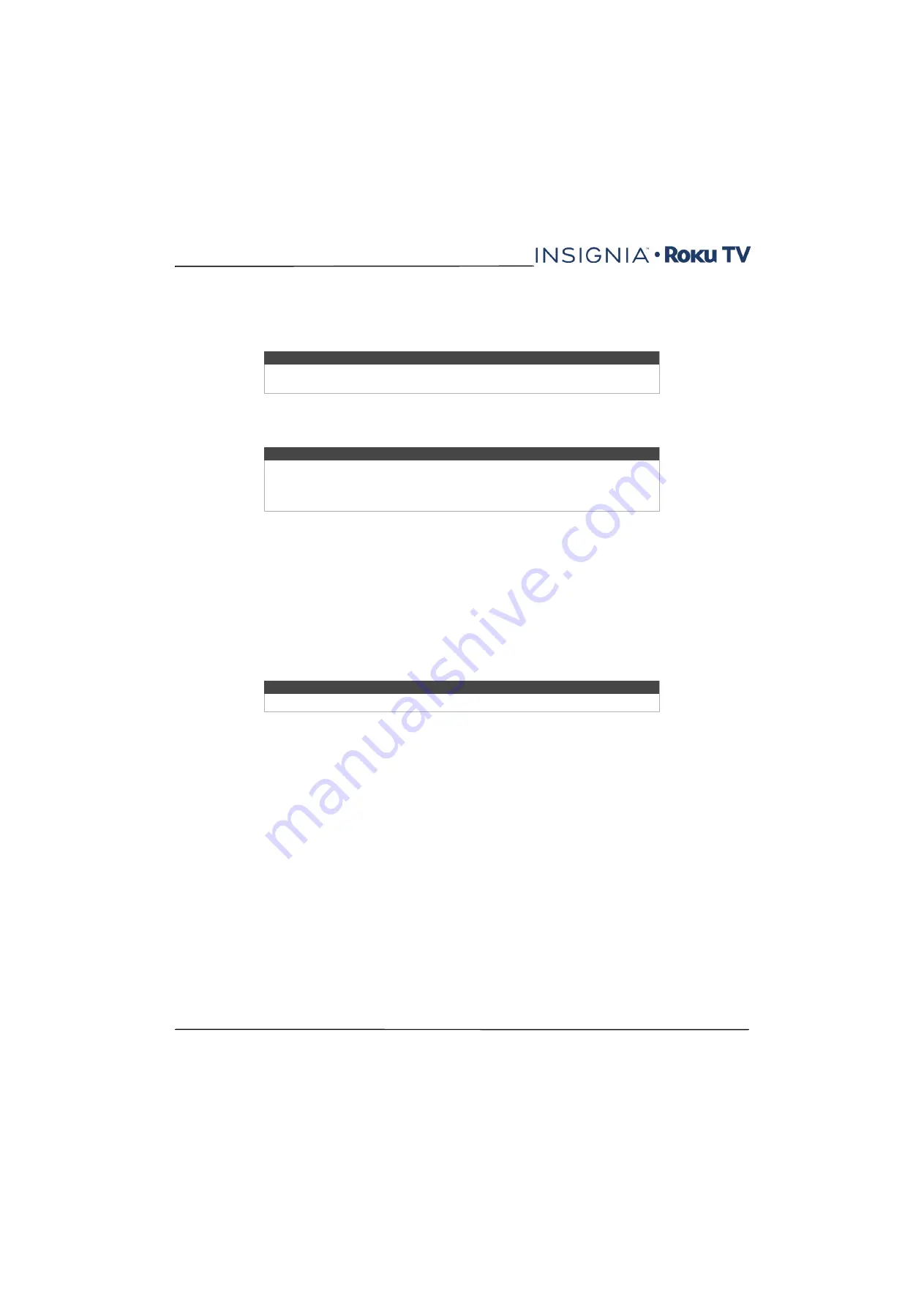
55
NS-40DR420NA16/NS-48DR420NA16
www.insigniaproducts.com
You can check which streaming channels are included in Roku Search by going to the
Search
screen, clearing all
previous searches to reveal the search instructions, and then watching the channel tiles cycle at the bottom of the
screen.
To search, select
Search
on the
Home
screen menu. The
Search
screen has a keyboard grid and initially displays
instructions—a set of icons representing search categories and a list of participating provider tiles.
How do I search?
To search, use the arrow buttons to navigate the on-screen keyboard, entering a few characters of the search term. With
each additional character you enter, you narrow down the search and the search results become more relevant.
An icon next to each search result shows the category of the result (movie, TV show, actor).
• Press the
RIGHT
arrow to highlight the search results.
• Press the
UP
and
DOWN
arrows to scroll through the list of search results to highlight the item you want to view.
I found a show, now what?
Now that you’ve highlighted the show, movie, actor, game, or streaming channel you were looking for, press the
RIGHT
arrow. If your search result was an actor, director, or other item that does not represent a single item of content, you'll
see another list to narrow down your search. Continue highlighting results and pressing the
RIGHT
arrow until you find
a single, viewable content item.
An
HD
logo means that the content is available in high-definition. The checked circle adjacent to the title means you
have already added the streaming channels.
When you narrow down your search to a game or streaming channel, you’ll see detailed information, images, and
available actions such a list of streaming channels and the cost of getting the item on each channel.
Following on Roku
Rather than watch the show you found in Search, you can add it to My Feed and wait until it’s available on a particular
streaming channel or available at a better price. From the search results screen, select Follow on Roku. Then go to My
Feed periodically to check for updates to each of your followed movies, TV shows, or people. For more information, see
on page
Recent Searches
The next time you use Roku Search, the
Search
screen displays a list of recent search selections in place of the search
instructions.
Using the recent search selections list makes it easy to quickly get to a previously found item, for example, to find
another movie with the same actor, or another TV show in the same series.
Tip
If you don’t see the instructions, navigate to the end of the list of recent searches and
select
Clear recent search selections
.
Tip
Use the free Roku mobile app on your compatible smartphone or tablet to make
searching even faster. Not only can you use your device’s keypad to type, you can
search simply by touching a voice search icon and saying the name of the movie, TV
show, actor or director, channel, or game.
Note
Some channels may require a subscription.