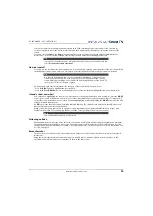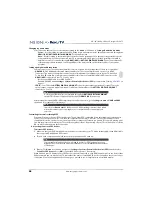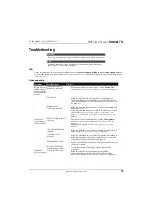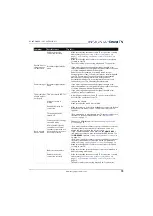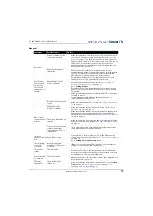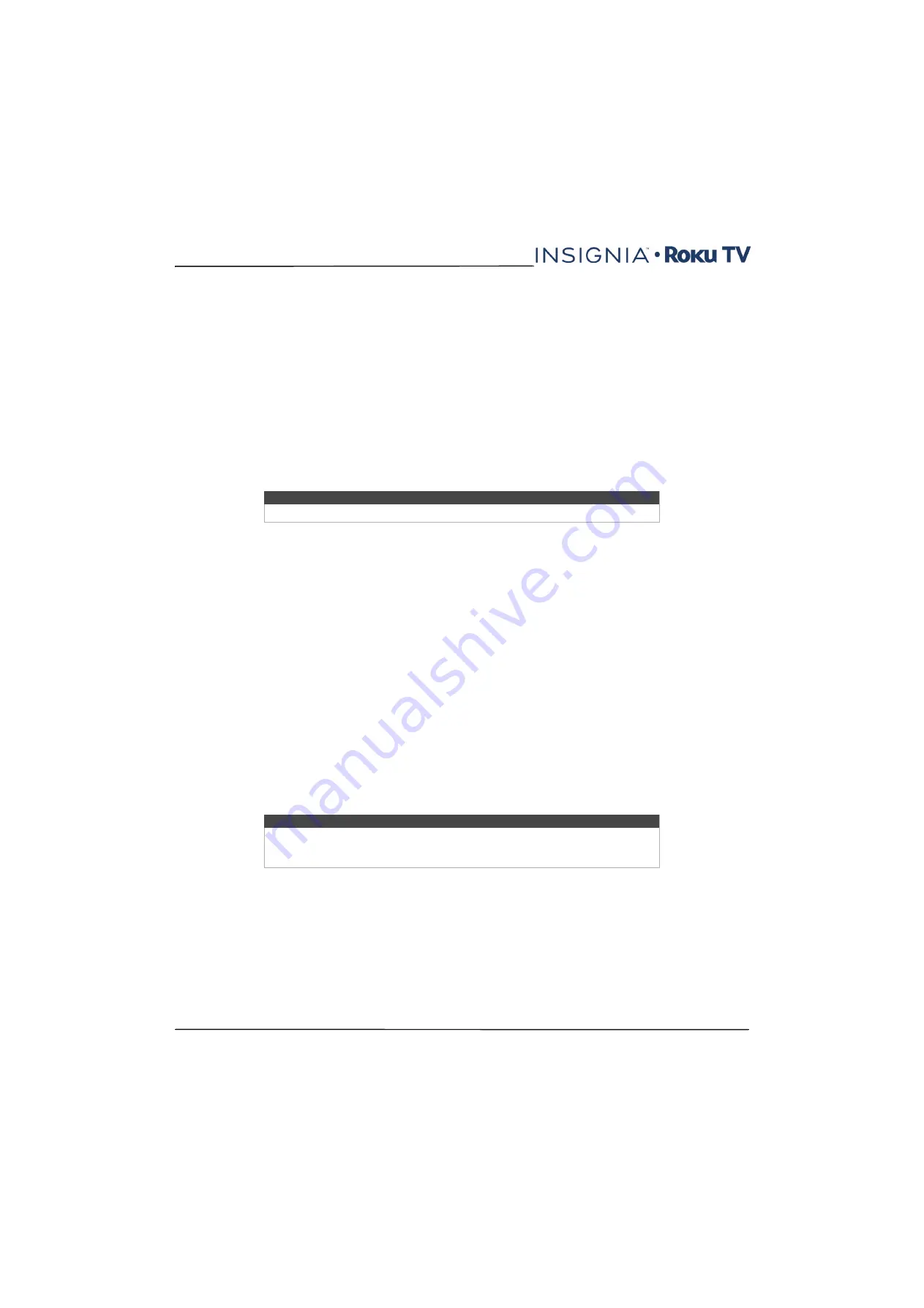
65
NS-40DR420NA16/NS-48DR420NA16
www.insigniaproducts.com
Changing the parental control PIN
To change your parental control PIN:
1
From the
Home
screen menu, navigate to
Settings >Parental controls
, and then enter your parental control PIN.
2
In the
Parental controls
screen, highlight
Change PIN
.
3
Move the highlight into the adjacent keypad, and then use the arrow buttons and the
OK
button to enter a four digit
code. Then repeat the process to enter the same PIN again, just to make sure you correctly entered the PIN you want
to use.
Resetting parental controls
So now your kids have grown up and gone away to college, and you no longer want to deal with blocked programs.
To erase all parental control settings:
1
From the
Home
screen menu, navigate to
Settings >Parental controls
, and then enter your parental control PIN.
2
In the
Parental controls
screen, highlight
Reset parental controls
.
3
Follow the instructions on the screen to confirm that you want to erase all parental control settings.
More settings
This section describes the features and settings of your TV that were not covered in the other parts of this guide.
Changing network settings
If needed, you can change your network settings at any time. For example, if you change the name of your wireless
network (its SSID) or its password, you will need to change your TV’s settings so that it can continue to connect. Also, if
you decided not to connect to the Internet in
on page
, you can use Network settings to connect at a
later time.
To change network settings, from the
Home
screen menu, navigate to
Settings > Network
, and then press the
RIGHT
arrow. At this point, you can choose the following options:
•
Update connection
—Press
OK
to start the update process. Your TV uses your current wireless network name and
password to reconfirm the wireless connection, the local network connection, and the Internet connection.
•
Set up new Wi-Fi connection
—Press
OK
to start a scan for wireless networks. Your TV scans for the wireless networks
within range and displays the first few it finds in order, with the strongest signals first. In addition to your own wireless
signal, your TV might pick up signals from your neighbors. Now you can do one of the following:
•
Select your network name
—Select the name of your network and then enter your wireless password if
requested.
•
Scan again
—If you don’t see your wireless network name in the list, select
Scan again
to list all networks in range.
The first scan listed only the first few, strongest wireless signals. The second scan sometimes results in a longer list.
If you still don’t see your network name, you might need to adjust the location of the wireless router or your TV,
turn on your router, or make other changes. When everything is ready, select
Scan again
to repeat the network
scan.
Tip
Resetting parental controls also erases your parental control PIN.
Note
Highlighting
Scan Again
displays an informational panel with the unique media
access control (MAC) address of your TV. You will need the MAC address if your
wireless router is configured to use MAC address filtering.