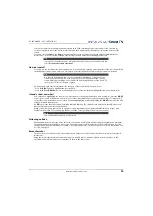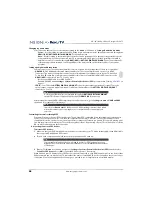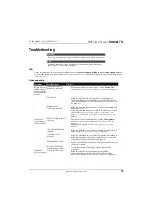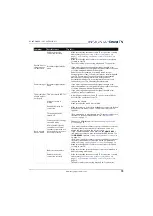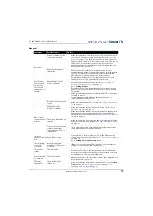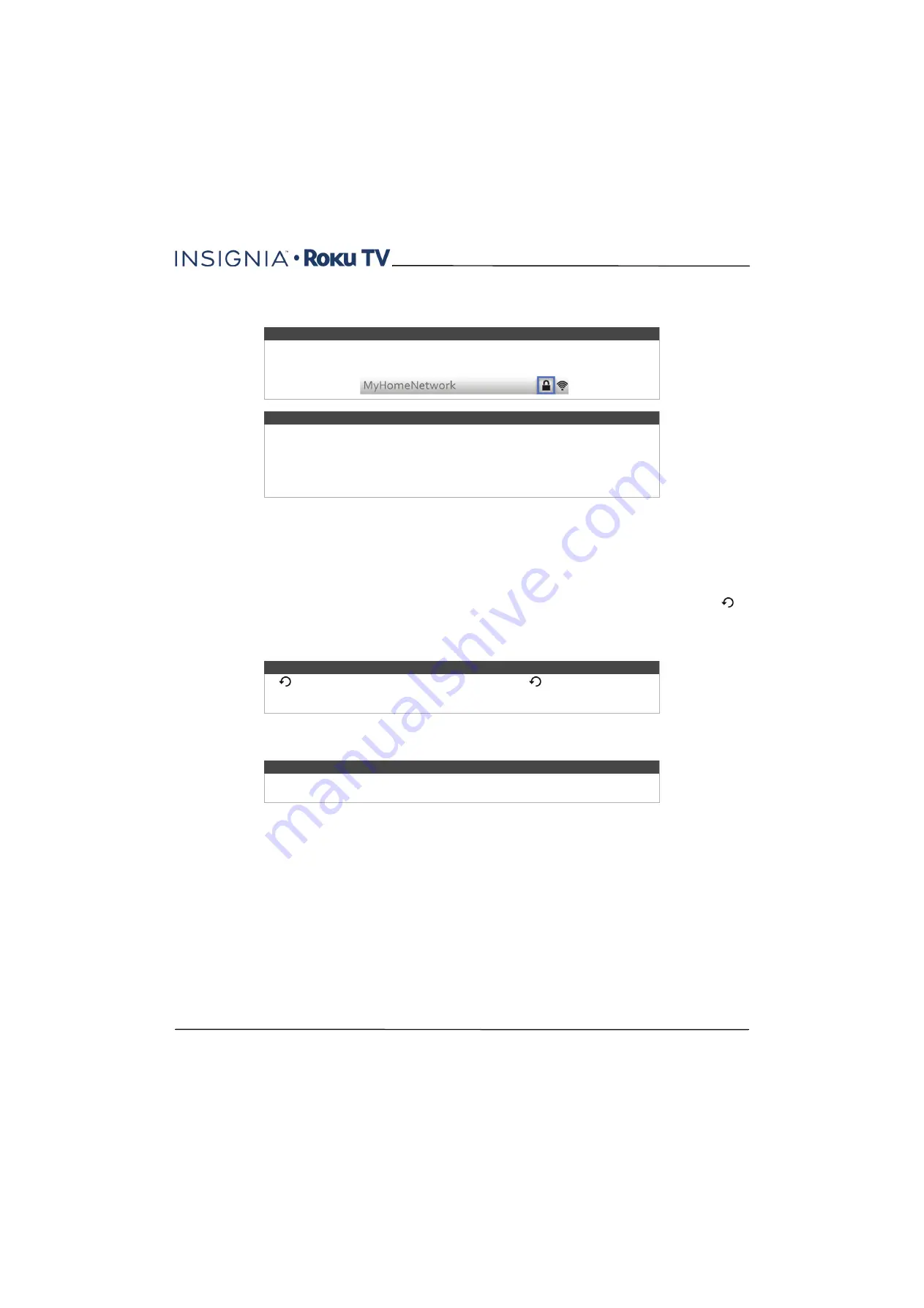
66
40"/48" 1080p, 60Hz, LED Insignia Roku TV
www.insigniaproducts.com
•
Private network
—If your wireless network name is hidden, it won’t appear in the list. Select
Private network
to
display an on-screen keyboard, and use it to enter your network name. Unless you changed the factory-set
network name, you can find the name (also called SSID) on a label on the router.
Changing caption settings
You can change many different settings that affect the appearance of captions.
To change caption settings, from the
Home
screen menu, navigate to
Settings >Captions
, and then press the
RIGHT
arrow. At this point, you can choose the following options:
•
Captions mode
—Choose
Off
,
On
,
Instant replay
, or
When mute
.
• If you choose
On
, your TV displays captions whenever they are available in the program information. This setting
applies to Antenna TV, the AV input, and streaming channels.
• If you choose
Instant Replay
, your TV displays captions only during a replay operation; that is, after pressing
to
jump back a few seconds in streaming video. This setting applies only to streaming channels when the program
being streamed supports instant replay.
• If you choose
When mute
, your TV displays captions only when the sound is muted. This setting applies to
Antenna TV, the AV input, and streaming channels.
This setting reflects the
Closed captioning
settings in the
Options
menu for certain TV inputs, as explained in
on page
. Note that, once enabled, the captions mode remains set for all applicable inputs until you
turn it off.
•
Text style
—Choose from a list of fonts. As you move the highlight to each font, you can see a sample of the result in
an adjacent panel.
•
Text edge effect
—Choose from a list of edge effect styles, such as raised, depressed, and various shadows. As you
move the highlight to each effect, you can see a sample of the result in an adjacent panel.
•
Text size
—Choose from a list of sizes. As you move the highlight to each size, you can see a sample of the result in an
adjacent panel.
•
Text color
—Choose from a list of colors for the text. As you move the highlight to each color, you can see a sample of
the result in an adjacent panel.
•
Text opacity
—Choose from a list of opacity settings for the text. This setting determines how much the area behind
the text shows through the text. A value of 100% blocks all of the content behind the text. As you move the highlight
to each setting, you can see a sample of the result in an adjacent panel.
•
Background color
—Choose from a list of colors for the background area behind the text. As you move the highlight
to each color, you can see a sample of the result in an adjacent panel. Note that you won’t see any change unless you
set the
Background opacity
to a value other than
Off
.
Note
Wireless networks that are password-protected display a “padlock” icon adjacent to
the name.
Note
Some wireless networks, such as those found in dorm rooms, hotels, and other public
places, may require you to read and agree to terms, enter a code, or provide
identifying information before letting you connect to the Internet. If the TV detects
that you are connecting to such a network, it prompts you through the connection
process using your smartphone or tablet to provide the needed information. For
more information, see
Using your TV in a hotel or dorm room
on page
.
Note
If
is not available on your remote control, you can use
on the Roku mobile app
or the Jump Back button on a universal remote. For more information, see
on page
Note
Some streaming channels require you to enable captions through a setting within
their channel even though you have turned on captions everywhere else.