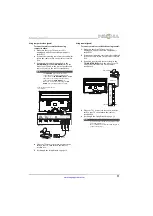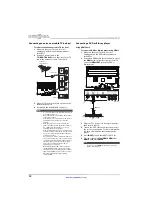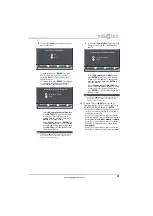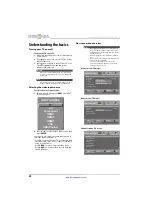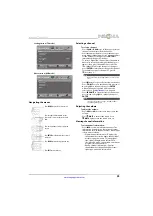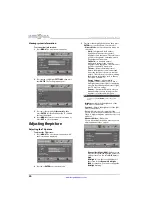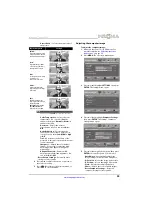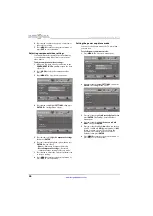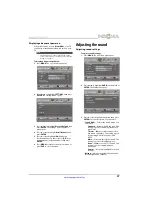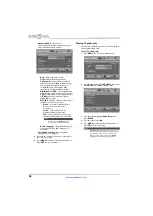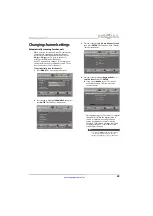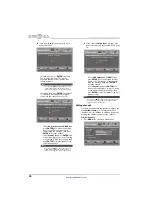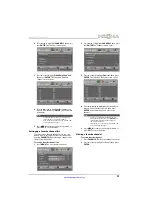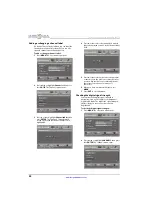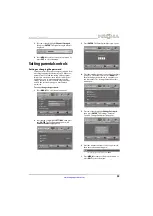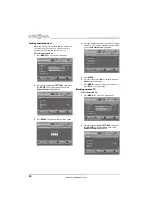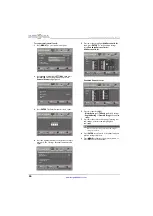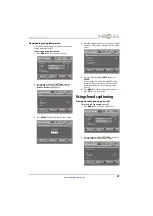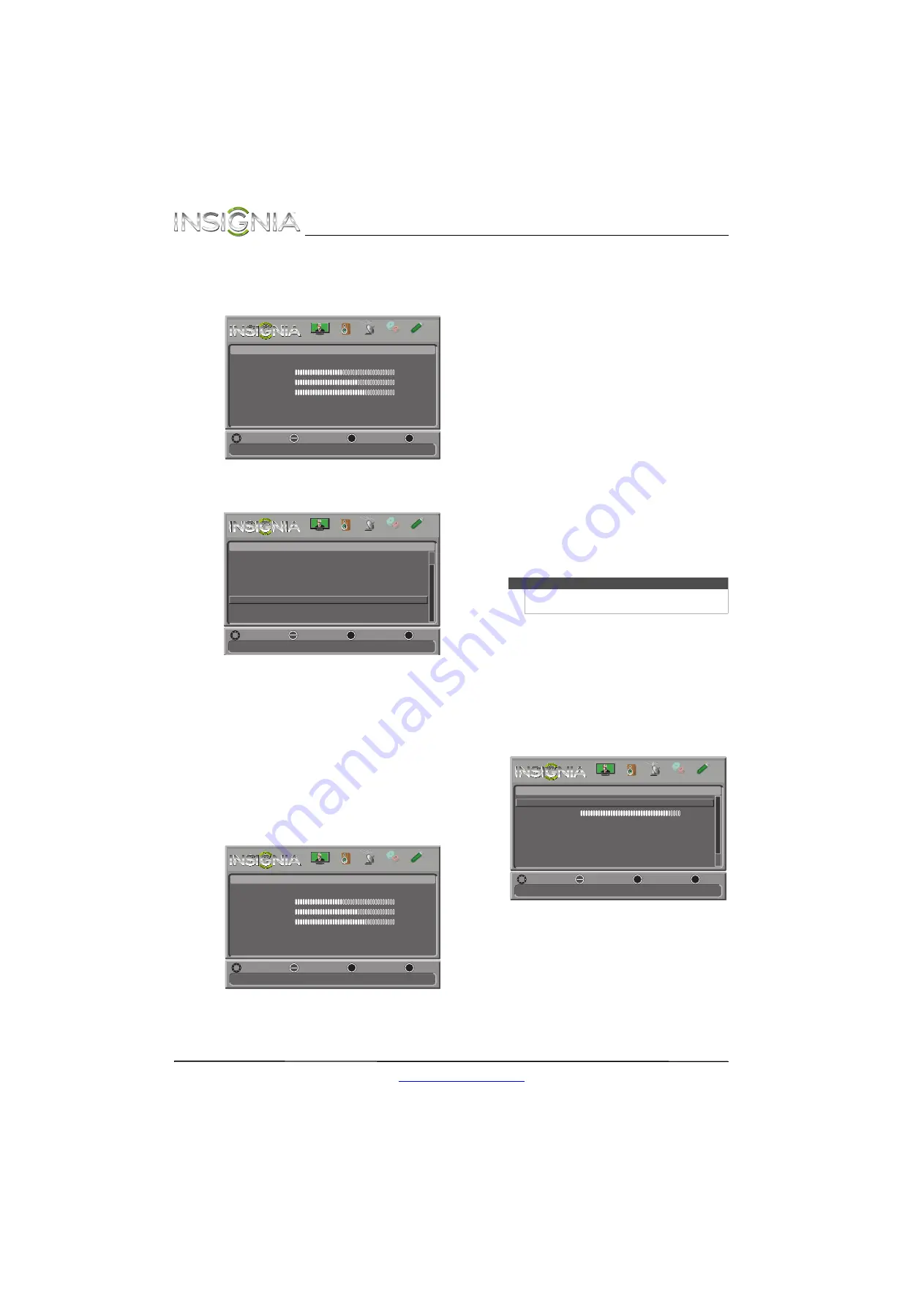
24
NS-42D240A13 Insignia 42" 1080p LED TV
www.insigniaproducts.com
Viewing system information
To view system information:
1
Press
MENU
. The on-screen menu opens.
2
Press
W
or
X
to highlight
SETTINGS
, then press
T
or
ENTER
. The
Settings
menu opens.
3
Press
S
or
T
to highlight
System Info
, then
press
ENTER
. Information about the TV software
version is displayed.
4
Press
MENU
to return to the previous menu, or
press
EXIT
to close the menu.
Adjusting the picture
Adjusting the TV picture
To adjust the TV picture:
1
Press
MENU
. The on-screen menu opens with
the
Picture
menu displayed.
2
Press
T
or
ENTER
to access the menu.
3
Press
S
or
T
to highlight an option, then press
ENTER
to access the option. You can select:
•
Picture Mode
—Selects the picture mode. You
can select:
•
Vivid
—(a bright and vivid picture).
Significantly increases the contrast,
brightness, and sharpness. This selection is
good for video games, animation, and in
bright light environments.
•
Standard
—(a standard picture).
Moderately increases the contrast,
brightness, and sharpness. This selection is
good for standard TV broadcasts.
•
Theater
—(a finely detailed picture).
Adjusts the brightness and contrast and
lowers the sharpness for a more realistic
picture. This selection is good for watching
the highest quality video such as Blu-ray
Discs, DVDs, and HDTV.
•
Energy Savings
—(the backlight
brightness is decreased). Your TV has a
backlight that provides light for displaying
a picture. By reducing the amount of light,
your TV uses less energy.
•
Custom
—(customized picture). Lets you
manually adjust picture settings such as
brightness, contrast, and sharpness.
•
Brightness
—Adjusts the brightness of the
dark areas of the picture.
•
Contrast
—Adjusts the brightness of the light
areas of the picture.
•
Color
—Adjusts the color intensity of the
picture. A low setting may make the color look
faded. A high setting may make the color look
artificial.
•
Advanced Video
—Opens the
Picture · Advanced Video
menu where you can
adjust additional video options.
•
Dynamic Backlight (DCR)
—Enhances the
contrast ratio between light and dark areas
of the picture. You can select
Off
,
Low
, or
High
.
•
Backlight
—Sets the overall brilliance of
the screen. When
Dynamic Backlight
(DCR)
is turned on, you cannot change the
Backlight
setting.
Adjust settings to affect picture quality
MENU
EXIT
OK
ENTER
Picture
Picture Mode
Brightness
Contrast
Color
Advanced Video
Reset Picture Settings
Energy Savings
44
55
75
MOVE
SELECT
PREVIOUS
EXIT
MENU
EXIT
OK
ENTER
PICTURE
CHANNELS SETTINGS
PHOTOS
AUDIO
Display information about your TV.
MENU
EXIT
OK
ENTER
Settings
Input Labels
INlink
Computer Settings
Component Settings
System Info
Reset to Default
MOVE
SELECT
PREVIOUS
EXIT
MENU
EXIT
OK
ENTER
PICTURE
CHANNELS
SETTINGS
PHOTOS
AUDIO
Adjust settings to affect picture quality
MENU
EXIT
OK
ENTER
Picture
Picture Mode
Brightness
Contrast
Color
Advanced Video
Reset Picture Settings
Energy Savings
44
55
75
MOVE
SELECT
PREVIOUS
EXIT
MENU
EXIT
OK
ENTER
PICTURE
CHANNELS SETTINGS
PHOTOS
AUDIO
Note
You can also press
PICTURE
to select the picture
mode.
Enhance contrast ratio between light and dark areas of picture
MENU
EXIT
OK
ENTER
Picture-Advanced Video
MOVE
SELECT
PREVIOUS
EXIT
PICTURE
CHANNELS
SETTINGS
PHOTOS
AUDIO
Dynamic Backlight(DCR)
Backlight
Aspect Ratio
Color Temperature
Overscan
Noise Reduction
On
26
Auto
Cool
On
Middle