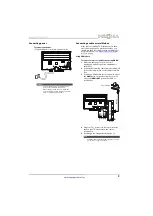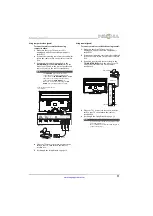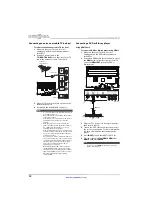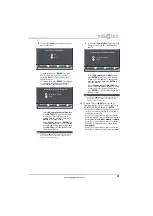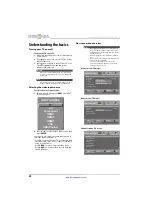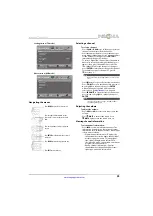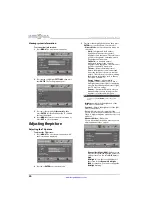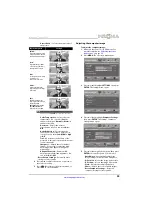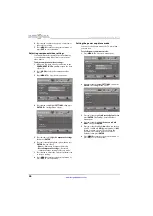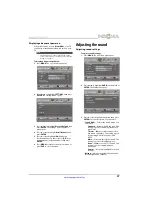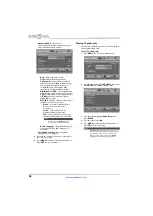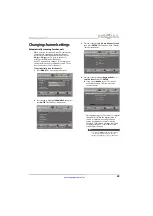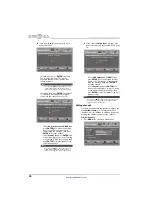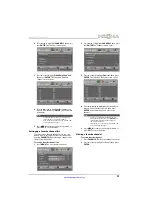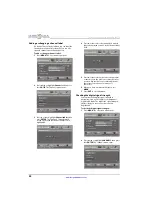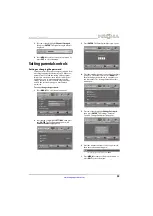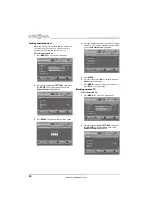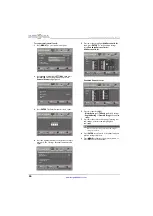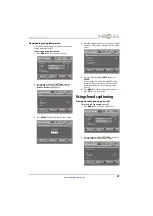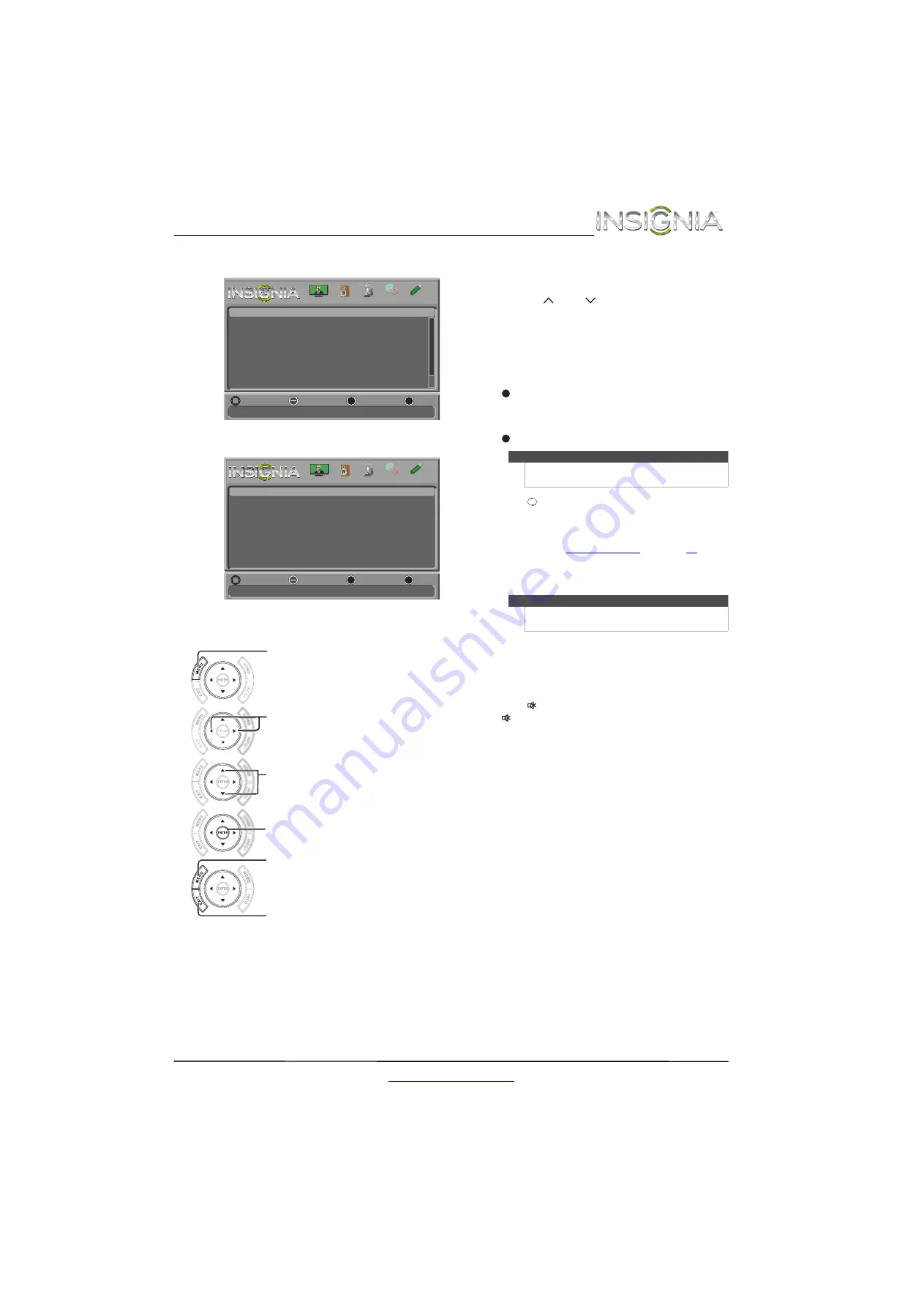
23
Insignia 42" 1080p LED TV
www.insigniaproducts.com
Settings menu (TV mode)
Photos menu (USB mode)
Navigating the menus
Selecting a channel
To select a channel:
• Press
CH
or
CH
to go to the next or previous
channel on the memorized channel list.
• Press the number buttons to enter the analog or
main digital channel number you want, then wait
for the channel to change or press
ENTER
to
immediately change the channel.
• To select a digital sub-channel, press the number
buttons to select the main digital channel, press
(dot), then press the number button for the
sub-channel. Wait for the channel to change, or
press
ENTER
to immediately change the channel.
For example, to tune to channel 5.1, press
5
,
(dot), then
1
.
• Press
(return) to go to the last viewed channel.
• Press
CH-LIST
to open the channel list, press
S
or
T
to highlight a channel, then press
ENTER
.
Hidden channels are grayed and cannot be
selected. See “
.
• Press
FAVORITE
to open the favorite channel list,
press
S
or
T
to highlight a channel, then press
ENTER
.
Adjusting the volume
To adjust the volume:
• Press
VOL+
or
VOL–
to increase or decrease the
volume.
• Press
MUTE
to turn off the sound. Press
MUTE
again to turn the sound back on.
Viewing channel information
To view channel information:
• Press
INFO
to view an information banner. The
information banner shows the current program
information such as channel number, video input
source, and resolution.
• Digital channel information—Displays the
channel number, station name, channel label,
broadcast program name, TV rating, signal
type, signal strength, audio information,
resolution, CC mode, current time, and current
program start and end times.
• Analog channel information—Displays
channel number, channel label (if present),
signal type, and audio information.
Set various TV options
MENU
EXIT
OK
ENTER
Settings
Parental Controls
Closed Caption
Time
Menu Language
Input Labels
INlink
English
MOVE
SELECT
PREVIOUS
EXIT
MENU
EXIT
OK
ENTER
PICTURE
CHANNELS
SETTINGS
PHOTOS
AUDIO
View files from a USB device that is connected to the TV
MENU
EXIT
OK
ENTER
Photos
Browse Photos
Favorite Photos
View Slideshow
Settings
MOVE
SELECT
PREVIOUS
EXIT
MENU
EXIT
OK
ENTER
PICTURE
CHANNELS
SETTINGS
PHOTOS
AUDIO
*
*
Press
MENU
to open the on-screen menu.
Press the right or left arrow to move the
cursor on the screen or to adjust a selected
item.
Press the up or down arrow to select menu
options.
Press
ENTER
to confirm a selection or enter a
sub-menu.
Press
MENU
to return to the previous menu.
Press
EXIT
to close the menu.
Note
Button presses must be within three seconds of each
other.
Note
If a list has more than one page, press
S
or
T
to
scroll through the pages.