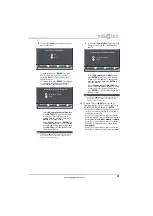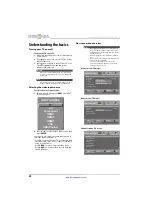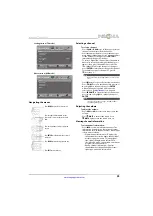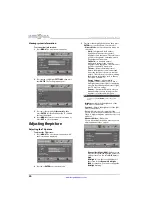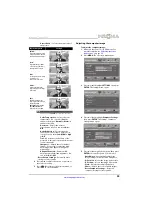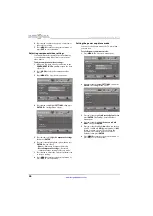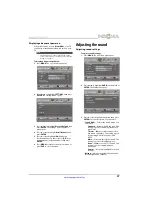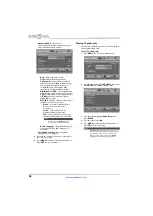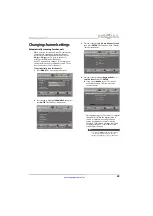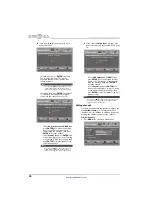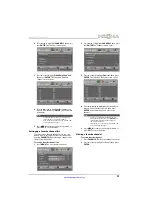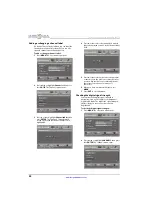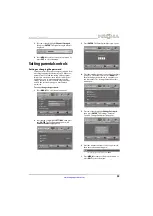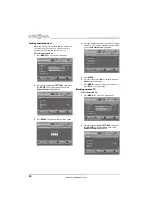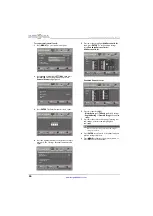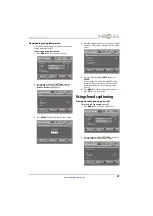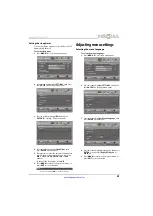27
Insignia 42" 1080p LED TV
www.insigniaproducts.com
Displaying a banner at power on
If the picture mode is set to
Retail Mode
, your TV
can display a retail banner when you turn on your
TV.
To display a banner at power on:
1
Press
MENU
. The on-screen menu opens.
2
Press
W
or
X
to highlight
SETTINGS
, then press
ENTER
. The
Settings
menu opens.
3
Press
S
or
T
to highlight
Reset to Default
, then
press
ENTER
. The
Settings · Reset to Default
menu opens.
4
Press
S
or
T
to highlight
Retail Banner
, then
press
ENTER
.
5
Press
S
or
T
to highlight
On
(displays an
electronic banner on the screen) or
Off
(does
not display an electronic banner), then press
ENTER
.
6
Press
MENU
to return to the previous menu, or
press
EXIT
to close the menu.
Adjusting the sound
Adjusting sound settings
To adjust sound settings:
1
Press
MENU
. The on-screen menu opens.
2
Press
W
or
X
to highlight
AUDIO
, then press
T
or
ENTER
. The
Audio
menu opens.
3
Press
S
or
T
to highlight an option, then press
ENTER
to access the option. You can select:
•
Sound Mode
—Selects the sound mode. You
can select:
•
Standard
—Balances treble and bass. This
setting is good for watching standard TV
broadcasts.
•
Theater
—Enhances treble and bass for a
rich sound experience. This setting is good
for watching DVDs, Blu-ray discs, and
HDTV.
•
Music
—Preserves the original sound. This
setting is good for listening to music.
•
News
—Enhances vocals for TV audio. This
setting is good for watching news
broadcasts.
•
Custom
—Lets you manually adjust sound
settings.
•
Balance
—Adjusts the balance between the
left and right audio channels.
Note
The picture mode is set during the first time setup.
For more information, see “Turning on your TV for the
first time” on page 19.
Adjust settings to affect picture quality
MENU
EXIT
OK
ENTER
Picture
Picture Mode
Brightness
Contrast
Color
Advanced Video
Reset Picture Settings
Energy Savings
44
55
75
MOVE
SELECT
PREVIOUS
EXIT
MENU
EXIT
OK
ENTER
PICTURE
CHANNELS SETTINGS
PHOTOS
AUDIO
Change power on options or reset TV to factory default
MENU
EXIT
OK
ENTER
Settings
Input Labels
INlink
Computer Settings
Component Settings
System Info
Reset to Default
MOVE
SELECT
PREVIOUS
EXIT
PICTURE
CHANNELS
SETTINGS
PHOTOS
AUDIO
Adjust settings to affect picture quality
MENU
EXIT
OK
ENTER
Picture
Picture Mode
Brightness
Contrast
Color
Advanced Video
Reset Picture Settings
Energy Savings
44
55
75
MOVE
SELECT
PREVIOUS
EXIT
MENU
EXIT
OK
ENTER
PICTURE
CHANNELS SETTINGS
PHOTOS
AUDIO
Adjust settings to affect sound quality
MENU
EXIT
OK
ENTER
Audio
Sound Mode
Balance
Advanced Audio
Reset Audio Settings
Standard
0
MOVE
SELECT
PREVIOUS
EXIT
PICTURE
CHANNELS SETTINGS
PHOTOS
AUDIO