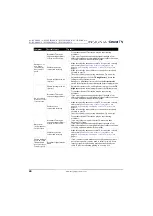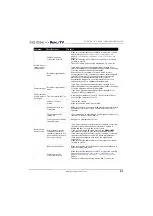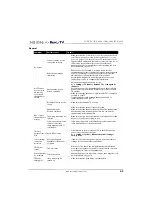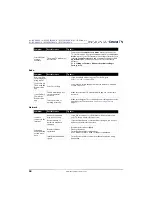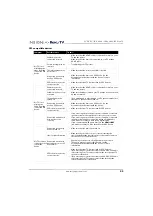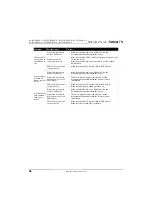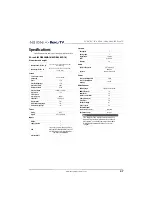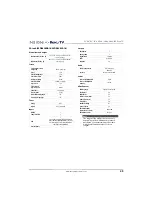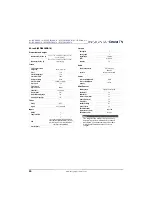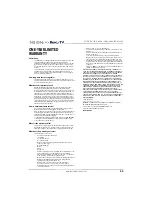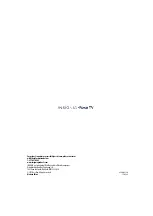52
NS-43DR620NA18 / NS-50DR620NA18 / NS-55DR602NA18/NS-65DR620NA18
NS-43DR620CA18 / NS-50DR620CA18 / NS-55DR620CA18
www.insigniaproducts.com
Changes to This EULA
Roku may amend this EULA at any time in its discretion. Such
amendments shall be effective immediately upon posting of the
amended EULA on Roku's website or via the Television or your Roku
Account, whichever occurs first. If you have a Roku Account that is
linked to your Television, then in its option, Roku may also notify
you of the amended EULA by sending a notice to the last email
address you have provided to Roku. You agree to provide accurate
and complete information if and when you set up your Roku
Account, and you agree to promptly update your account
information (including contact information) to keep it accurate and
complete. You can do this at any time by signing in to your Roku
Account. Following such posting or notice by any of the methods
described above, continued use of your Television or Roku Account
means you accept and agree to the amended EULA. If you do not
agree to the amended EULA, Roku may not be able to provide
updates, upgrades or enhancements to your Television, and you
may not be able to continue using your Television or Roku Account.
Permitted Use and Restrictions
The Television and the Software are for personal, non-commercial
use only. Copying or redistribution of any Content delivered via the
Television is strictly prohibited and we may prevent or restrict you
from copying or re-distributing any elements of the Software or
Content using digital rights management or other technologies.
The Television and the Software are for use only in those countries
where the manufacturer of your Television has authorized its sale. If
you are using the Television and the Software outside of these
countries, the rights granted under this EULA do not apply. Some of
the Content Providers use technologies to verify your geographic
location, and you may not be able to use the Television or the
Software to access any Content outside of the country or location
authorized by Roku or the Content Provider. Except as expressly
provided under this EULA, you do not acquire any intellectual
property or other proprietary rights in or to the Television, the
Software or the Content, including any rights in patents, inventions,
improvements, designs, trademarks, database rights or copyrights,
nor do you acquire any rights in any confidential information or
trade-secrets. All rights not expressly granted to you in this EULA
are reserved by Roku or its applicable licensors. You may not
remove, obscure, alter or conceal any trademark, logo, copyright or
other proprietary notice in or on any Television, Software or
Content.
The Software is proprietary to Roku or its third party licensors and
may be used only with the Television. Subject to this EULA and,
where appropriate, the applicable third party licenses, you have a
non-exclusive, non-transferable license to run the Software and any
updated versions provided to you by Roku, only in and as
incorporated in the Television. This is a license and not a sale. You
may not (a) copy, assign, sublicense, lease, sell or rent the Software,
(b) distribute or otherwise transfer the Software except as
incorporated in the Television, provided that, you do not retain any
copies of the Software and the recipient reads and agrees to this
EULA (including all amendments); (c) modify, adapt, translate, or
create derivative works of the Software (except only to the extent
any of the foregoing restriction is prohibited by applicable law or as
may be permitted by the license terms governing any Separately
Licensed Code included with the Software); (d) decompile,
disassemble, reverse engineer or otherwise derive source code
from the Software, except to the extent such actions cannot be
prohibited under applicable law because they are essential to
achieve inter-operability of the Software with another software
program, and provided that the information obtained by you
during such activities is (i) used only to achieve such
inter-operability; (ii) not disclosed without Roku's prior written
consent; and (iii) not used to create any software that is
substantially similar to the Software; (e) defeat, bypass, circumvent
or interfere with any security mechanism or access control
measures, or (f ) have any of the foregoing done for you by a third
party. This license does not include the right to receive Software
upgrades or updates.Your right to use the Television and the
Software will immediately terminate upon your breach of this
EULA.
Software Updates
in its sole discretion, ROKU MAY PROVIDE UPDATES TO YOUR
TELEVISION VIA the internet, including BUG FIXES AND
UPDATES,CHANGES IN THE USER INTERFACE OR HOW YOU ACCESS
CONTENT, AND OTHER CHANGES THAT MAY add, ALTER or removE
functionalities and features. You acknowledge that these updates:
(a) may happen automatically in the background at any time (and
that they cannot be disabled by You); AND (b) will require aN
internet CONNECTION and You may incur additional data charges
from the provider of the INTERNECT CONNECTION. You understand
that these updates are necessary to maintain compatibility with
other updates to ROKU'S products or services and may be required
for security reasons. by using the TELEVISION, you hereby AGREE to
receive such updates.
Separately Licensed Code
Certain software components of the Software are provided under
separate third party license terms (“
Separately Licensed Code
”)
and your right to use such components is governed by such license
terms. Please visit
https://www.roku.com/separatelylicensedcode
for more information.
Voice Search
If downloaded to your phone or mobile device, the Roku mobile
app allows you to use your voice to search for content on your
Television using voice search. When you choose to use voice search,
you agree that Roku and/or a third party vendor contracted by
Roku have your consent to record, process and store your voice
inputs (e.g., a recording and the interpretation of what was said),
and use such voice inputs with other information about your
Television (e.g., device identifier) to provide services related to
voice search to you, to improve the accuracy and quality of the
service, and as described in Roku's Privacy Policy. To learn more
about voice search, visit the FAQ pages of Roku's website at
www.roku.com/support
.
NO WARRANTY FROM ROKU; Limitation of
LIABILITY
YOUR warranty with respect to the Television is provided by THE
TELEVISION'S MANUFACTURER, and not by Roku. ROKU OFFERS NO
WARRANTY TO YOU UNDER THIS EULA.WITHOUT LIMITING THE
GENERALITY OF THE FOREGOING DISCLAIMER, TO THE MAXIMUM
EXTENT PERMITTED BY APPLICABLE LAW:
(A) THE SEPARATELY LICENSED CODE AND THE SOFTWARE ARE
PROVIDED “AS IS”, WITH ALL FAULTS AND WITHOUT WARRANTY
OF ANY KIND. ROKU DISCLAIMS ALL OTHER WARRANTIES AND
CONDITIONS, INCLUDING THE IMPLIED WARRANTY OF
MERCHANTABILITY, SATISFACTORY QUALITY, FITNESS FOR A
PARTICULAR PURPOSE AND NON-INFRINGEMENT. ROKU DOES
NOT GUARANTEE, REPRESENT, OR WARRANT THAT THE
TELEVISION, THE SEPARATELY LICENSED CODE AND THE
SOFTWARE WILL BE: (I) SECURE, VIRUS-FREE OR ERROR-FREE,
OR (II) FREE FROM ATTACK OR SECURITY INTRUSION.
(B) IN NO EVENT SHALL ROKU, ITS DIRECTORS, OFFICERS OR
EMPLOYEES BE LIABLE TO YOU FOR PERSONAL INJURY OR
PROPERTY DAMAGE, OR ANY SPECIAL, INCIDENTAL,
EXEMPLARY, PUNITIVE, INDIRECT OR CONSEQUENTIAL
DAMAGES OF ANY KIND ARISING OUT OF ANY TELEVISION, THE
SEPARATELY LICENSED CODE, THE SOFTWARE, OR YOUR USE
THEREOF; AND
(C) YOU AGREE THAT (I) THE TOTAL CUMULATIVE LIABILITY OF
ROKU, ITS DIRECTORS, OFFICERS AND EMPLOYEES UNDER THIS
EULA, INCLUDING LIABIILTY RELATING TO ALL TELEVISIONS
LINKED TO YOUR ROKU ACCOUNT, AND THE SEPARATELY
LICENSED CODE AND THE SOFTWARE IN SUCH TELEVISIONS,
AND YOUR USE THEREOF, SHALL NOT EXCEED THE AMOUNT
SET FORTH IN THE ROKU ACCOUNT TERMS AND CONDITIONS
YOU AGREED TO FOR YOUR ROKU ACCOUNT, AND (II) ROKU, ITS
DIRECTORS, OFFICERS AND EMPLOYEES SHALL NOT BE LIABLE
TO YOU UNDER THIS EULA FOR ANY DIRECT DAMAGES ARISING
OUT OF, OR IN CONNECTION WITH THE TELEVISION. THE
FOREGOING LIMITATIONS SHALL APPLY EVEN IF THE REMEDY
PROVIDED HEREIN FAILS ITS ESSENTIAL PURPOSE AND EVEN IF
ROKU, ITS DIRECTORS, OFFICERS OR EMPLOYEES HAVE BEEN
ADVISED OF THE POSSIBILITY OF SUCH LIABILITY.
Some jurisdictions do not allow exclusions OF CERTAIN warranties
OR LIMITATOINS OF LIABILITY FOR CERTAIN TYPES OF DAMAGES, so
SOME OF the ABOVE LIMITATIONS IN THIS SECTION MAY NOT apply
to You. NOTHING IN THESE TERMS OF USE SHALL AFFECT ANY
NON-WAIVABLE STATUTORY RIGHTS THAT APPLY TO YOU, AND You
may also have other rights that vary from jurisdiction to
jurisdiction.