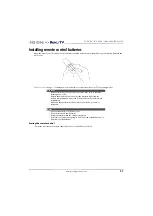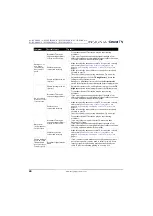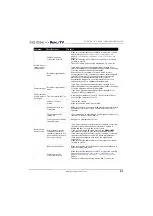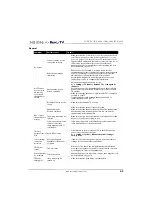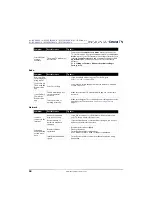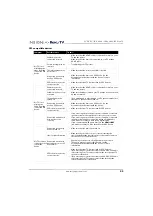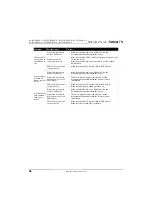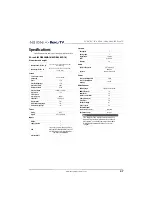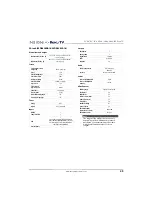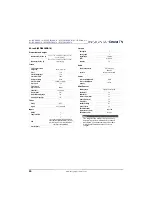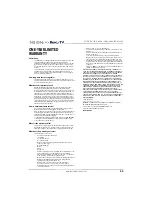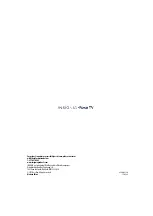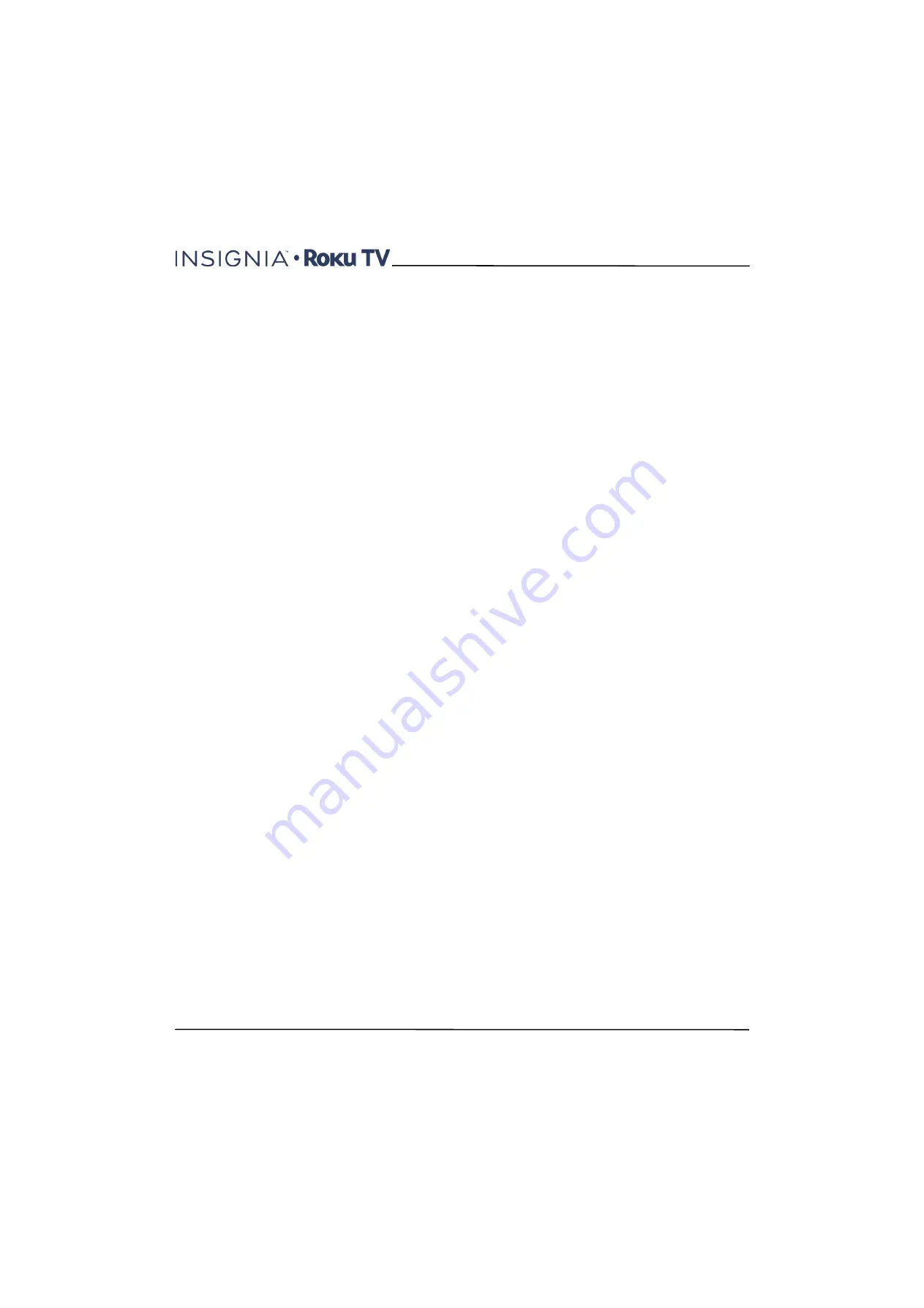
51
43"/50"/55"/65" UHD 4K / 2160p, 60Hz, LED Roku TV
www.insigniaproducts.com
Legal notices
Copyright
Portions © 2017 Best Buy and Roku, Inc. All rights reserved. ROKU,
the ROKU Logo, and “NOW THIS IS TV.” are trademarks and/or
registered trademarks of Roku, Inc. Material in this User Manual is
the property of Best Buy and its subsidiaries, and Roku, Inc. and is
protected under US and International copyright and/or other
intellectual property laws.
Reproduction or transmission of the materials, in whole or in part,
in any manner, electronic, print, or otherwise, without the prior
written consent of the Best Buy and Roku, Inc. is a violation of Best
Buy and Roku, Inc.'s rights under the aforementioned laws.
No part of this publication may be stored, reproduced, transmitted
or distributed, in whole or in part, in any manner, electronic or
otherwise, whether or not for a charge or other or no consideration,
without the prior written permission of Roku, Inc. and Best Buy.
Requests for permission to store, reproduce, transmit or distribute
materials may be made to the following addresses:
Best Buy
7601 Penn Ave South
Richfield, MN 55423 U.S.A.
Roku, Inc.
150 Winchester Circle
Los Gatos, CA 95032
Best Buy, Roku, Inc. and any and all other Best Buy or Roku, Inc.
product names, logos, slogans or marks are registered trademarks
of Best Buy and its subsidiaries and Roku, Inc. All other trademarks
are the property of their respective holders.
Product name: Insignia Roku TV
Document name:
Insignia Roku TV User Guide
Document revision: 7.5
Publication date: 21 April, 2016
Legal statement
Please note-Use of the Insignia Roku TV is governed by the Insignia
Roku TV End User Agreement (see below). In addition, an end user
online profile and billing account with Roku, Inc. ("Roku") on Roku's
website ("Roku Account") is required to stream content via the
Internet using your Insignia Roku TV. A Roku Account gives you
access to movies, television shows, and other audio-visual
entertainment in the "Roku Channel Store," a storefront of
applications provided by Roku via your device's on-screen menu.
After your Roku Account is created, you can link your Insignia Roku
TV to your account. By using the Insignia Roku TV, you agree to the
following disclaimer. For the avoidance of doubt, the content
disclaimer set forth herein shall refer to all content and channels
accessible and available on the Insignia Roku TV, including those
available via the Roku® streaming platform, as well as broadcast
cable.
Due to the various capabilities of the Insignia Roku TV, as well as
limitations in the available content available therein, certain
features, applications, and services may not be available on all
Insignia Roku TVs, or in all territories. Some features on the Insignia
TV may also require additional peripheral devices or membership
fees that are sold separately. Please visit the Insignia or Roku, Inc.
websites for more information on the Insignia Roku TV and content
availability. The services and availability of content on the Insignia
Roku TV are subject to change from time to time without prior
notice.
All content and services accessible through the Insignia Roku TV
belong to third parties and are protected by copyright, patent,
trademark and/or other intellectual property laws. Such content
and services are provided solely for your personal noncommercial
use. You may not use any content or services in a manner that has
not been authorized by the content owner or service provider.
Without limiting the foregoing, you may not modify, copy,
republish, upload, post, transmit, translate, sell, create derivative
works, exploit, or distribute in any manner or medium any content
or services displayed through the Insignia Roku TV.
You expressly acknowledge and agree that your use of the Insignia
Roku TV is at your sole risk and that the entire risk as to satisfactory
quality, performance and accuracy is with you. The Insignia Roku TV
and all third party content and services are provided “as is” without
warranty of any kind, either express or implied. Insignia and Roku
expressly disclaims all warranties and conditions with respect to the
Insignia Roku TV content and services, either express or, implied,
including but not limited to, warranties of merchantability, of
satisfactory quality, fitness for a particular purpose, of accuracy, of
quiet enjoyment, and non-infringement of third party rights.
Insignia and Roku do not guarantee the accuracy, validity,
timeliness, legality, or completeness of any content or service made
available through the Insignia Roku TV and does not warrant that
the Insignia Roku TV, content or services will meet your
requirements, or that operation of the Insignia Roku TV will be
uninterrupted or error-free. Under no circumstances, including
negligence, shall Insignia or Roku be liable, whether in contract or
tort, for any direct, indirect, incidental, special or consequential
damages, attorney fees, expenses, or any other damages arising out
of, or in connection with, any information contained in, or as a
result of the use of the device, or any content or service accessed by
you or any third party, even if advised of the possibility of such
damages.
Third party services may be changed, suspended, removed,
terminated or interrupted, or access may be disabled at any time,
without notice, and Insignia and Roku makes no representation or
warranty that any content or service will remain available for any
period of time. Content and services are transmitted by third
parties by means of networks and transmission facilities over which
Insignia and Roku have no control. Without limiting the generality
of this disclaimer, Insignia and Roku expressly disclaims any
responsibility or liability for any change, interruption, disabling,
removal of or suspension of any content or service made available
through the Insignia Roku TV. Insignia, Roku, the content providers,
or the service providers may impose limits on the use of or access to
certain services or content, in any case and without notice or
liability. Any questions or requests for service relating to the
content or services made available on the Insignia Roku TV should
be submitted to the respective cable content or service provider or
as described in the Insignia Roku TV User Guide.
In the event of a conflict between the [Insignia Roku TV End User
Agreement and the terms set forth in this Legal Disclaimer, the
Insignia Roku TV End User Agreement shall prevail and control in all
circumstances.
Roku TV End User License Agreement
IMPORTANT: READ THIS AGREEMENT CAREFULLY IF YOU HAVE
ANY INSIGNIA ROKU TV ALSO REVIEW THE IMPORTANT
PRODUCT INFORMATION GUIDE BEFORE POWERING UP YOUR
INSIGNIA ROKU TV FOR THE FIRST TIME.
Overview
This End User License Agreement (“
EULA
”) between you and Roku,
Inc. (“
Roku
”) governs the use of: (a) your television which uses the
Roku platform to play digital content over the Internet
(“
Television
”), and (b) any firmware and software that have been
pre-installed on the Television and the firmware and software
updates Roku provides to you for the Television (collectively, the
“
Software
”).By linking the Television to your account on Roku's
website (“
Roku Account
”) or using the Television, you are agreeing
to this EULA. If you are a resident of the European Economic Area,
by agreeing to this EULA, you expressly agree to waive your right to
withdraw.
If you do not agree to this EULA, you do not have the right to use
the Television or the Software. If you are within the allowable time
period for returns under the applicable return policy, you may
return the Television to your seller for a refund, subject to the terms
of such return policy. You should perform a factory reset before you
return it to erase data that may be stored on the Television. For
instructions on how to reset your Television, please visit
www.roku.com/support
.
In this EULA, “
Channel
” means an application in the Roku Channel
Store; “
Content
” means movies, television shows, music and other
audio and visual materials and entertainment; “
Content Provider
”
means any provider of Content; and “
Roku Channel Store
” means
the storefront of applications provided by Roku via the Television's
on-screen menu.