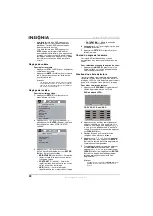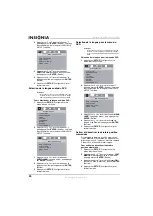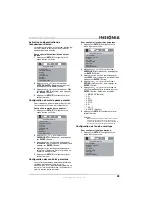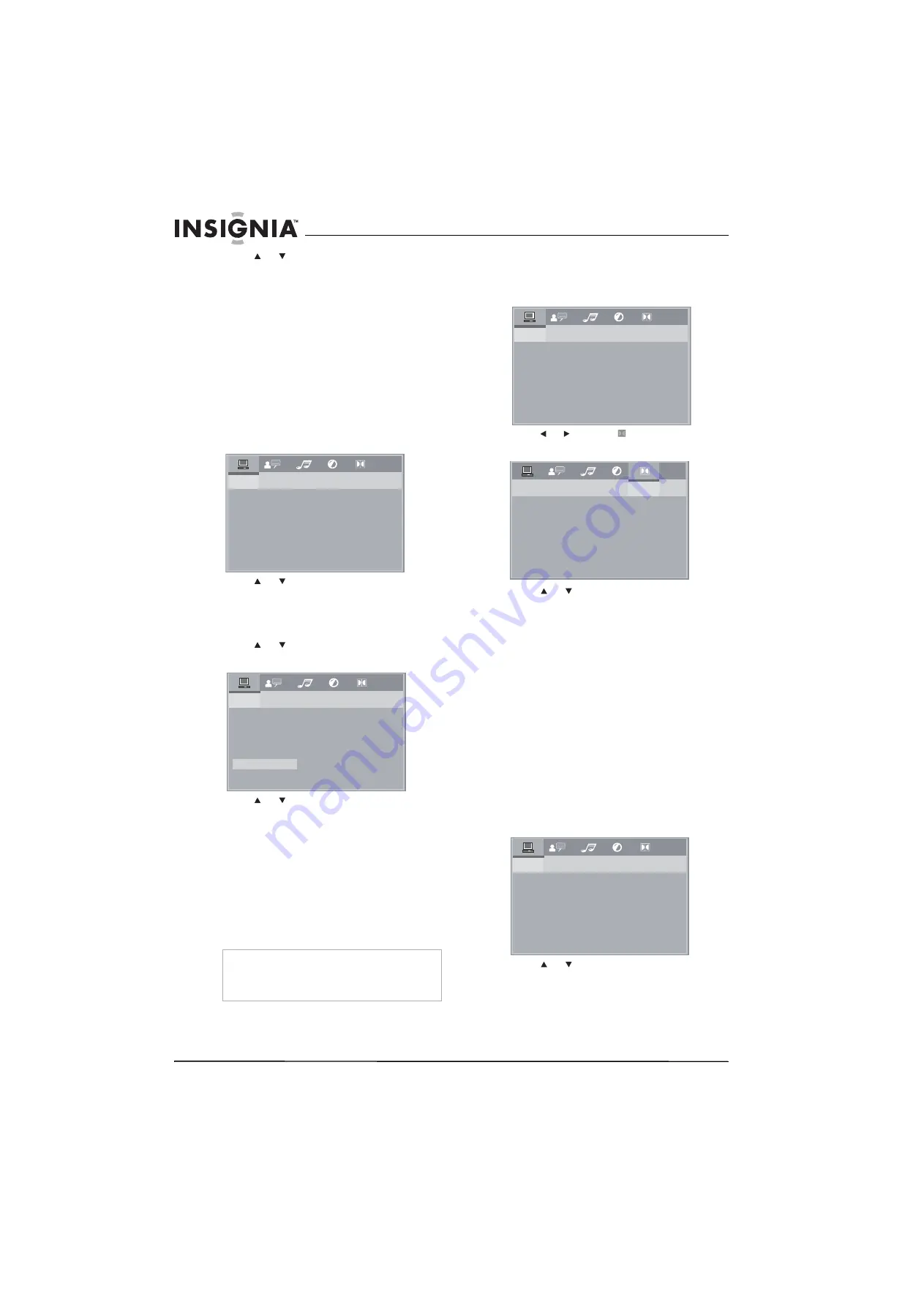
10
Insignia NS-CADVD DVD Player
www.insignia-products.com
2
Press
or
to
select
PASSWORD
, then
press
ENTER
.
3
Press the number buttons to enter
0000
(default password), then press
ENTER
.
4
Press the number button to enter your
password. Your password must be four digits.
5
Press
SETUP
to close the menu.
Setting parental controls
Parental controls let you lock ratings for TV
programs and movies. If you try to want a
program or movie with a locked rating, you must
enter the parental password.
To set parental controls:
1
Press
SETUP
. The on-screen menu opens.
2
Press
or
to
select
PASSWORD
, then
press
ENTER
.
3
Press the number buttons to enter the
password (
0000
is the default password),
then press
ENTER
.
4
Press
or
to
select
RATING
, then press
ENTER
. The available ratings appear.
5
Press or to select the rating you want to
block, then press
ENTER
. You can select:
•
1 KID SAFE
•
2 G
•
3 PG
•
4 PG 13
•
5 PG-R
•
6 R
•
7 NC-17
•
8 ADULT
6
Press
SETUP
to close the menu.
Setting up digital audio
To set up digital audio:
1
Press
SETUP
. The on-screen menu opens.
2
Press or to select , then press
ENTER
.
The
DIGITAL SETUP
menu opens.
3
Press or to select an option, then press
ENTER
. You can select:
•
OP MODE
—Selects the sound level.
Select
LINE OUT
for most sound systems
or select
RF REMOD
if the sound level is
too low when your player is connected
directly to the TV.
•
DYNAMIC RANGE
—Selects the range
between the loudest and softest sounds.
This option is only available when
OP MODE
is set to
LINE OUT
.
•
DUAL MONO
—Selects the audio output
mode. Select
STEREO
for normal
playback or select
MONO L.
,
MONO R.
,
or
MIX MONO
for karaoke playback.
4
Press
SETUP
to close the menu.
Resetting to factory defaults
To reset to factory defaults:
1
Press
SETUP
. The on-screen menu opens.
2
Press or to select
DEFAULT
, then press
ENTER
.
3
Press
SETUP
to close the menu.
Note
When you close the on-screen menu, the parental
controls are re-locked. When you try to access the
parental controls again, you must enter the
password again.
SYSTEM SETUP
TV SYSTEM
SCREEN SAVER
VIDEO
TV TYPE
PASSWORD
RATING
DEFAULT
LAST MEMORY
TV
SYSTEM SETUP
1 KID SAFE
2 G
3 PG
4 PG13
5 PG-R
6 R
7 NC-17
8 ADULT
TV SYSTEM
SCREEN SAVER
VIDEO
TV TYPE
PASSWORD
RATING
DEFAULT
LAST MEMORY
SYSTEM SETUP
TV SYSTEM
SCREEN SAVER
VIDEO
TV TYPE
PASSWORD
RATING
DEFAULT
LAST MEMORY
DIGITAL SETUP
OP MODE
DYNAMIC RANGE
DUAL MONO
SYSTEM SETUP
TV SYSTEM
SCREEN SAVER
VIDEO
TV TYPE
PASSWORD
RATING
DEFAULT
LAST MEMORY