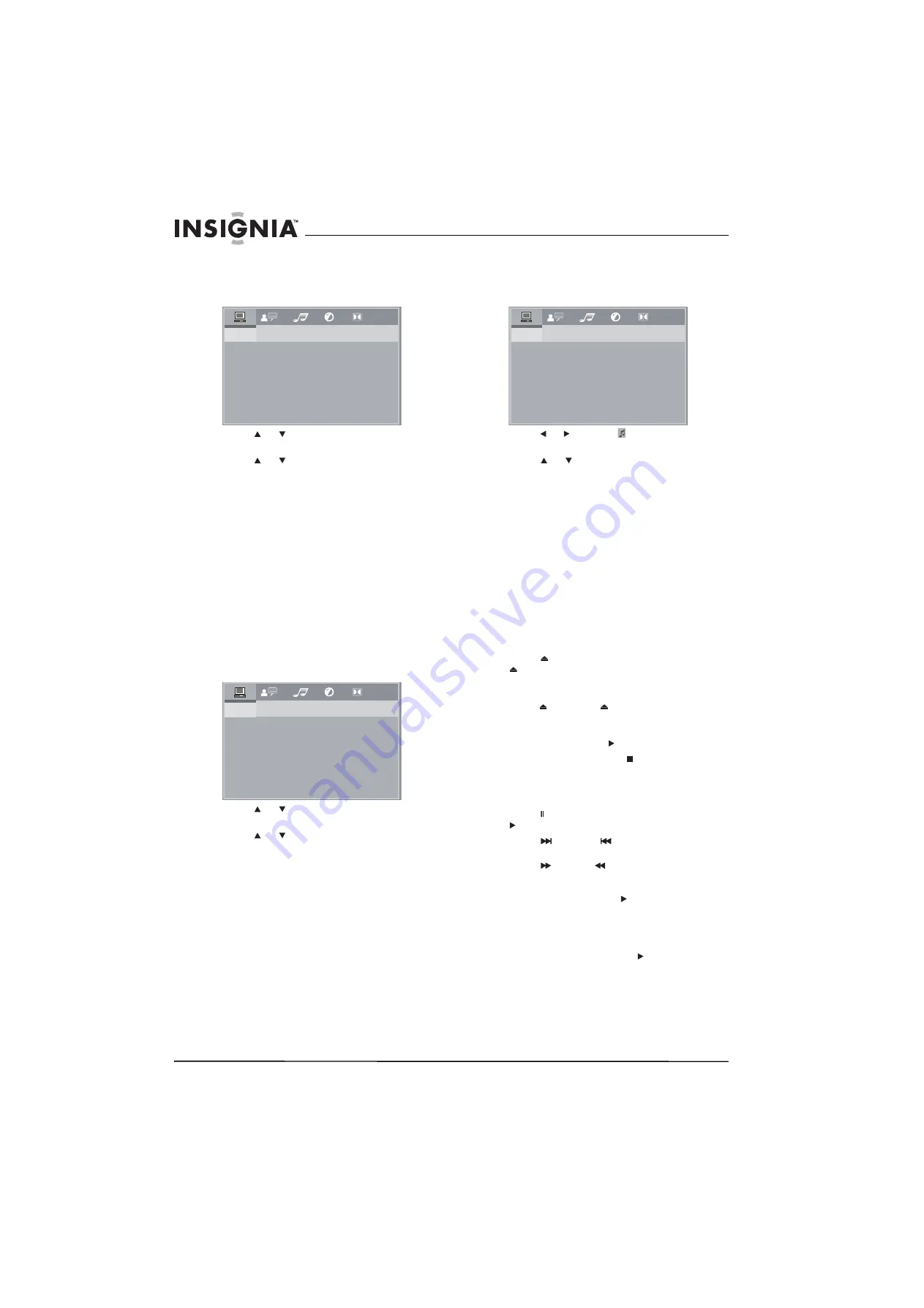
6
Insignia NS-CADVD DVD Player
www.insignia-products.com
Selecting the TV type
To select the TV type:
1
Press
SETUP
. The on-screen menu opens.
2
Press
or
to
select
TV TYPE
, then press
ENTER
.
3
Press or to select the TV type, then
press
ENTER
. You can select:
•
4:3 PANSCAN
—Select if your player is
connected to a standard TV. The left and
right sides of a widescreen image are
cropped.
•
4:3 LETTERBOX
—Select if your player is
connected to a standard TV. The full
widescreen image is displayed with black
bars across the top and bottom of the
screen.
•
16:9
—Select if your player is connected to
a widescreen TV.
4
Press
SETUP
to close the menu.
Selecting the TV system
To select the TV system:
1
Press
SETUP
. The on-screen menu opens.
2
Press
or
to
select
TV SYSTEM
, then
press
ENTER
.
3
Press or to select the TV system, then
press
ENTER
. You can select:
•
AUTO
—Select if you are not sure what
system the TV uses.
•
PAL
—Select if the TV uses the PAL
system.
•
NTSC
—Select if the TV uses the NTSC
system. NTSC is the TV system
commonly used in North America.
4
Press
SETUP
to close the menu.
Selecting the digital audio out mode
To select the digital audio out mode:
1
Press
SETUP
. The on-screen menu opens.
2
Press or to select , then press
ENTER
.
The audio out menu opens.
3
Press or to select an option, then press
ENTER
. You can select:
•
S/PDIF OFF
—Select if your player is not
connected to a digital sound system.
•
S/PDIF RAW
—Select if your player is
connected to a digital sound system, and
you want to listen to the audio in its
original format.
•
S/PDIF PCM
—Select if your player is
connected to a digital sound system, and
you want the audio converted to PCM
format.
4
Press
SETUP
to close the menu.
Playing a disc
To play a disc:
1
Press
EJECT
on the front of your player or
OPEN/CLOSE
on the remote control to
open the disc tray.
2
Insert a disc, label side up, into the tray, then
press
EJECT
or
OPEN/CLOSE
to close
the tray.
3
If the disc does not start playing
automatically, press
PLAY
.
4
To stop playback, press
STOP
.
Controlling disc playback
To control disc playback:
•
Press
PAUSE
to pause playback. Press
PLAY
to resume playing.
•
Press
NEXT
or
PREV
to go to the next
DVD chapter, CD track, or picture.
•
Press
FWD
or
REV
to fast forward or
fast reverse. Each time you press one of
these buttons, the speed changes from 1× to
2× to 8× to 20×. Press
PLAY
to resume
normal playback.
•
Press
SLOW
to play forward in play motion.
Each time you press this button, the speed
changes from 1/2× to 1/3× to 1/4× to 1/5× to
1/7× normal speed. Press
PLAY
to resume
normal playback.
•
If you are playing a DVD, press
MENU
to
open the DVD disc menu, if the DVD has one.
Some DVDs may not support this feature.
•
If you are playing a DVD, press
TITLE
to
open the DVD title menu, if the DVD has one.
Some DVDs may not support this feature.
SYSTEM SETUP
TV SYSTEM
SCREEN SAVER
VIDEO
TV TYPE
PASSWORD
RATING
DEFAULT
LAST MEMORY
SYSTEM SETUP
TV SYSTEM
SCREEN SAVER
VIDEO
TV TYPE
PASSWORD
RATING
DEFAULT
LAST MEMORY
SYSTEM SETUP
TV SYSTEM
SCREEN SAVER
VIDEO
TV TYPE
PASSWORD
RATING
DEFAULT
LAST MEMORY









































