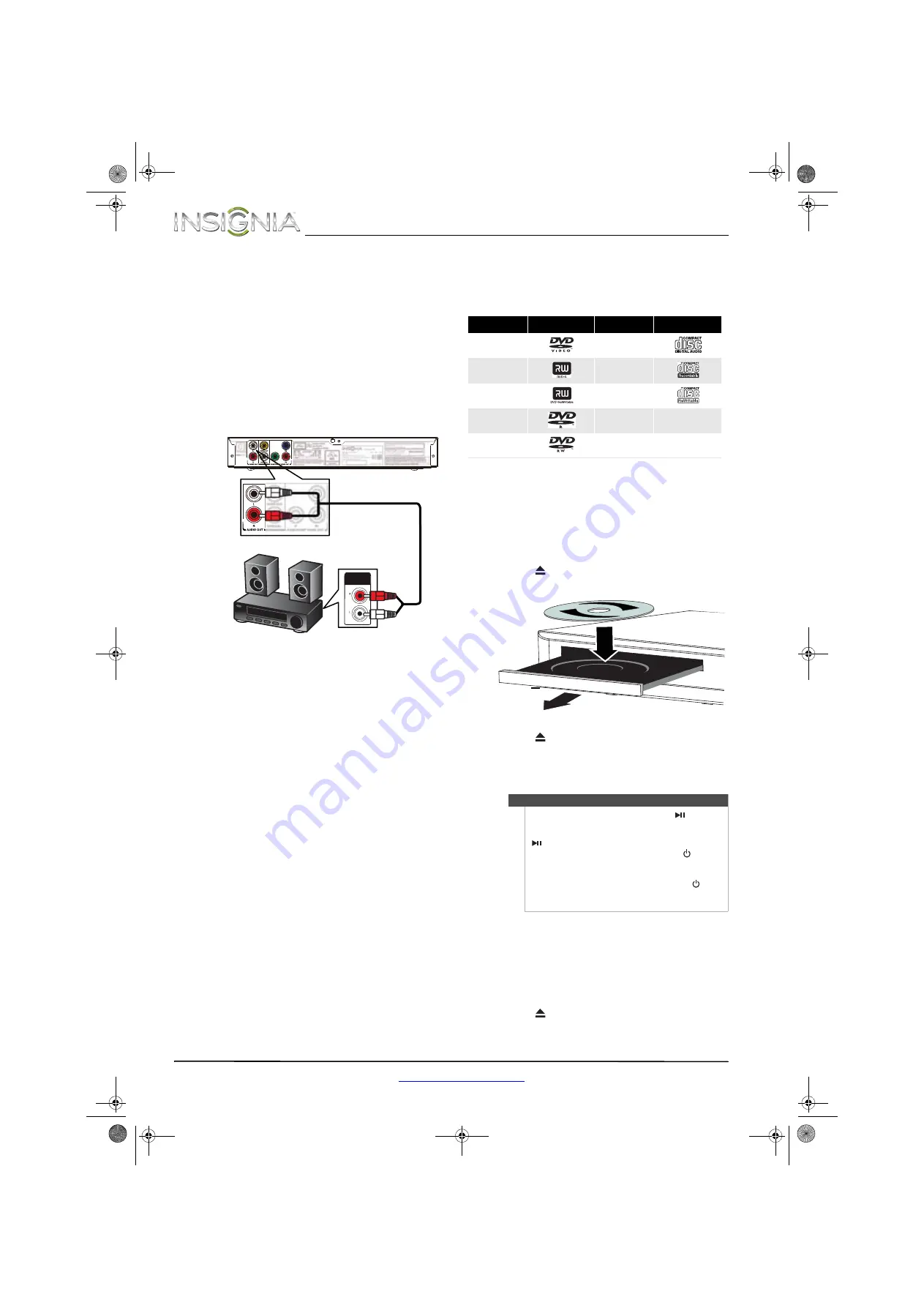
10
NS-D160A14 Insignia DVD Player
www.insigniaproducts.com
Connecting a home theater system using
analog audio
To connect a home theater system using analog
audio:
1
Make sure that the power cords for your DVD
player and the home theater system are
unplugged.
2
Connect an analog audio cable to the
AUDIO OUT
jacks on the back of your DVD
player and to the analog audio in jacks on the
home theater system.
3
Plug in the power cords, then turn on the home
theater system and your DVD player.
Using your DVD player
Playable discs
Playing a disc
To play a disc:
1
Turn on your DVD player and the TV.
2
Select the input source on the TV that you
connected your DVD player to (component
video or composite video).
3
Press
OPEN/CLOSE
to open the disc tray.
4
Load the disc into the tray with the label side up.
5
Press
OPEN/CLOSE
to close the tray.
Playback starts automatically. If playback does
not start, press
X
PLAY on the remote control or
the front of your DVD player to start playing
the disc.
Viewing JPEG pictures
To view JPEG pictures:
1
Turn on your DVD player and the TV.
2
Select the input source on the TV that you
connected your DVD player to (component
video or composite video).
3
Press
OPEN/CLOSE
to open the disc tray.
4
Load the disc containing JPEGs in the tray with
the playable side facing down.
ANALOG
AUDIO IN
Back of player
Analog audio cable
Cable connectors are often color-coded to match color-coded jacks.
Disc type
Logo
Disc type
Logo
DVD-video
(DVD-ROM)
Audio CDs (CDDA)
DVD+R
CD-R
DVD+RW
CD-RW
DVD-R
JPEG/Kodak
picture CD
DVD-RW
Note
While the disc is loading, you can press
(play/pause) on the front of your DVD player to pause
the disc. When you are ready to play the disc, press
(play/pause).
If you pause the disc, then press and hold
(Standby/On) for three seconds, your DVD player
goes into standby mode.
If your DVD player is in standby mode, press
(Standby/On) on the front of your DVD player to start
playing the disc.
12-1123_NS_D160A14_MAN_V1_EN .book Page 10 Wednesday, April 3, 2013 2:54 PM




































