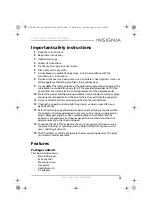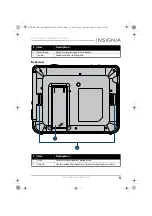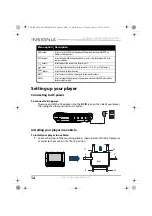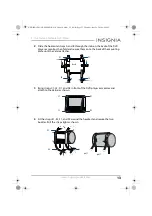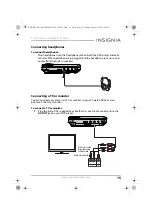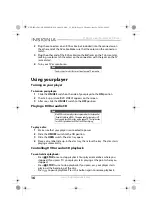Reviews:
No comments
Related manuals for NS-D9PDVD15

MT8X
Brand: Yamaha Pages: 2

CD-C600
Brand: Yamaha Pages: 4

CD S2000 - SACD Player
Brand: Yamaha Pages: 30

BD-S1065
Brand: Yamaha Pages: 4

PDV910KIT
Brand: Vidao Pages: 16

RMD-80
Brand: Rotel Pages: 8

NMP-600 - Network Media Player Connects
Brand: ViewSonic Pages: 2

DVD/CD/MP3 DVD2030
Brand: Palsonic Pages: 32

00048214
Brand: Pronomic Pages: 11

LX496
Brand: Luxibel Pages: 14

Zcd
Brand: Parasound Pages: 2

Microcassette RN-106D
Brand: Panasonic Pages: 9

CN-DV2000EN
Brand: Panasonic Pages: 90

Beogram CD 5500
Brand: Bang & Olufsen Pages: 66

YPM-2296ZF
Brand: Pioneer Pages: 8

MEH-P6550
Brand: Pioneer Pages: 4

MEH-P7350
Brand: Pioneer Pages: 6

N-50A
Brand: Pioneer Pages: 19