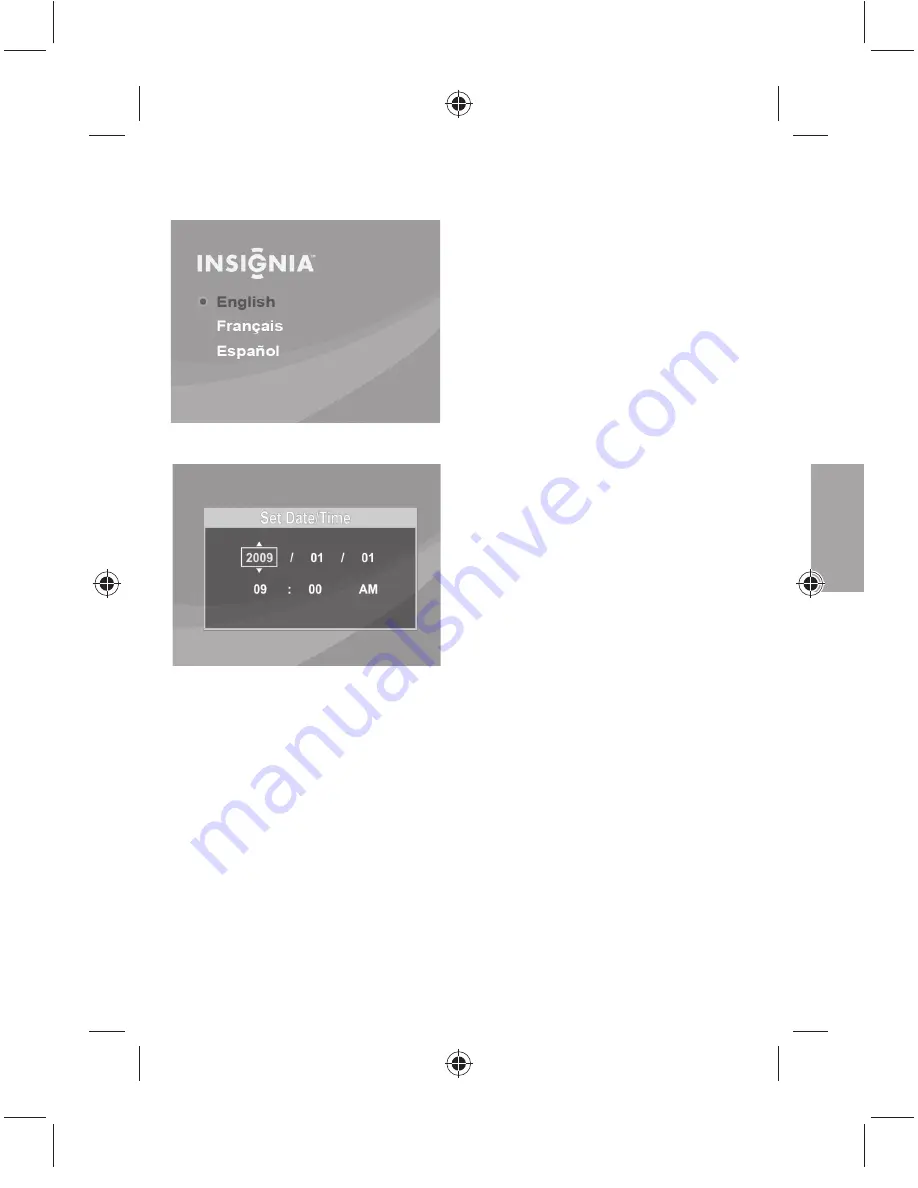
To choose a menu language and set the date and time:
1
Turn on your camcorder. The language screen opens.
2
Press
or
to select a language, then press
SET
. The
Set Date/Time
screen opens.
3
Press
or
to select set the year, then press
to move to the month fi eld.
4
Repeat Step 3 to enter the day, hour, and minute, and to select AM or PM. When you have
fi nished selecting the date and time, press
SET
to begin using your camcorder.
These are the camcorder’s default settings:
•
Video Format
: HD (1280x720p, 30 fps). This is the highest quality video setting that your
camcorder off ers. It can be switched to SD (640x480p, 30fps) mode, if desired. SD mode is
preferable when the movies captured will only be watched on a standard defi nition TV. SD
mode also uses less memory than HD mode.
•
Stabilization:
Off . Image stabilization is ideal for reducing blurred images that may be
caused by shaky hands or low light conditions. Turn off when using a tripod.
•
Sounds:
On. When sounds are turned on, a sound will be played each time a key function is
accessed.
6
•
Simp
settin
· Mo
· Sc
· Co
· Tim
· He
· TV
· Fil
To turn off
right), an
NOTE
: A sim
screen. To v
IMPO
users
includ
If you
be ea
To take
1
Turn o
2
Aim
t
3
Press
To reco
1
Turn o
2
Aim t
3
Press
4
Imme
5
Press
To conn
1
Connec
on th
2
Windo
Open
NS-DV720PBL2_10-0624_QSG_V1_EN.indd 6
NS-DV720PBL2_10-0624_QSG_V1_EN.indd 6
7/13/2010 10:03:49 AM
7/13/2010 10:03:49 AM


























