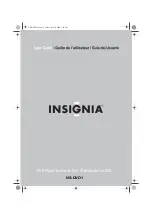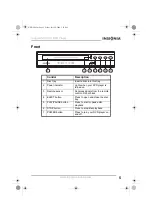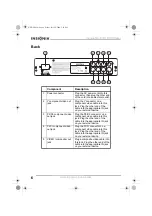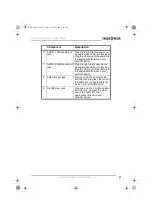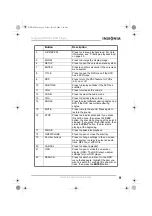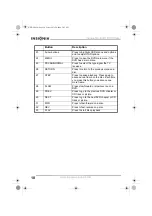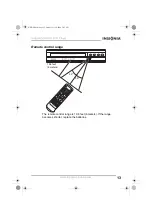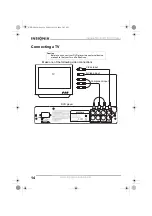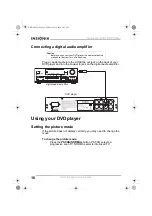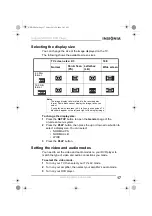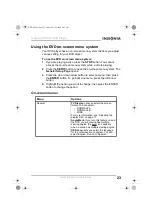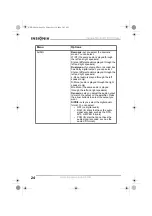9
Insignia NS-DVD1 DVD Player
www.insignia-products.com
4
A-B REPEAT
Press to create a playback loop. For more
information, see “Creating a playback loop”
on page 20.
5
ZOOM
Press to enlarge the display image.
6
SETUP
Press to open the on-screen menu system.
7
ENTER
Press to confirm selections in the on-screen
menu system.
8
TITLE
Press to open the DVD menu if the DVD
has a DVD menu.
9
PBC
Press to turn the PBC feature for VCDs
(2.0) on or off.
10
SUBTITLE
Press to display subtitles if the DVD has
subtitles.
11
VOL+
Press to increase the volume.
12
AUDIO
Press to select the audio mode.
13
VOL–
Press to decrease the volume.
14
ANGLE
Press to select different viewing angles on a
DVD if the DVD has multiple viewing
angles.
15
MUTE
Press to mute the sound. Press again to
restore the sound.
16
STOP
Press to stop disc playback. If you press
this button once, then press the PLAY
button, the disc starts playing at the point it
stopped. If you press this button twice, then
press the PLAY button, the disc starts
playing at the beginning.
17
PAUSE
Press to pause disc playback.
18
OPEN/CLOSE
Press to open or close the disc tray.
19
Number buttons
Press to change settings in the on-screen
menu system or press to select an audio
track, MP3 file, or JPEG file.
20
CANCEL
Press to cancel a playlist.
21
OSD
Press to open or close the on-screen
display (OSD). The OSD lets you adjust
settings for your DVD player.
22
SEARCH
Press to search on a disc. On the OSD
menu that appears, highlight the item you
want to search for, such as title, chapter, or
track, then press the ENTER button.
Button
Description
NS-DVD1.fm Page 9 Friday, July 28, 2006 3:43 PM