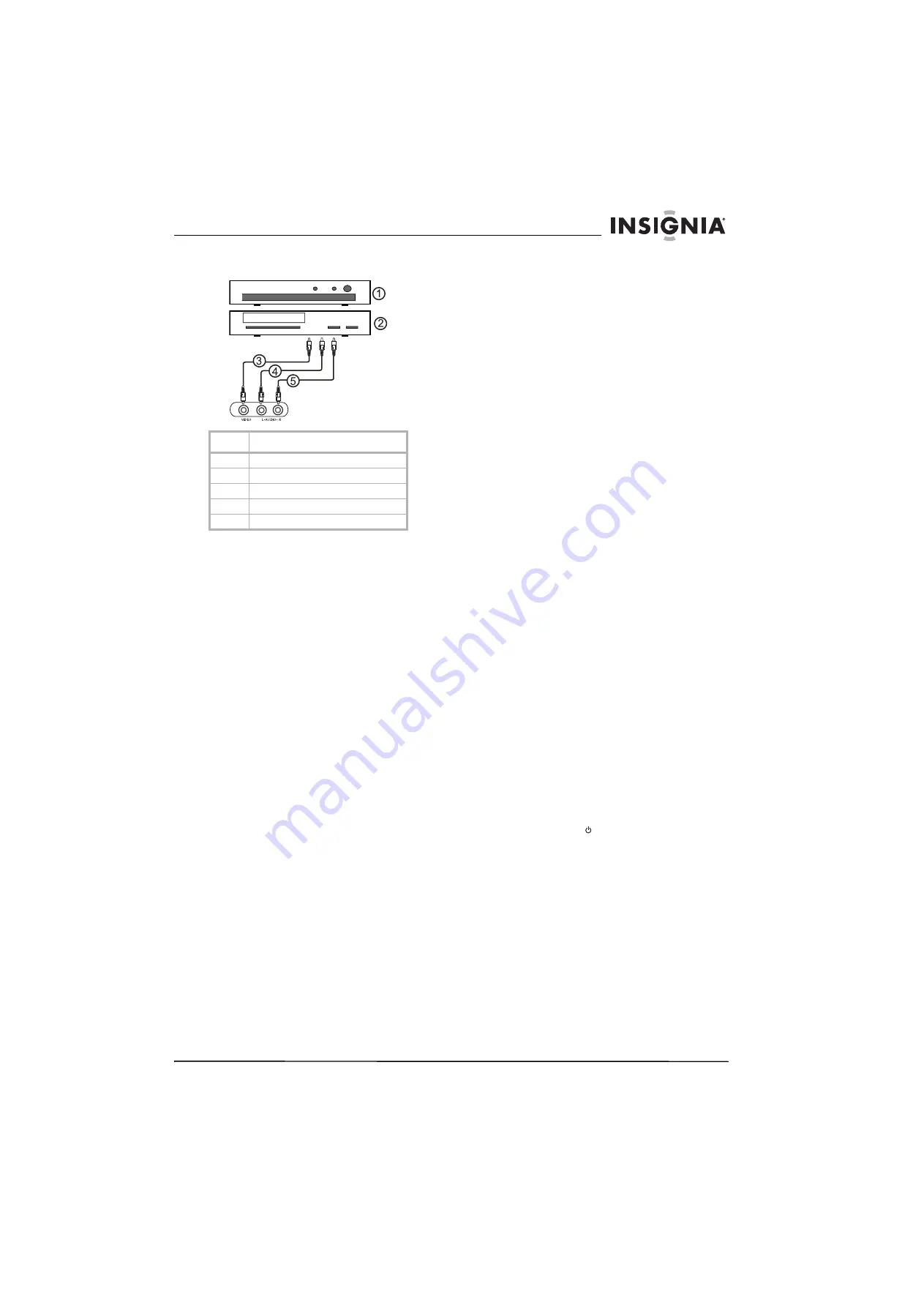
7
Insignia NS-F20C 20" Flat Tube TV
www.insignia-products.com
To connect a standard A/V device to the side
A/V jacks:
1
Plug the video (yellow) connector on a
standard A/V cable into the video out jack on
the external device, then connect the other
video (yellow) connector into the
VIDEO
jack
on the side of your TV.
2
Plug the left audio (white) connector on a
standard A/V cable into the left audio out jack
on the external device, then connect the
other left audio (white) connector into the
AUDIO L
(left) jack on the side of your TV.
3
Plug the right audio (red) connector on a
standard A/V cable into the right audio jack
on the external device, then connect the
other right audio (red) connector into the
AUDIO R
(right) side on the back of your TV.
Connecting a component video device
To connect a component video device:
1
Plug the Y (green) connector on a
component video cable into the Y out jack on
the external video device, then plug the other
Y (green) connector into the
Y IN
jack on the
back of your TV.
2
Plug the Cb (blue) connector on a component
video cable in the Cb out jack on the external
video device, then plug the other Cb (blue)
connector into the
Cb IN
jack on the back of
your TV.
3
Plug the
Cr
(red) connector on a component
video cable into the Cr out jack on the
external video device, then plug the other Cr
(red) connector into the Cr In jack on the
back of your TV.
4
Plug the left audio (white) connector on a
standard A/V cable into the left audio out jack
on the external device, then connect the
other left audio (white) connector into the
AUDIO IN L
(left) jack on the back of your
TV.
5
Plug the right audio (red) connector on a
standard A/V cable into the right audio jack
on the external device, then connect the
other right audio (red) connector into the
AUDIO IN R
(right) jack on the back of your
TV.
Connecting an S-Video device
To connect an S-Video device:
1
Plug one end of an S-Video cable into the
S-Video out jack on the external device, then
plug the other end of the S-Video cable into
the
S-VIDEO
jack on the back of your TV.
2
Plug the left audio (white) connector on a
standard A/V cable into the left audio out jack
on the external device, then connect the
other left audio (white) connector into the
AUDIO IN L
(left) jack on the back of your
TV.
3
Plug the right audio (red) connector on a
standard A/V cable into the right audio jack
on the external device, then connect the
other right audio (red) connector into the
AUDIO IN R
(right) jack on the back of your
TV.
Connecting an audio system
To connect an audio system:
1
Plug the left audio (white) connector on a
standard A/V cable into the left audio out jack
on the audio system, then connect the other
left audio (white) connector into the
AUDIO OUT L
(left) jack on the back of your
TV.
2
Plug the right audio (red) connector on a
standard A/V cable into the right audio jack
on the external device, then connect the
other right audio (red) connector into the
AUDIO OUT R
(right) jack on the back of
your TV.
Using your TV
Turning your TV on and off
To turn your TV on and off:
1
Make sure that the power cord is plugged
into a power outlet.
2
Press
POWER
.
Changing channels
To change channels:
•
Press
CH+
or
CH–
to go to the next
higher or lower TV channel.
•
Or, use the number buttons to enter the
channel number.
•
Or, press
RECALL
to go to the previous
channel.
•
Or, open the on-screen display (OSD),
select the
Channel
menu, select
Current
Ch.
, then press
Vol+
or
Vol–
to select the
channel you want.
No.
Jack
1
DVD player
2
VCR
3
VIDEO
4
AUDIO L
5
AUDIO R
Summary of Contents for NS-F20C
Page 1: ...20 Flat Tube TV Téléviseur à tube plat de 20 po NS F20C User Guide Guide de l utilisateur ...
Page 2: ......
Page 18: ...18 Insignia NS F20C 20 Flat Tube TV www insignia products com ...
Page 20: ...20 Insignia NS F20C 20 Flat Tube TV www insignia products com ...
Page 38: ...38 Téléviseur à tube plat de 20 po Insignia NS F20C www insignia products com ...
Page 40: ...40 Téléviseur à tube plat de 20 po Insignia NS F20C www insignia products com ...
Page 41: ......








































